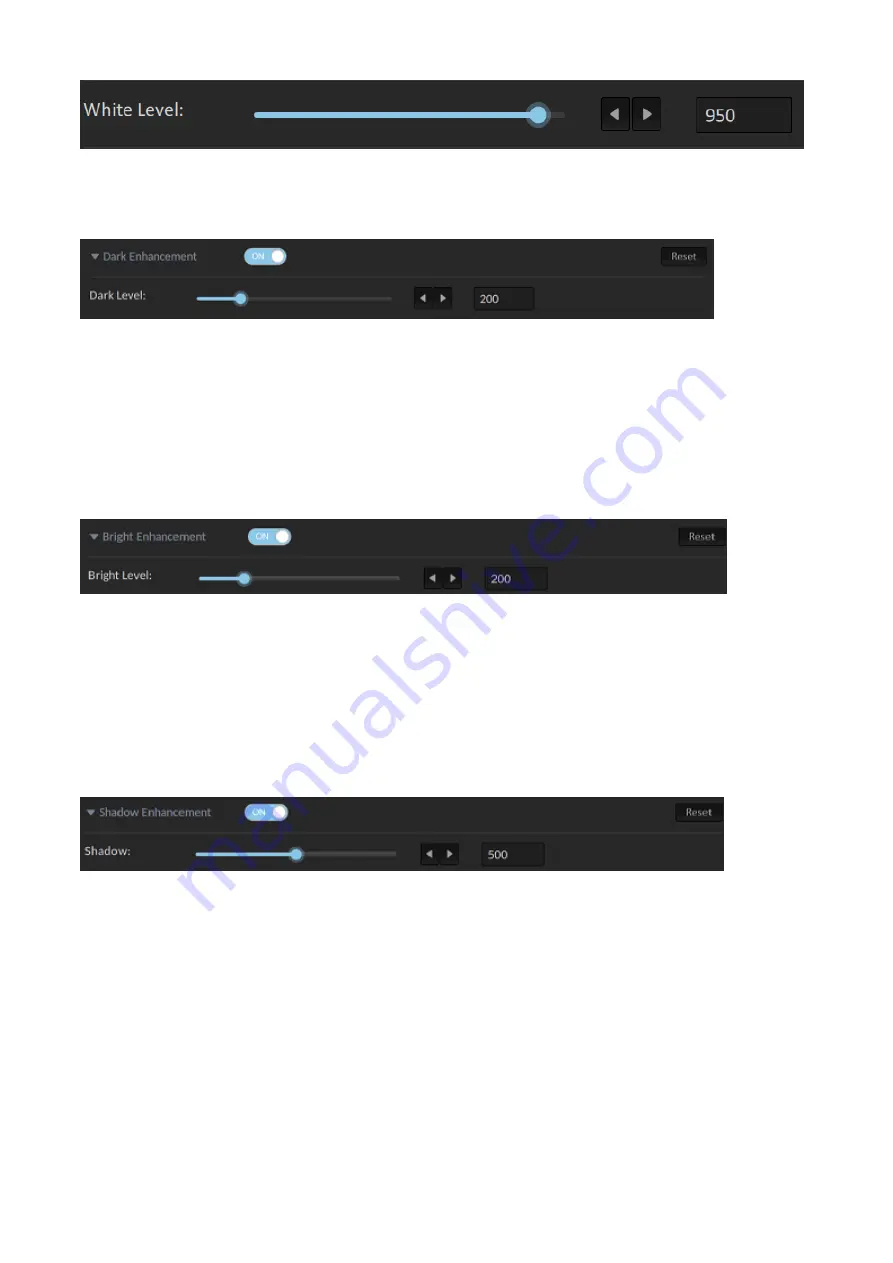
25
Dark Enhancement
Turning ON this option enables Dark Enhancement.
Dark Level
The Dark level is 200 by default. If it is increased, the black object or hair will become more
apparent. You can use the slider or left and right arrow keys to adjust the “Dark Level”. Click
“Reset” to return to the default value.
Bright Enhancement
Turning ON this option enables Bright Enhancement.
Bright Level
The Bright level is 200 by default. If it is increased, the transparent object, glass or smoke will
become more apparent. You can use the slider or left and right arrow keys to adjust the “Bright
Level”. Click “Reset” to return to the default value.
Shadow Enhancement
Turning ON this option enables Shadow Enhancement.
Shadow Enhancement
Under certain circumstances, shadow enhancement is used to show shadows on the ground or
enhance very fine black hair. You can use the slider or left and right arrow keys to adjust the
“Shadow”.
Note: Disable it if you do not need to use this feature.
Spill Suppression
When you key an image that was shot against a blue screen or green screen, some color will have
reflected from the screen to illuminate the edges, or even the interior, of the foreground subject. This
unwanted coloration of the subject is called spill. Spill suppression helps you eliminate the spill.
Summary of Contents for DVK-400
Page 1: ...DVK 400 4K CHROMAKEY Instruction Manual...
Page 8: ...8 1 2 System Diagram...
Page 22: ...22 Bright Enhancement Shadow Enhancement Spill Suppression Edge Fix HD only...
Page 43: ...43 4 In the following image green components of the TV are kept after chromakey is applied...
Page 57: ...57 Appendix 3 Dimensions Unit mm...
Page 59: ...59 Note...
















































