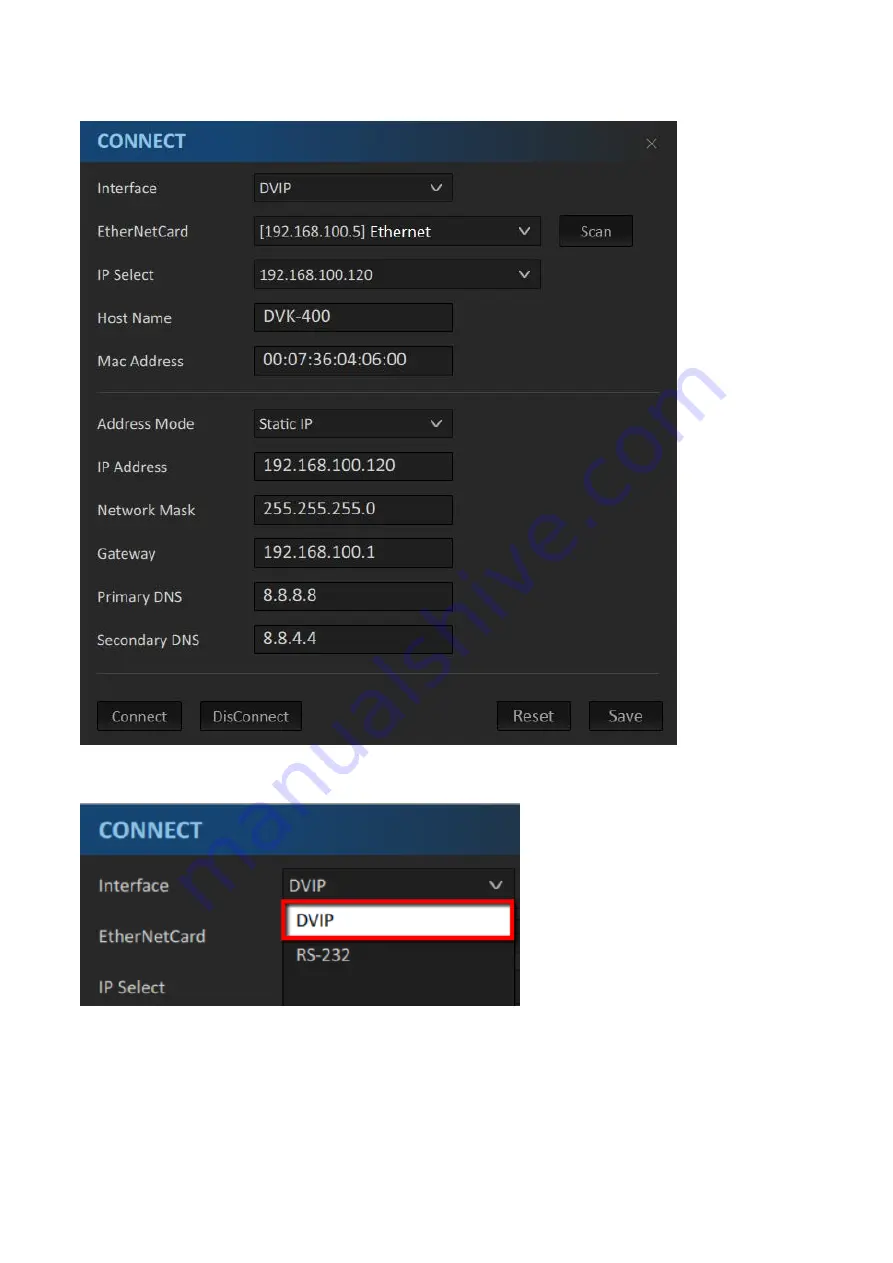
13
4. On the “CONNECT” window that opens, you will be able to view the device’s network settings.
5. Select DVIP from the “Interface” drop-down menu.
6. Select your laptop’s Ethernet card from the “EtherNetCard” drop-down menu, which is
192.168.100.5 in this example. If this is your first time using the device, click the “Scan” button on
the right of the “EtherNetCard” drop-down menu to search for the device on the network. While
searching, you should see the message “Scanning” at the bottom left corner of the “CONNECT”
window.
Summary of Contents for DVK-400
Page 1: ...DVK 400 4K CHROMAKEY Instruction Manual...
Page 8: ...8 1 2 System Diagram...
Page 22: ...22 Bright Enhancement Shadow Enhancement Spill Suppression Edge Fix HD only...
Page 43: ...43 4 In the following image green components of the TV are kept after chromakey is applied...
Page 57: ...57 Appendix 3 Dimensions Unit mm...
Page 59: ...59 Note...




























