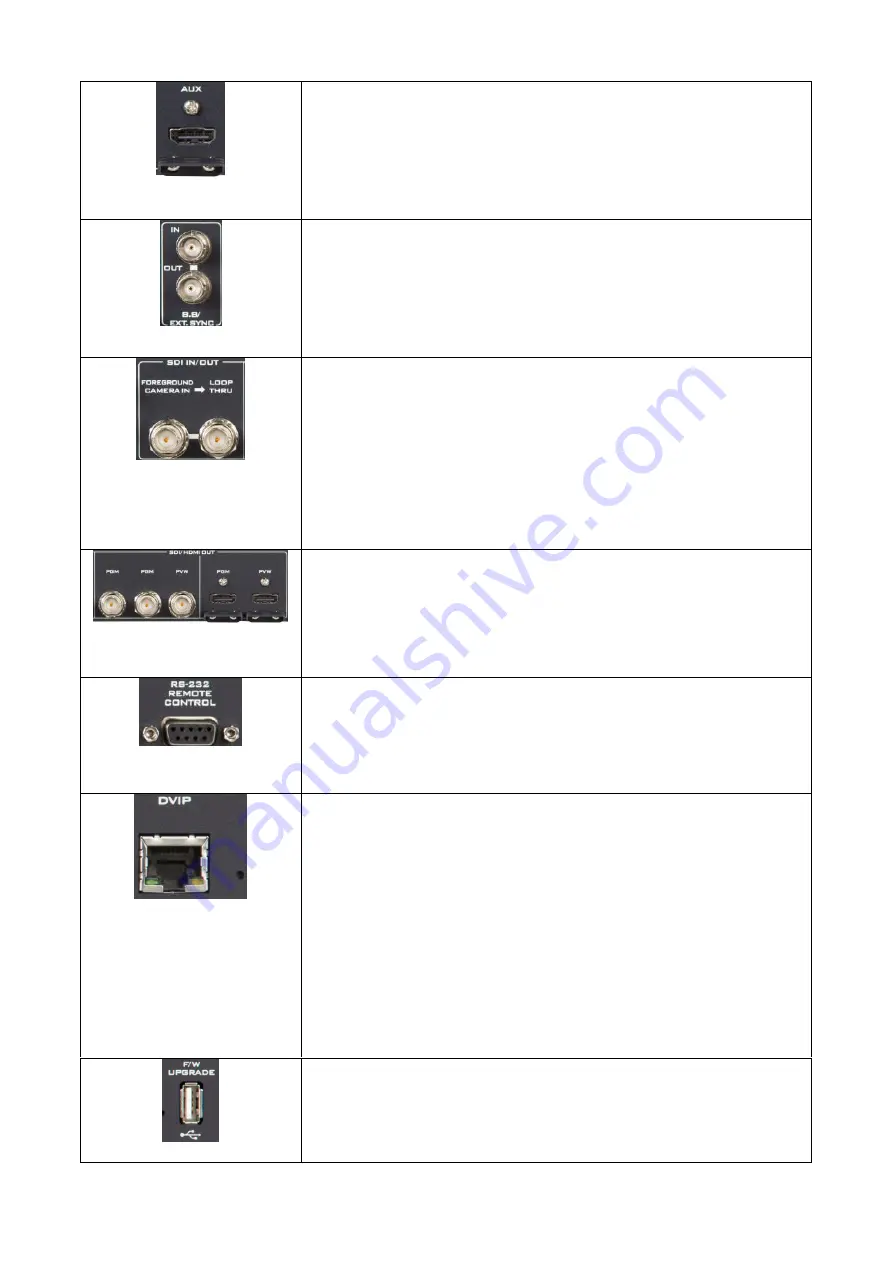
10
AUX
The AUX port allows the user to connect a notebook PC for
importing a logo.
Note: This port supports HDMI 1.4 ONLY.
B.B/EXT.SYNC
These two ports allow you to input or to loop out the synchronous
signal.
SDI IN/OUT
FOREGROUND CAMERA IN
Connect a foreground camera to this SDI port.
LOOP THRU
The Loop Thru port loops the FOREGROUND CAMERA IN video to
an externally connected monitor.
SDI/HDMI OUT
Connect an external monitor for display of a combined view of the
chromakeyed foreground and the background video. PGM is the
program view and PVW is preview.
RS-232 REMOTE CONTROL
Use an RS-232 to USB adapter cable to connect your laptop to the
device directly for remote control.
DVIP
The DVIP port allows the user to control DVK-400 on a laptop or PC
computer from a remote location. Use any Ethernet cables to
connect directly to the device or via a router.
IP Address Reset Hole
To the right of the DVIP port, there is an IP address reset hole. To
reset the device’s IP address to its factory default
(192.168.100.120), use a thin needle to push the button then hold
for at least 5 seconds until the reset starts. Use the default IP
address to connect afterwards.
F/W UPGRADE
Connect a USB thumb drive containing the latest firmware file to
this USB port for firmware upgrade.
Summary of Contents for DVK-400
Page 1: ...DVK 400 4K CHROMAKEY Instruction Manual...
Page 8: ...8 1 2 System Diagram...
Page 22: ...22 Bright Enhancement Shadow Enhancement Spill Suppression Edge Fix HD only...
Page 43: ...43 4 In the following image green components of the TV are kept after chromakey is applied...
Page 57: ...57 Appendix 3 Dimensions Unit mm...
Page 59: ...59 Note...











































