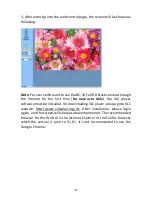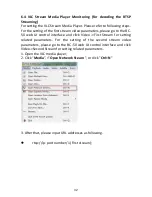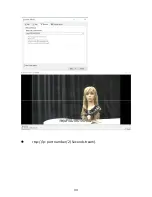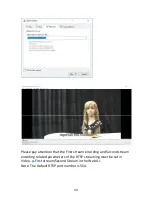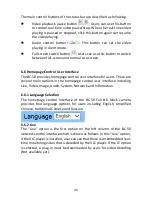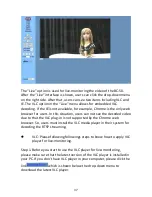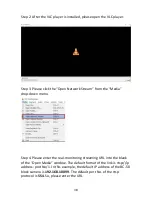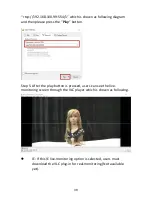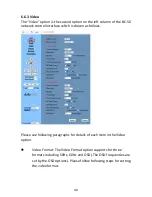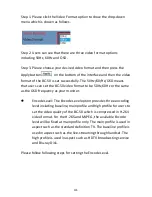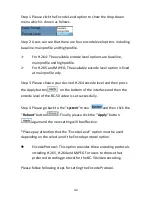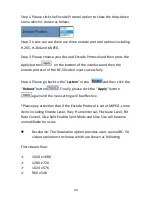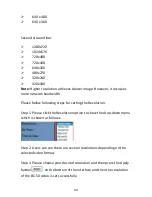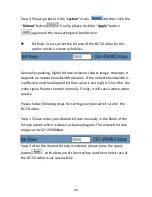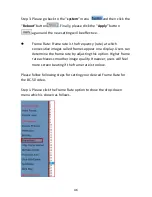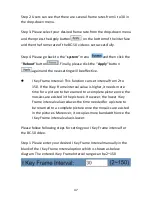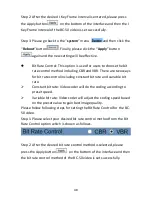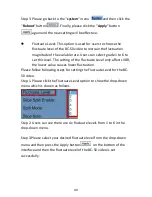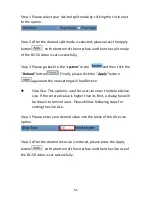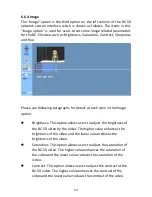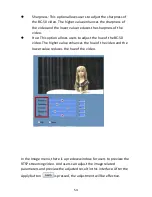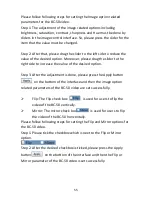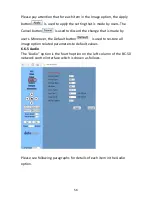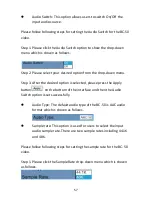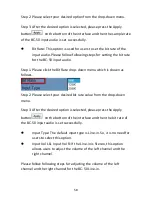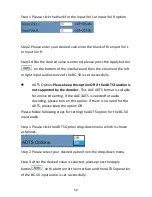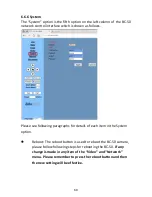45
Step 4. Please go back to the “system” menu
and then click the
“Reboot” button
. Finally, please click the “Apply” button
again and the new setting will be effective.
Bit Rate: Users can set the bit rate of the BC-50 video by this
option which is shown as follows.
Generally speaking, higher bit rate achieves clearer image. However, it
depends on network bandwidth situation. If the network bandwidth is
insufficient and the allocated bit flow value is too high, it is hard for the
video signal flow to transmit normally. Finally, it will cause worse video
quality.
Please follow following steps for setting your desired bit rate for the
BC-50 video.
Step 1. Please enter your desired bit rate manually in the blank of the
bit rate option which is shown as below diagram. The entered bit rate
range can be 32~20480kbps.
Step 2. After the desired bit rate is entered, please press the Apply
button
on the bottom of the interface and then the bit rate of
the BC-50 video is set successfully.
Summary of Contents for BC-50
Page 1: ...BC 50 BLOCK CAMERA Instruction Manual ...
Page 10: ...10 2 System Diagram ...
Page 12: ...12 Rear Panel ...
Page 30: ...30 ...
Page 33: ...33 rtsp ip port number 2 Second stream ...
Page 91: ...91 13 Please select the Ethernet option 14 Select the item Change adapter options ...
Page 103: ...103 9 Dimensions All measurements in millimeters mm ...
Page 111: ...111 Size of Screw Hole for Tripod Use cold shoe mount ...
Page 112: ...www datavideo com product BC 50 Jun 08 2018 Ver E4 ...