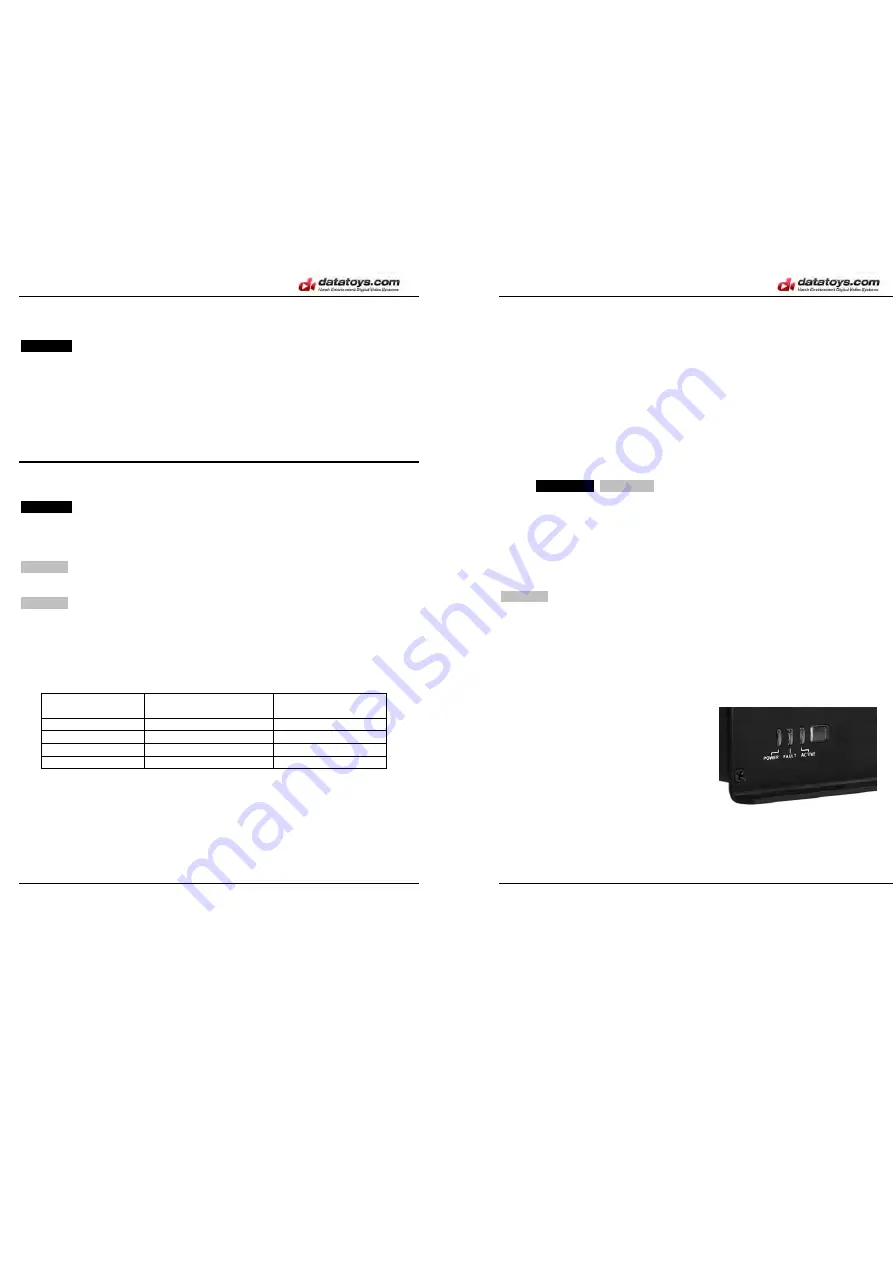
XM-DVR Pro
Dual Channel DVR Page 13 of 32
December 2009 Manual Rev 3.05
Camera Installation
WARNING
All components must be positively mounted to withstand high g-load,
shock, and vibration. In the event of high g-load, improperly mounted components
may become detached causing serious injury or death. All components must be
checked for safe and secure mounting before each use.
Cameras can be mounted virtually anywhere on the vehicle. Datatoys bullet
cameras are waterproof, shielded, and completely potted for vibration resistance. It is
recommended you mount the cameras in a central mounting position help with image
stabilization.
Cable Installation
WARNING
All components must be positively mounted to withstand high g-load,
shock, and vibration. In the event of high g-load, improperly mounted components
may become detached causing serious injury or death. All components must be
checked for safe and secure mounting before each use.
CAUTION
All connections must be hand tightened. Over tightening of connections
may damage the internal water seal of the connector.
CAUTION
Sharp edges of zip ties or cable wraps may sever or create a short in the
cabling. Zip ties and cable wraps must not be over tightened.
All Datatoys cabling features a 4-PIN, waterproof, positive locking, male or
female connection. Patch cables may be used to extend any Datatoys 4-PIN
connections. Please refer to the table below to ensure cabling is routed in the proper
orientation.
Device
Gender to mate with
DVI harness
Gender to mate
with device
Camera
Male
Female
Microphone
Female
Male
AV-Out
Female
Male
Switch
Female
Male
Cabling should be attached to a solid structure with zip ties, or cable wrap. At no
point should Datatoys cabling route in parallel with cabling or devices emitting EMI/RF
interference. When cabling must cross an EMI/RF emitting line their intersection
should perpendicular to one another.
Once cabling and all other components are installed, connect the system per the
connection instructions on page 8.
XM-DVR Pro
Dual Channel DVR Page 14 of 32
December 2009 Manual Rev 3.05
Using the System
Before You Begin
Before you begin using the XM-DVR Pro please complete the following check
list.
Using a RiData 300X card purchased from an authorized dealer.
Recorder is installed per the installation instructions.
Power supply is installed per the installation instructions.
Cameras are installed per the installation instructions.
Cabling is installed per the installation instructions.
Connections are made per the installation instructions.
All
WARNINGS
,
CAUTIONS
, and
NOTES
have been reviewed and followed.
Once the checklist is completed you may insert the memory card into CF-1 and
apply power to the system. After booting the system it is recommended you connect a
small monitor to the AV-OUT using the AV-OUT adapter cable which will allow you to
configure the on-screen menus and align cameras. See page 15 for instructions.
Recording
CAUTION
Never insert or remove a memory card from the XM-DVR Pro while power
is being supplied to the unit. This may damage equipment and render your recordings
useless.
NOTE
You will lose 0-30 seconds of the end of your recording if you shut off power
while the unit is recording.
After powering on the system the unit will take 20-30 seconds to boot. Once
booted unit will then enter one of two states indicated by the amber active light;
•
Ready:
Slow Blink, 1500ms/
•
Recording:
Fast Blink, 500ms/
The state is dependant upon the switch
input and alarm settings in the DVR menu. To
configure switch settings please see page 23.
If your DVR is configured to record on power up, the unit should automatically
begin recording when no switch is connected. To stop the recording you may simply
cut power to the XM-DVR Pro. When power is cut the unit will automatically close the
file from the last archive point.


































