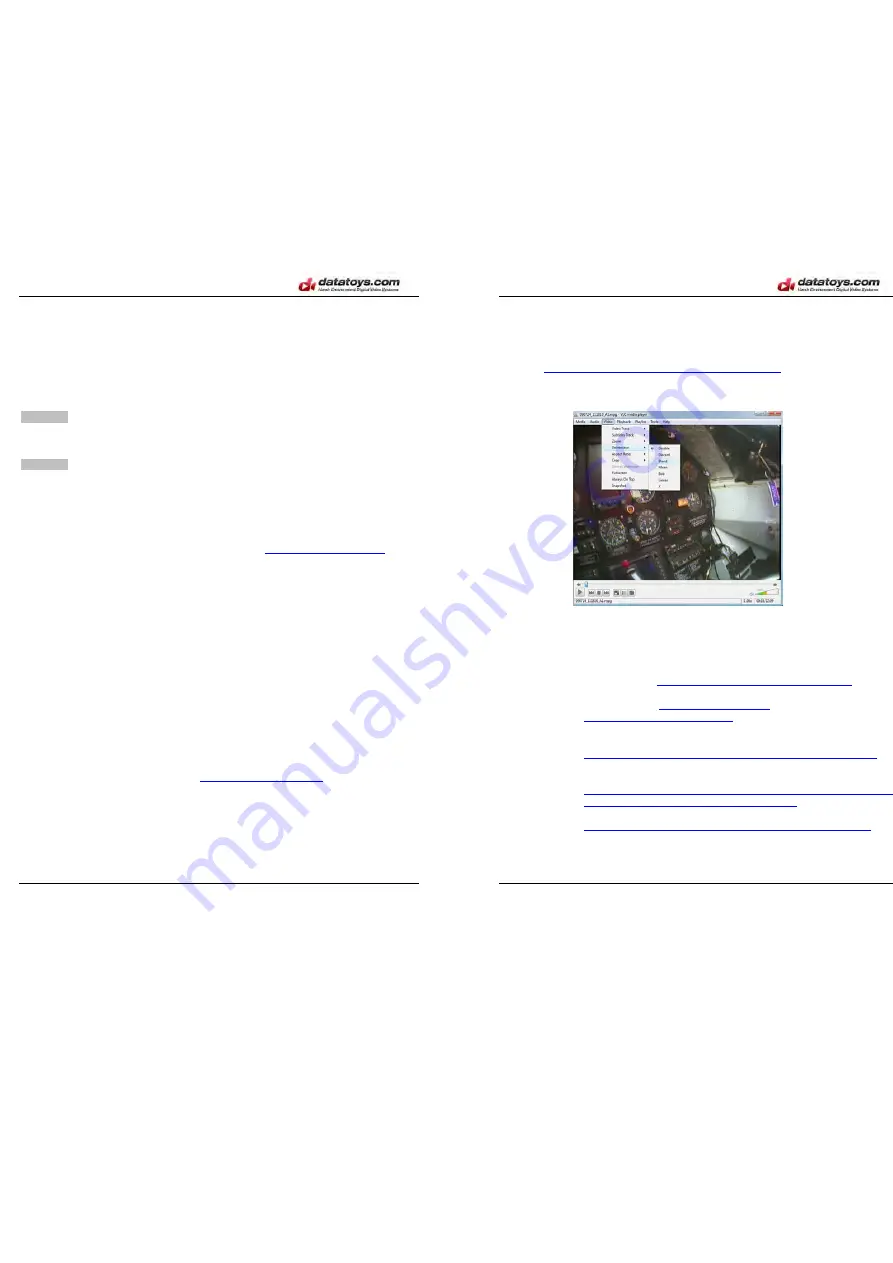
XM-DVR Pro
Dual Channel DVR Page 17 of 32
December 2009 Manual Rev 3.05
PC Playback
You can also playback files using your PC. This can be done by connecting the
DVR or CF card to your PC, transferring the files, and then playing in an appropriate
media player or burning a DVD.
Transferring Events
CAUTION
Never insert or remove a memory card from the XM-DVR Pro while power
is being supplied to the unit. This may damage equipment and render your recordings
useless.
CAUTION
Never explore or tamper with the CF drive outside of the DVR2PC
application. This may corrupt recordings, destroy setup files, and render the drive
useless.
NOTE
For best download results use a USB2.0 port located on the back of your PC.
Before you can transfer video events to your PC, you must first install the
DVR2PC file transfer application. This is available at
datatoys.com/support.php
and
can also be found on the software disk that was included with your system. Please
see the DVR2PC install video or PDF guide for more information on the installation of
this program.
NOTE
To boot, the DVR must be powered by a 10-32VDC supply capable of
supplying at least 3A at 12VDC.
Once DVR2PC is installed you must connect the DVR or CF card to your PC. If
you have a compact flash card reader simply insert the card into the reader and
connect the reader to your PC. Your PC should automatically recognize the drive.
If you are downloading directly from the DVR you must insert the compact flash
card and boot the DVR. Once the DVR is fully booted and in
Ready Mode
you may
connect the DVR to your PC using the included USB2.0 cable. Your PC should
automatically recognize the drive.
Once the CF card or DVR is successfully connected to your PC you may begin
the download process. For instructions please review the DVR2PC file transfer
customer assistance video available at
datatoys.com/support.php
and on the software
disk that was included with your system. You can also reference the DVR2PC Guide
included in the documentation packet.
XM-DVR Pro
Dual Channel DVR Page 18 of 32
December 2009 Manual Rev 3.05
Playing Events
Once events are downloaded they may be opened with any media player
capable of playing MPEG2 type files. We recommend downloading VLC free media
player at
http://www.videolan.org/vlc/download-windows.html
.
For optimal playback it is recommended you deinterlace files while viewing. In
VLC this can be done by clicking Video>Deinterlace>Blend
Editing Events
DVR video events can be edited using nearly any video editing program. Please
refer to the following list for recommended programs.
•
Quick File Cutting
o
MPEG2CUT2 -
http://rocketjet4.tripod.com/Mpg2Cut2.htm
(free)
•
Video Encoding
o
TMPGEnc 4.0 -
http://tmpgenc.pegasys-
inc.com/en/download/index.html
($99.95)
•
General Editing/DVD Burning
o
Sony Vegas
http://www.sonycreativesoftware.com/products/vegasfamily.asp
($54.95-$599.95)
o
Pinnacle Studio
http://www.pinnaclesys.com/PublicSite/us/Products/CPro
ducts/Home+Video/Family/Studio.html
($49.99-$129.99)
o
Roxio Creator 2009
http://www.roxio.com/enu/products/creator/suite/overview.html
($79.99)
















