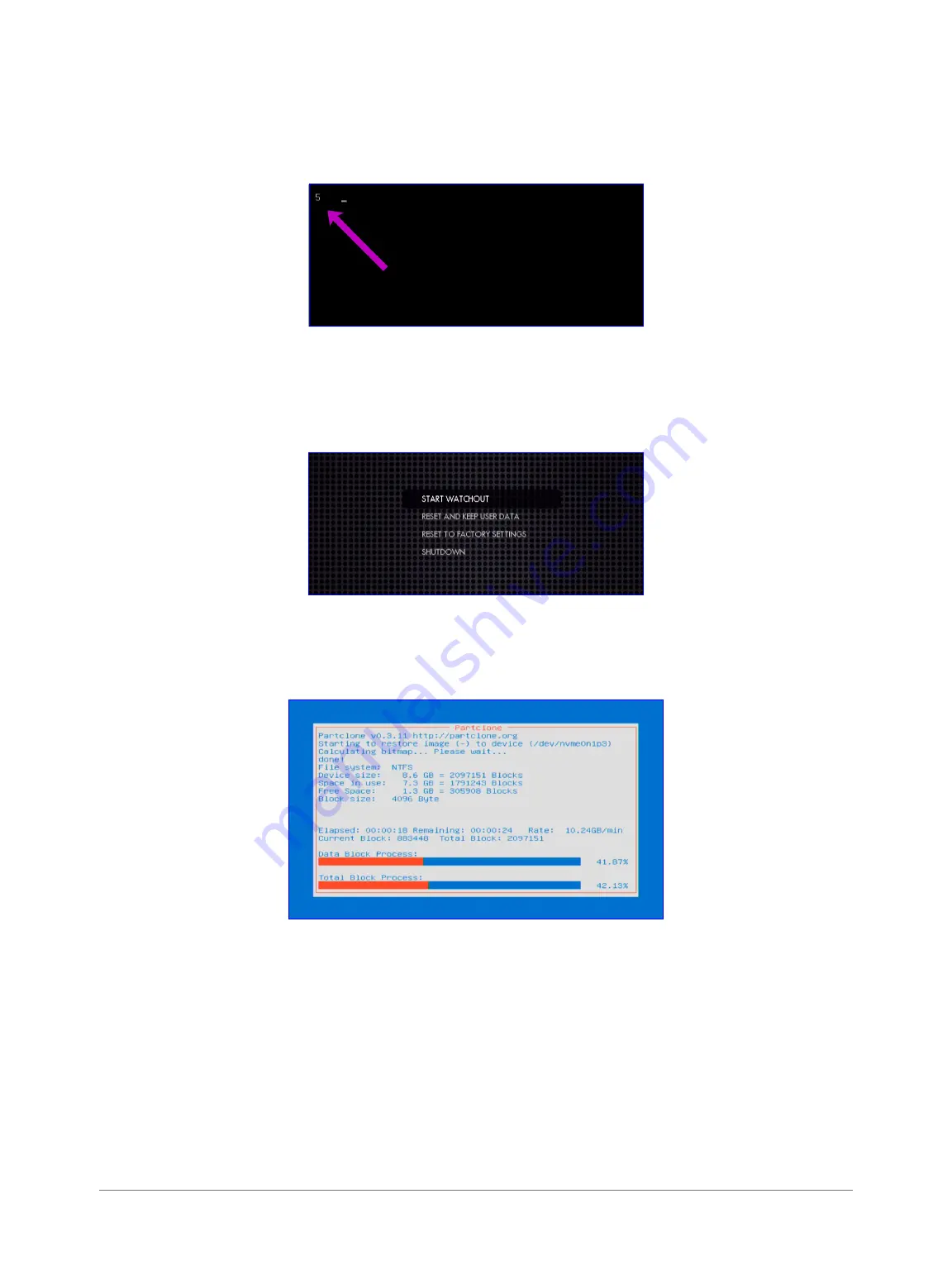
InstallatIon and operatIon 11
5. power on the WatCHpaX 40.
6. during startup, you will see a five-second countdown in the top left corner of the display. press esc
during this countdown.
note: If you don’t see a counter, it means the display device is slow to lock to the output using
displayport. press esc repeatedly after power-on to move to the menu below.
7. select the desired reset option in the menu that appears, and press enter.
8. IMportant: there will be no confirmation: the reset process starts immediately, providing some
visual feedback.
9. the WatCHpaX 40 will restart several times in order to configure the operating system and
hardware.























