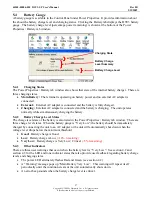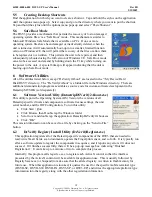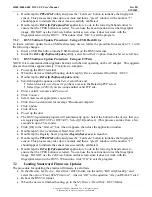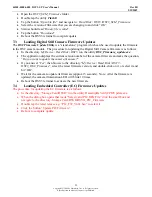44208-00006-000 DSV3-SP User’s Manual
Rev 0B
2/12/2009
7
Copyright © 2009 by Datastrip, Inc. All rights reserved.
Reproduction in whole or in part is prohibited.
4
System Overview
The standard DSV3 product comes from the factory with a Windows CE .NET, Version 5.00 operating
system, software utilities, and some demo and sample applications. When the unit is activated, a standard
Windows CE desktop is presented that allows users to launch demonstration programs. The primary
human interface is the touch screen, stylus, and function keys.
4.1
Powering Up the System and System Startup Sequence
The Power Button is located to the top left of the QWERTY keypad as shown in the diagram below. The
power switch has an adjacent tri-color (red/green/yellow) LED indicator, which identifies whether the
system is on, charging, or running low on battery power (see section 4.2).
•
To power on the mobile terminal, press the Power button and hold it down until one beep is heard
(approx 2 seconds). When the button is released, a rising tone (mid tone followed by a higher
frequency tone) is produced. The unit will not boot up if the button is held form more than 15
seconds.
•
The unit takes approximately 30 seconds to boot up. The display will indicate that the system is
booting. During this time the BIOS is loaded and diagnostic testing is performed.
•
When the unit finishes powering up, the Windows CE.NET desktop will appear on the display.
Ambient Light Sensor
Programmable LED
Status Indicators
Function Buttons
Function Buttons
Navigation Button
Power Button
Speaker
Microphone
Power Status LED
Indicator (tri-color)
Fingerprint Sensor