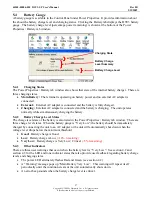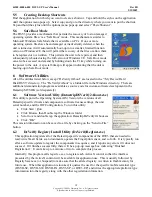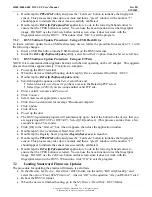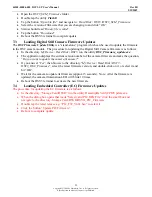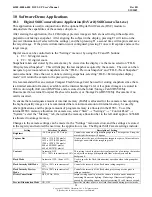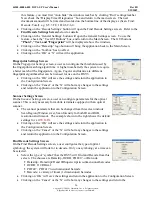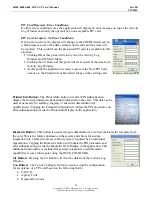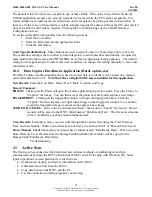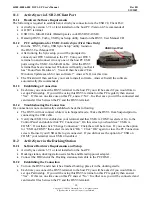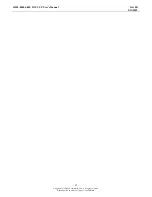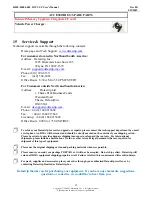44208-00006-000 DSV3-SP User’s Manual
Rev 0B
2/12/2009
27
Copyright © 2009 by Datastrip, Inc. All rights reserved.
Reproduction in whole or in part is prohibited.
application to the Configuration Screen.
10.3
PIV Card and CHUID Verifier (DatastripPIVCard_CHUIDVerifier.exe)
The DSV3 CHUID software allows an operator to read and authenticate PIV cards as defined by “SP 800-
73, Section 1.8.3”. The application is located in the “\Storage Card\DSVII” directory in the folder
PIVCardApps. Double tap on DatastripPIVCard_CHUIDVerifier and the Main Menu will open:
The Main Menu:
The main menu is divided into sections: The first section is the Activity Log
window. In this window data sent and retrieved from the cards is captured for
Auditing and diagnostic purposes.
There are 5 Buttons in the Main Menu, as well as 2 radio buttons, and the
OK/Exit controls as seen below
The usage of each button is as follows:
The OK or X buttons
: These buttons located in the upper right corner of the
application are used to close or terminate the application. Clicking either of
these buttons will shut down the application.
The CHUID Button:
The CHUID button will perform a number of tests on the card and extract the
CHUID details. Additionally it will check the configuration settings of the program and determine if the
information stored in the card is to be accepted at this particular station or not. It will also ensure that the
card has not expired.
The process to read/verify the PIV card is as follows:
1.
Insert the CHUID card into the unit as shown (Contact facing up.)
2.
Click the CHUID Button.
3.
The reader will attempt to parse the data from the PIV Card and look for
the following error conditions.
a.
Expired or Abnormal Expiration Data.
b.
Non Authorized or incorrect data in the following fields
i.
FASC-N
ii.
Agency Code
iii.
Organization Code