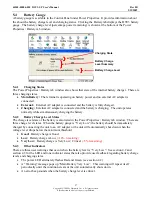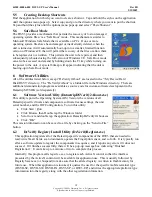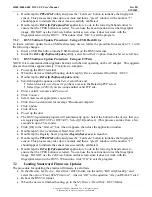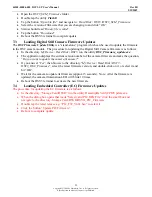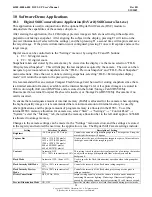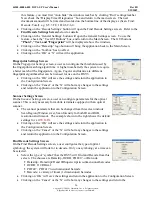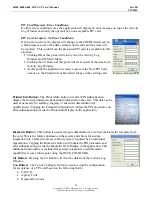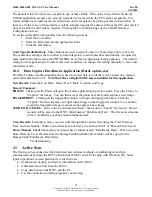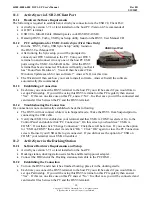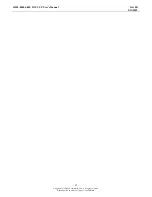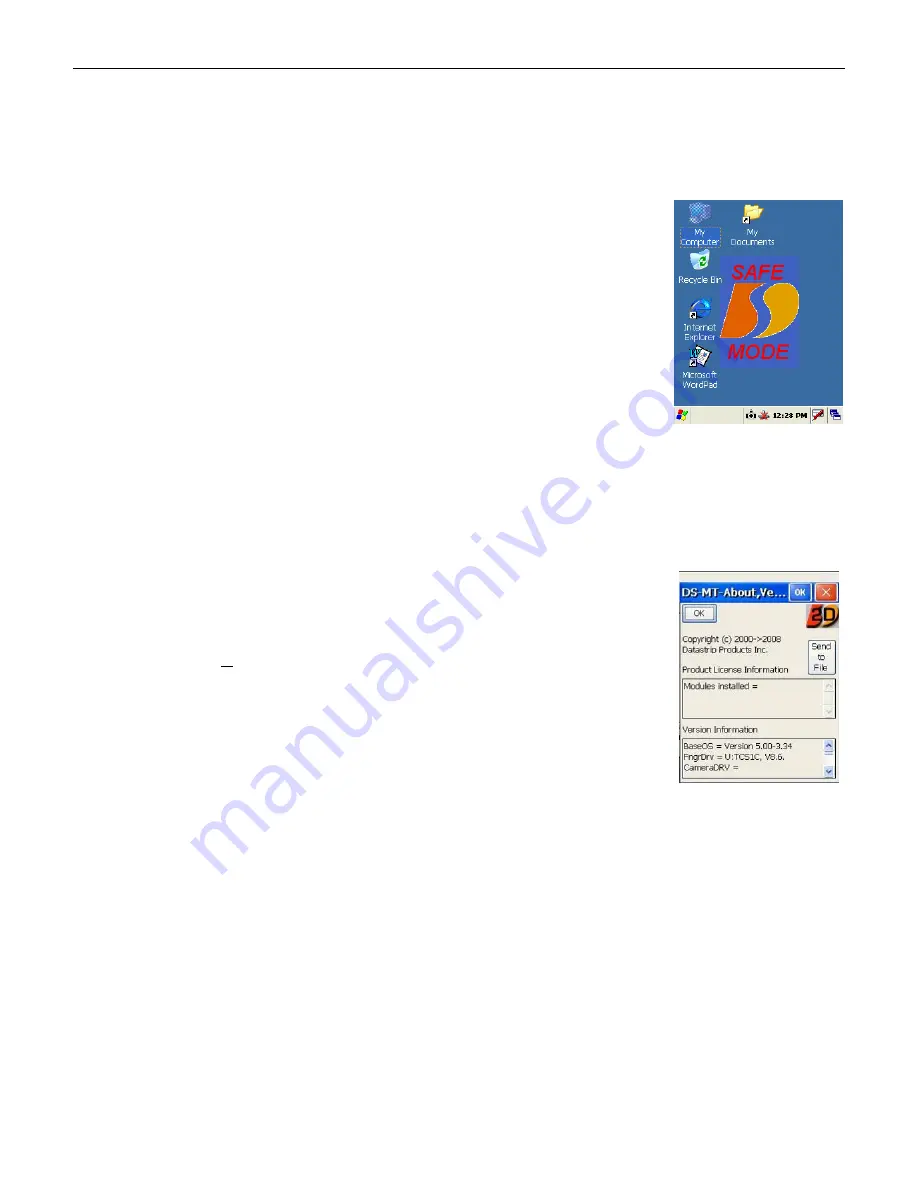
44208-00006-000 DSV3-SP User’s Manual
Rev 0B
2/12/2009
18
Copyright © 2009 by Datastrip, Inc. All rights reserved.
Reproduction in whole or in part is prohibited.
5.5
Creating Desktop Shortcuts
Find the application for which you want to create a shortcut. Tap and hold the stylus on the application
until the options menu pops up. Select copy and go to the directory where you want to put the shortcut.
Tap and hold the stylus until the options menu pops up and select “Paste Shortcut”.
5.6
Safe Boot Mode
The DSV3 provides a mechanism that permits the recovery of lost or damaged
operating system files via a “Safe Boot” mode. This mechanism is similar to
Microsoft Windows Safe Mode that is available on PCs. If one or more
operating system files have been damaged or inadvertently deleted, when the
unit is turned on it will automatically boot-up into a smaller, limited function
version of Windows CE that will permit the recovery of the files or allow them
to be replaced or overwritten. This permits the unit to be repaired, and then
subsequently rebooted using the full version of Windows CE. Safe Boot mode
can also be accessed on demand by holding down the F1 key while turning on
the power to the unit. A special bitmap will appear indicating that the unit is
booting-up in Safe Boot mode.
6
Software Utilities
All of the utilities listed below except “DsVerify2About” are located in the “\My Device\Hard
Disk\DSV3” directory. The “DsVerify2About” is a hidden file in the Windows directory. There are
additional demonstration programs available as source code for custom software development in the
Datastrip MT SDK (sold separately).
6.1
Software Version Utility (DatastripDSVerify2About.exe)
This utility reports the Operating System (OS) Version, the versions of all
Datastrip specific drivers and components, software license settings, the unit
serial number, and the HW Configuration. To run this utility:
•
Click Start \ Run
•
Click Browse then Double tap the Windows folder
•
Scroll over and double tap the application: DatastripDsVerify2About.exe
•
Click “OK”
This version information can be saved to a file by clicking on the “Send to File”
button.
6.2
DsVerify Registry Install Utility (DsVerifyRegInst.exe)
This application registers all of the Datastrip specific components of the DSV3 that are needed to
read/write Smart Cards, scan documents, operate the Fingerprint sensor, and so forth. It is typically run
after a software update to register the components in sequence, and it reports any errors if it does not
succeed. If it finishes successfully, there will be a pop-up message box indicating “Finished
Registration”. It can take up to a minute or two to complete this process.
Internally, this program calls regsvrce.exe to register each ActiveX control so that the interface
presented by the ActiveX control will be available for application use. This is usually followed by
RegistrySaver.exe (or Suspend) to make sure that the altered registry is written to flash memory for
future use. When this application is invoked, it queries the user for the specific mobile terminal type
(DSVII-SC, DSVII-SW, DSVII-PA, DSV3-SP, or DSV3-EP) and writes the appropriate platform type
information into the registry along with the other registration information.