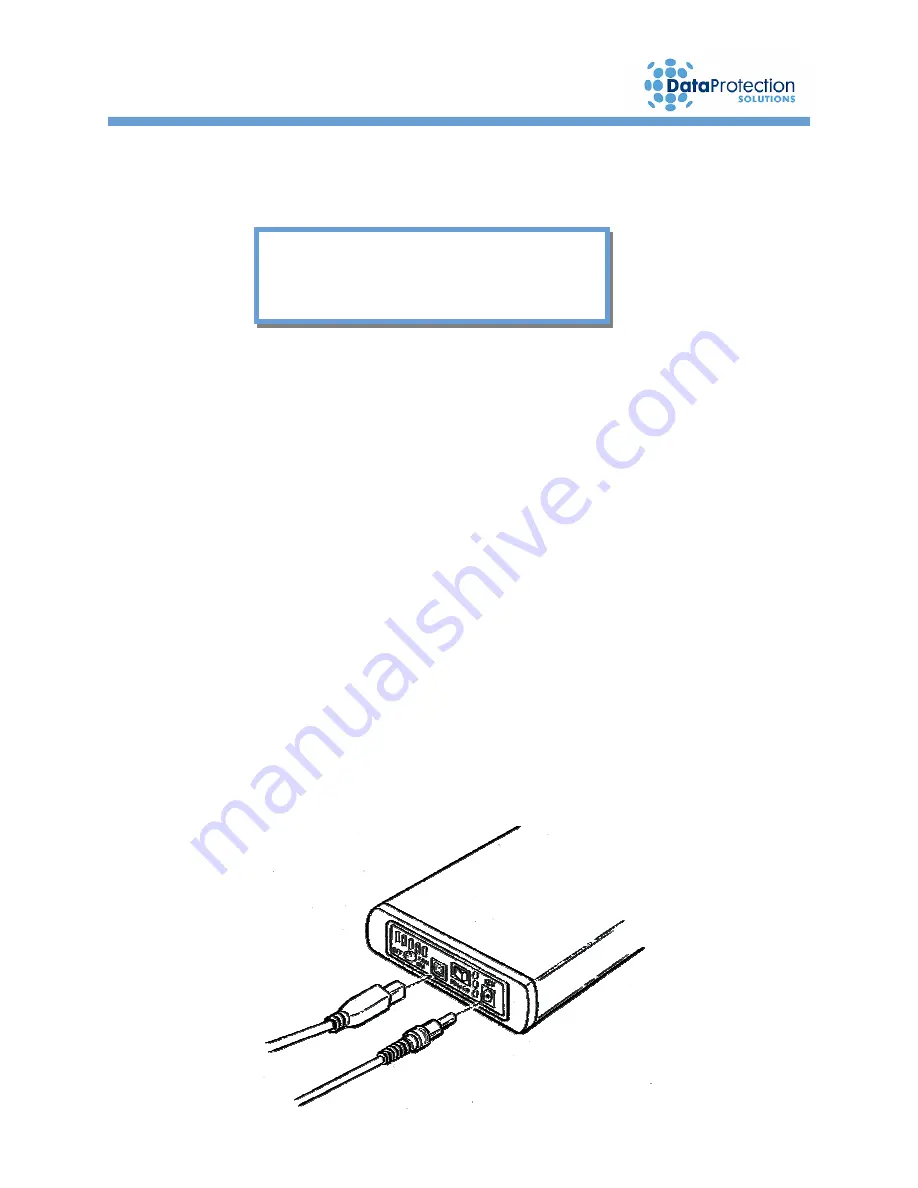
8
2. Setting up Your EzBackup™sa
2.1 Connecting the EzBackup™sa
Connecting your
EzBackup™sa
is easy. By following the simple steps below, you will
be on your way to backing up your data in just a few minutes.
1.
Connect the smaller, rounded end of the included USB cable to your
EzBackup™sa
as
shown in the illustration below.
2.
Connect the other end of the USB cable to an available USB port on your computer.
3.
Locate the included wall mounted power supply. Insert the small, round power supply
connector into the
12V
power socket on the
EzBackup™sa
as shown in the illustration.
Plug the power supply into an available outlet on your wall or power strip.
4. Turn
on
your
EzBackup™sa
by pressing the
power switch
so that the white dot is in the
down position. Turn the
internal fan
on by sliding the fan power switch to the
on
position.
5.
The
EzBackup™sa
setup is complete.
Important:
Your new
EzBackup™sa
will not
function
effectively unless a
Full Image Backup
is done. Please continue on to the next
section to install the application and to complete your first Image Backup.
Important:
Please close ALL applications before
starting.























