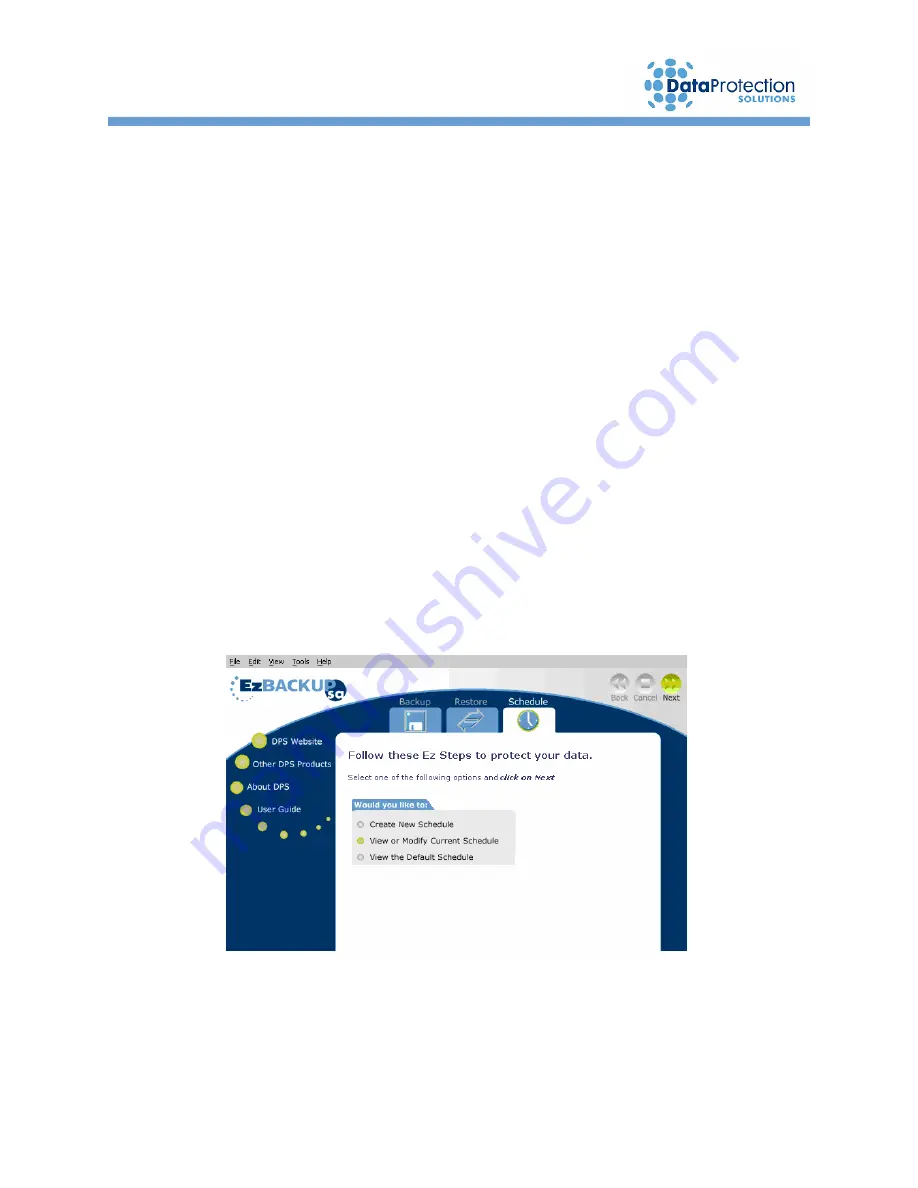
21
4.2.3 Selected Files Option
The
Selected Files
option works almost identical to the way it works in the
Selected
Files Backup
function explained earlier in this chapter. To use this option, follow the
steps below.
1.
Choose the
Selected Files
option
from within the
Schedule
tab. Select the options required
to program the schedule. Click the
Next
arrow. The
Selected Files
Explorer-type window
appears.
2.
Select a predefined job list from the
Existing Lists
pane. Please see the
Selected Files
Backup
section found earlier in this chapter for instructions on how to create or modify a job
list.
3.
Click the
Next
arrow.
4.
The job list selected in step
2
has now been selected for use in the scheduled backup
program you are creating.
4.2.4 How to Modify a Scheduled Backup Program
1.
Click on the
Schedule
tab. Select
View or Modify Current Schedule
and click
Next
.



























