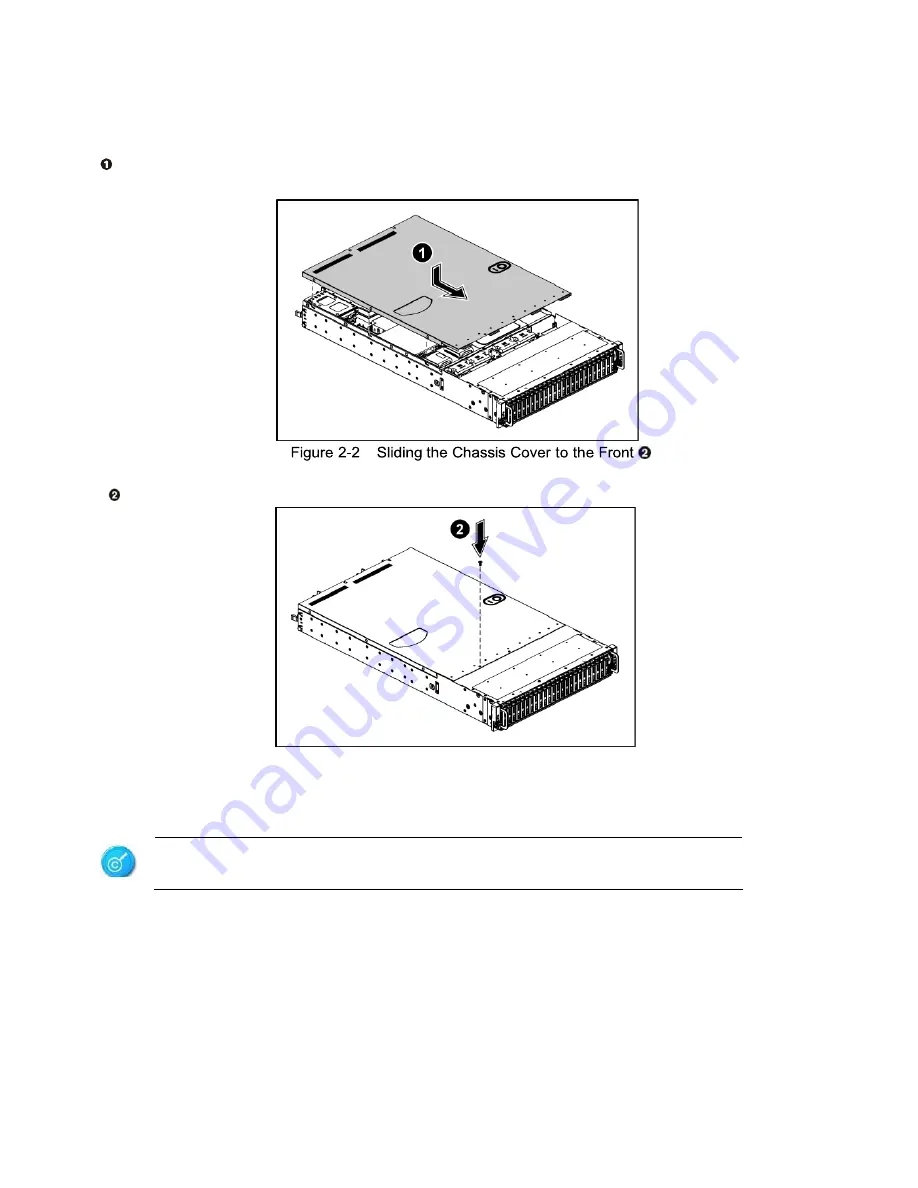
CiB
‐
9224
V12
User
Manual
20
2.2.2
To install the chassis cover
Locate the chassis cover to the right position on the chassis as shown below and then slide it to the
front until it is closed.
Secure the chassis cover with one screw.
Figure 2-3
Tightening the Screw
To ensure proper cooling. Chassis cover must be install before turning on the system.













































