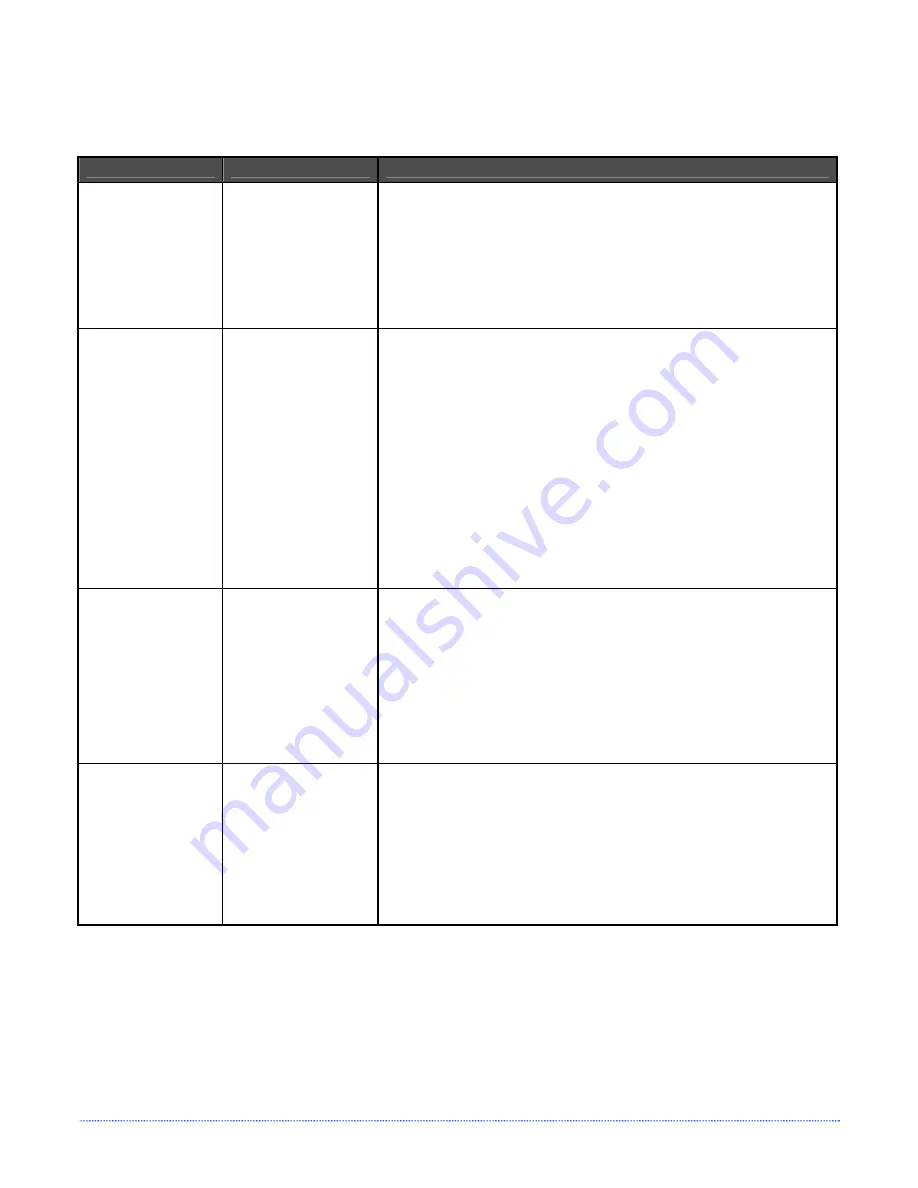
Appendix B – Internal Menu
45
B.3.4 Label Alignment Troubleshooting
If you experience label alignment problems, the following table offers possible causes and solutions.
Problem
Possible Cause
Solution
Attempting to
perform Label
Alignment results in
no paper movement.
With the Present
Sensor enabled, Label
Alignment cannot be
performed without a
Label Length.
Set Label Alignment to AUTO, press and hold FEED until media
moves for the automatic length measurement.
~OR~
Re-measure the Label Alignment Length. Use Printer Setup mode to
enter the new length. Print a Database Configuration label to ensure
the new length has been set.
First label is wasted
during alignment. All
labels thereafter
print to the correct
start of print
position.
Alignment Length is
too long.
~OR~
For labels whose
length and stop
position cause them to
stop between labels on
the media sensor, the
alignment function can
result in wasted labels.
Set Label Alignment to AUTO, press and hold FEED until paper
moves for automatic Label Alignment length measurement.
~OR~
Re-measure Label Alignment Length, use Menu Setup to set new
length, ensure desired length has been set.
Obtain a slightly different label Alignment Length measurement.
Using the Label Alignment AUTO mode, hold the FEED button to
force an alignment and label measurement. Ensuring slack in the
label stock may result in a slightly different measurement. The
Alignment Length may also be set manually via the Setup Menu.
Increasing or decreasing the value by 1 or 2 units (in./100) may
help to prevent the wasted labels; however, this may result in
incorrect print positions for labels that are short in length.
Label Alignment is
incorrect. Pressing
FEED successively
results in a short
label length, one-
inch.
Label Alignment
Length is not correct.
The default Label
Alignment Length is
1.00”, and will result
in this behavior when
any larger label length
is used without setting
the appropriate
length.
Set Label Alignment to AUTO. Press and hold FEED until paper
moves for automatic Label Alignment Length measurement.
~
OR~
Measure the label length and use the Setup Menu to set the new
length. Print a Database Configuration label to ensure the new
length has been set.
Label Alignment is
incorrect. Pressing
FEED successively
results in a label
length longer than
actual, one-inch.
Label Alignment
Length is not correct.
The default Label
Alignment Length is
1.00”, and will result
in this behavior when
any larger label length
is used without setting
the appropriate length
Set Label Alignment to AUTO. Press and hold FEED until paper
moves for automatic Label Alignment length measurement.
~OR~
Measure the label length and use the Setup Menu to set the new
length. Print a Database Configuration label to ensure the new
length has been set.
Summary of Contents for Mark II E-4205e
Page 1: ...Operator s Manual...
Page 2: ......
Page 8: ...2 Chapter 1 Getting Started...
Page 41: ...Appendix A Specifications 35...
Page 56: ...50 Appendix B Internal Menu...
Page 72: ...Glossary...
















































