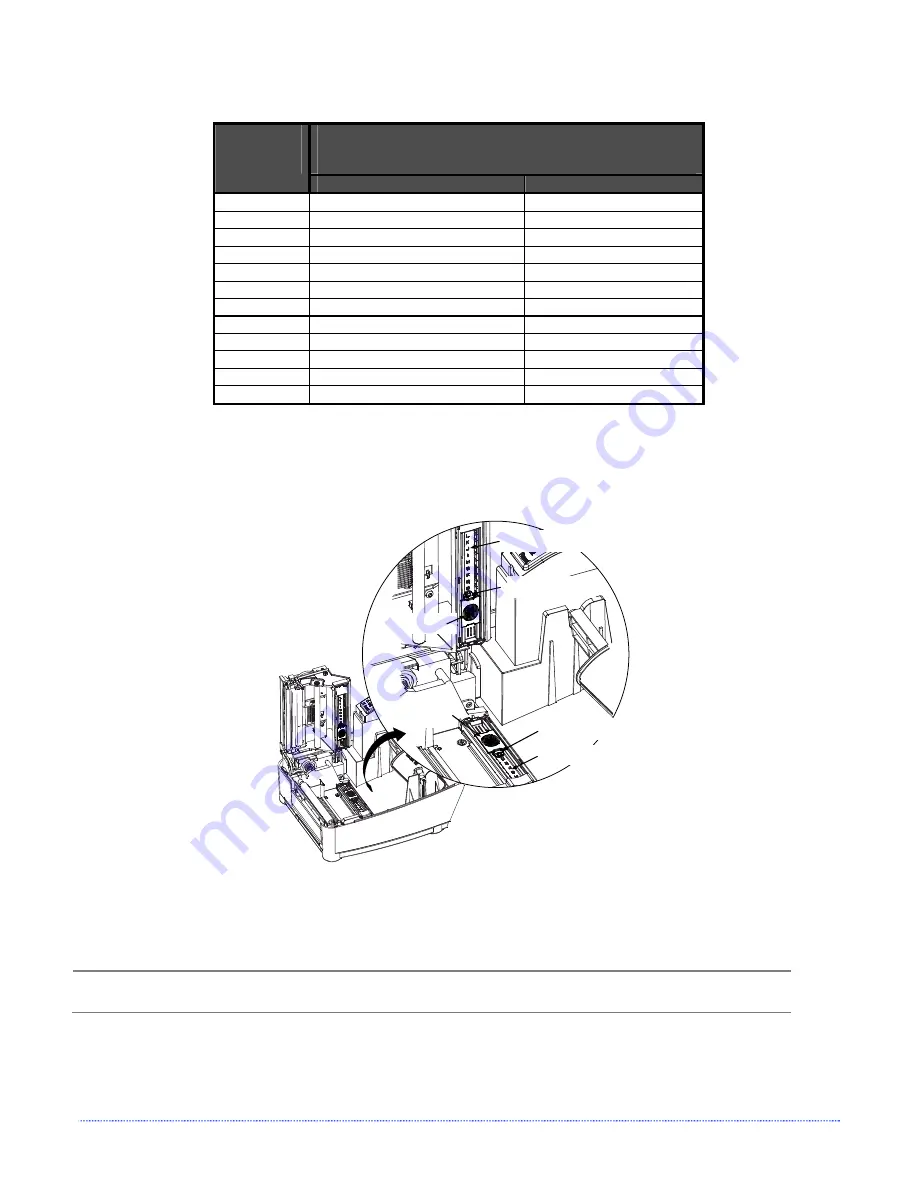
Chapter 2 – Printer Setup
7
To simplify the adjustment, the AMS uses Reference Letter designators that correspond to the following TOF
mark distances:
Distance of the TOF Mark from the Media Edge
Reference
Letter
(inches)
(millimeters)
A .180
4.6
B .500
12.7
C .750
19.1
D 1.00
25.4
E 1.25
31.8
F 1.50
38.1
G 1.75
44.5
H 2.00
50.8
I 2.25
57.2
J 2.50
63.5
K 2.75
69.9
L 3.00
76.2
Position the Adjustable Media Sensor as follows:
1. Based on the measurement made earlier, choose the Reference Letter that best corresponds to the
location of your TOF mark.
Top Slide
Bottom Slide
Reference Letters
Reference Letters
Setting Window
Setting Window
2. Use a finger to move the Bottom Slide until your selected Reference Letter appears in the Setting Window
of the slide.
3. Use a finger to move the Top Slide until your selected Reference Letter appears in the Setting Window of
the slide.
The Top and Bottom Slides must be positioned over the same Reference Letter for proper media
sensor function.
4. Proceed to ‘Loading Media’ (Section 2.4).
Summary of Contents for Mark II E-4205e
Page 1: ...Operator s Manual...
Page 2: ......
Page 8: ...2 Chapter 1 Getting Started...
Page 41: ...Appendix A Specifications 35...
Page 56: ...50 Appendix B Internal Menu...
Page 72: ...Glossary...














































