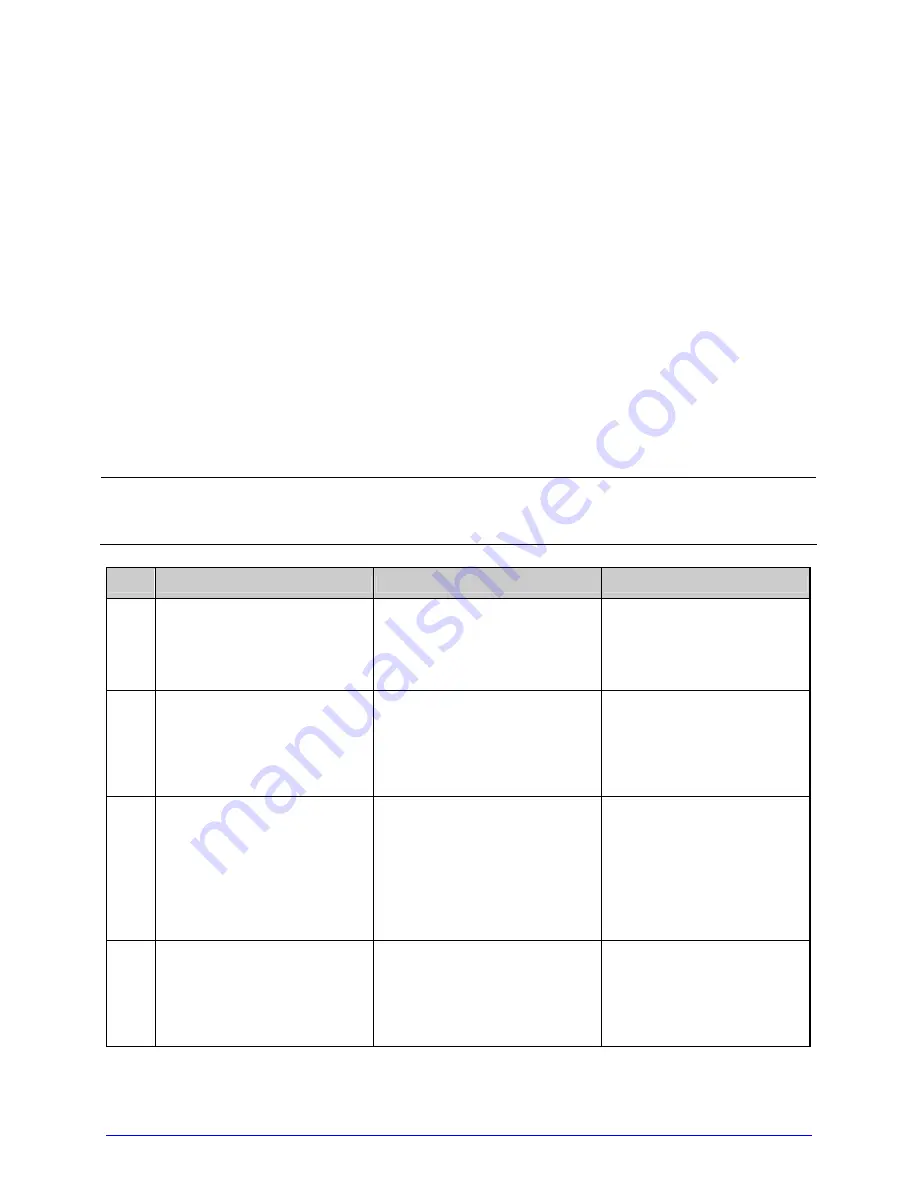
78
H-Class
5.2 Calibration
Calibration ensures correct media detection. Use Standard Calibration if the quick method
(see Section 3.4) fails.
5.2.1 Standard
Calibration
Standard Calibration provides dynamic readings, which can be helpful when using media
with small position-critical notches or marks. Three calibration samples are required:
•
Empty – with nothing over the sensor;
•
Gap (or Mark) – with media liner, a notch, or a mark over the sensor; and,
•
Paper – with the label (and liner, if any) over the sensor.
Calibrate the Media Sensor using the steps below:
;
Before proceeding, ensure that the ADVANCED MENU is enabled (see Section 4.2.4)
and that the SENSOR TYPE is selected (see Section 4.2.1).
Step
Action
Displayed Message
Comment
A
Turn ON the printer.
CANNOT CALIBRATE
-or-
UNCALIBRATED
Wait briefly for the
printer to initialize.
B
Press ENTER to access
MEDIA SETTINGS. Then
using the UP Button, scroll
to SENSOR CALIBRATION.
MEDIA SETTINGS
ADVANCED MENU must
be enabled to access the
calibration selections.
C
Press ENTER to access
SENSOR CALIBRATION.
Press ENTER again to
select PERFORM
CALIBRATION and then
press YES to proceed.
PERFORM CALIBRATION
Press NO to abort this
procedure.
D
With no media installed,
press ESC.
REMOVE LABEL STOCK
PRESS ESC KEY
yyy
This sets the empty
value, where ‘yyy’
represents the current
sensor reading.
Summary of Contents for H-4212X
Page 1: ...Operator s Manual...
Page 2: ......
Page 5: ......
Page 40: ...30 H Class...
Page 84: ...74 H Class...
Page 144: ...134 H Class...
Page 148: ...138 H Class...
Page 156: ...146 H Class...
Page 160: ...150 H Class Network Status page TCP IP Configuration page...
Page 162: ...152 H Class...
Page 163: ...H Class 153 Printer Options Communications and Diagnostics pages...
Page 164: ...154 H Class Network Print Options page...
Page 165: ...H Class 155 Reset Network Parameters page Change Password page...
Page 166: ...156 H Class...
Page 180: ...170 H Class...
Page 186: ...176 H Class...






























