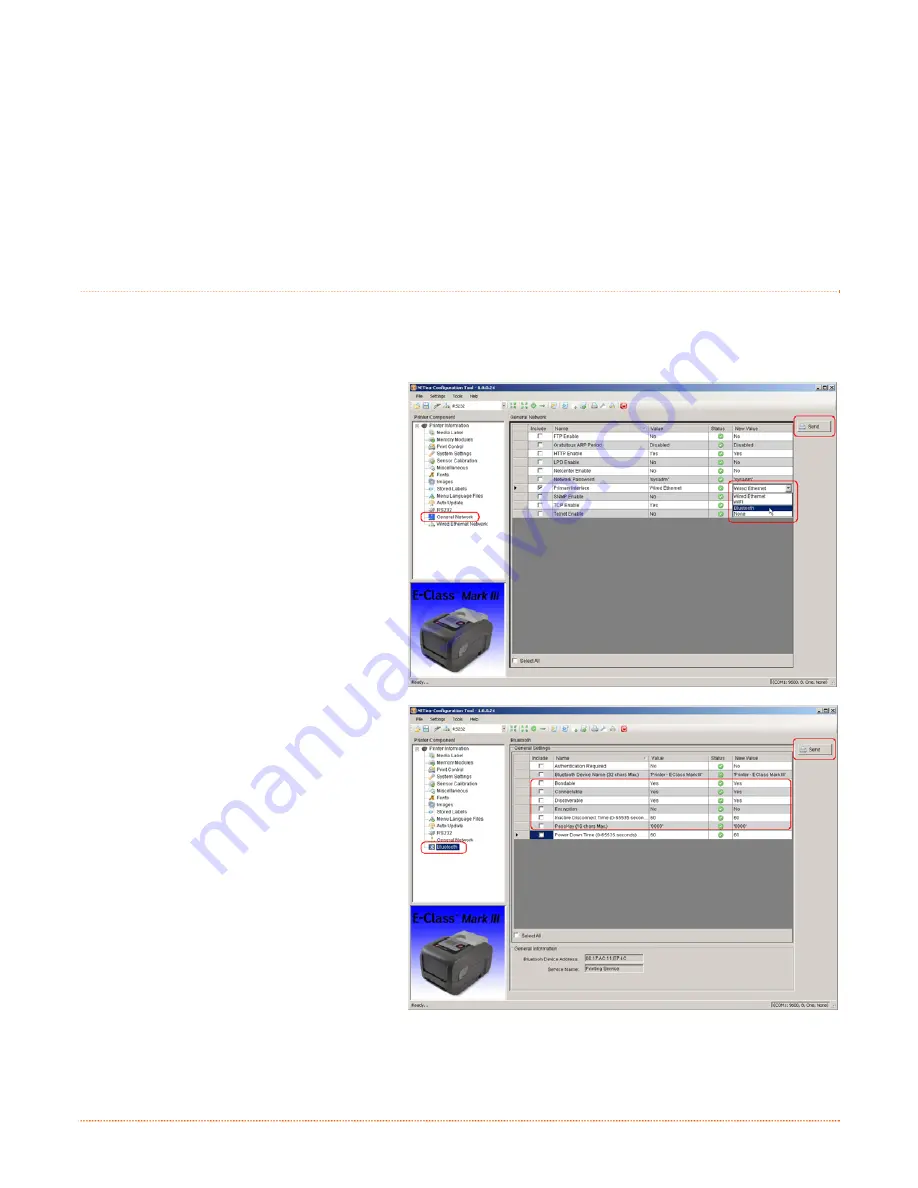
Appendix C – Bluetooth Setup
79
C
C
C
B
B
B
l
l
l
u
u
u
e
e
e
t
t
t
o
o
o
o
o
o
t
t
t
h
h
h
S
S
S
e
e
e
t
t
t
u
u
u
p
p
p
C
C
C
.
.
.
1
1
1
B
B
B
l
l
l
u
u
u
e
e
e
t
t
t
o
o
o
o
o
o
t
t
t
h
h
h
S
S
S
e
e
e
t
t
t
u
u
u
p
p
p
Bluetooth connection parameters can be set using the NETira CT configuration utility, via an established serial
or wired LAN connection.
Launch the NETira CT configuration utility, and query (connect) to the printer, (see section 3.3 for more
information on NETira CT).
1) Click on the General Network menu
branch under the Printer Component
section of the configuration utility.
2) In the Primary Interface setting; from the
drop down box, select Bluetooth. Send
the new setting to the printer using the
‘Send’ button. Allow 30 seconds for the
printer to reset.
3) Click the Bluetooth menu under the
Printer Component section of the
configuration utility.
4) To set up the printer for Bluetooth,
change (or confirm) the following
parameter settings:
Bondable:
Yes
Connectable:
Yes
Discoverable:
Yes
PassKey:
Default ‘0000’ (must match
entry used on host computer)
5) Send the new settings to the printer using
the ‘Send’ button. Allow 30 seconds for
the printer to reset.
For connection to the printer please refer to the instructions included with your Bluetooth adapter or host
computer/handheld.
Summary of Contents for E-Class Mark III Professional+
Page 1: ...Operator s Manual Professional and Professional Models Professional Professional ...
Page 2: ......
Page 26: ...20 Chapter 2 Printer Setup ...
Page 68: ...62 Chapter 5 Maintenance Adjustments ...
Page 72: ...66 Chapter 6 Troubleshooting ...
Page 76: ...70 Appendix A Specifications ...
Page 84: ...78 Appendix B WLAN LAN Setup ...
Page 86: ...80 Appendix C Bluetooth Setup ...
Page 92: ......






















