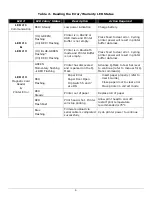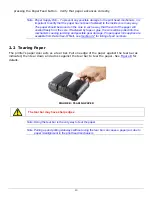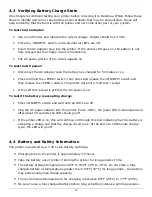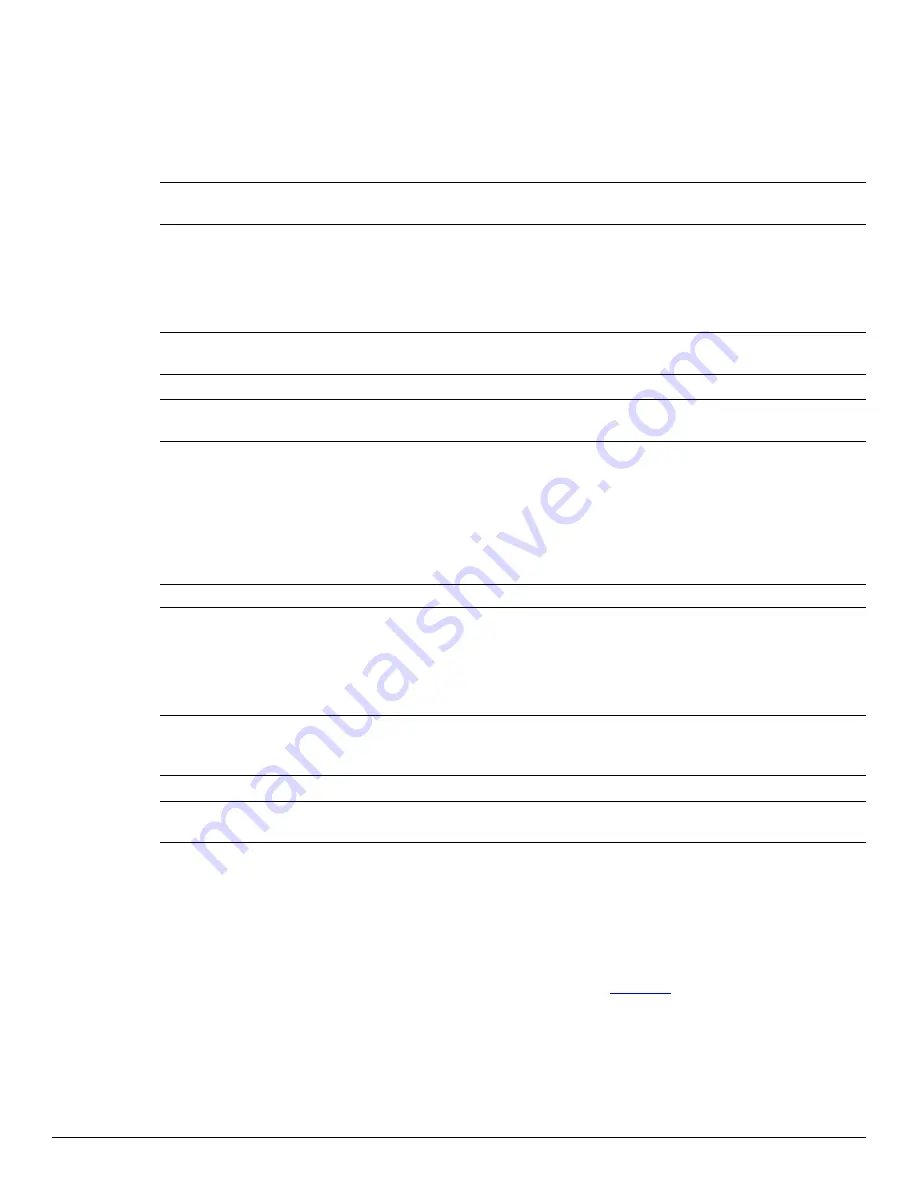
15
3.5 Bluetooth Communications
•
For Bluetooth operation: Dip Switch #1 must be in the <OFF> position. Dip Switch #2
must be in the <ON> position.
Note: Adjust baud rate settings to match those of the Bluetooth module in your computing
device.
•
The printer can be powered up by pressing the power <ON/OFF> switch.
•
Pressing the power <ON/OFF> switch again will turn the printer <OFF>.
Note: It is necessary for the mobile computing device you are using to discover and pairing the
printer to establish Bluetooth communication.
Note: Systems Integrators: Refer to the Bluetooth manual provided with your mobile computer
and the Bluetooth section of the APEX 4 Developer’s Manual
3.6 802.11 Communications (Option)
•
For 802.11g operation: Dip Switch #1 must be in the <OFF> position. Dip Switch #2
must be in the <ON> position.
Note: Adjust baud rate settings to match those of the 802.11 module in your computing device.
•
The printer can be powered up by pressing the power <ON/OFF> switch.
•
Pressing the power <ON/OFF> switch again will turn the printer <OFF>.
Note: It is necessary that the 802.11b/g settings match the settings of your wireless network
(Infrastructure or Ad-Hoc mode). Refer to the instructions provided by the network
administrator.
Note: Systems Integrators: Refer to the Developer’s Manual for a detailed description of the
default Wi-Fi settings of the APEX 4.
3.7 Serial RS232 (Option)
•
All Dip Switches must be in the <OFF> position.
•
The printer can be powered up by pressing the power <ON/OFF> switch.
•
The standard communication speed is 115200 bps. Refer to
Table 2
for a description of
the bit parity settings.
•
Pressing the power switch again will turn the printer <OFF>.
Summary of Contents for Apex 4
Page 1: ...APEX 4 User Guide 7A300024 2 Rev A ...
Page 2: ......
Page 12: ...8 ...
Page 26: ...22 ...
Page 30: ......