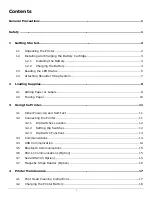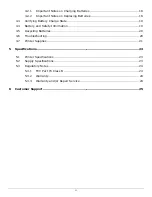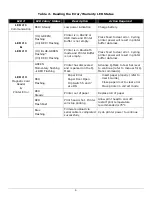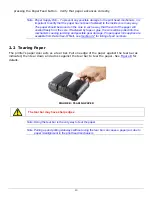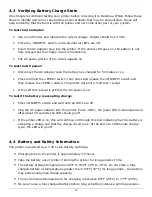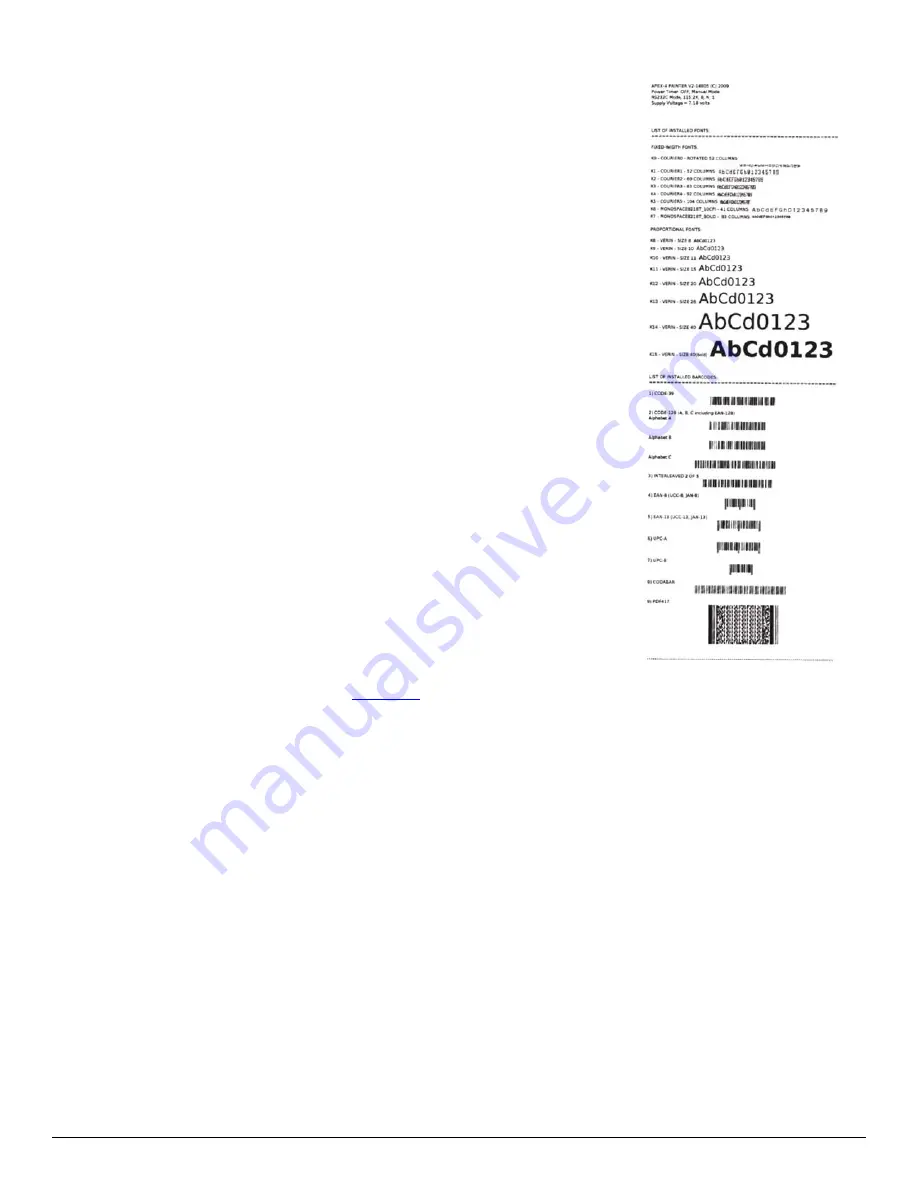
11
3 Using the Printer
3.1 Initial Power-Up and Self-Test
Once the Battery is charged and the paper is loaded, an initial
power up self-test can be performed:
•
Press the <ON/OFF> switch once. This turns the printer on.
LED #1 illuminates in green, blue or amber depending on the
mode of communication.
The printer will stay ON until it is manually turned OFF.
If the printer is set for Bluetooth communication mode the
printer will stay on all the time. Pressing the <ON/OFF>
switch again will turn the printer off.
•
Press the <ON/OFF> switch to turn the printer off. The LED
turns off.
•
To start the self-test, press and hold the <FEED> switch then
press the <ON/OFF> switch.
•
The printer will start printing the self-test message. Release
the <FEED> and <ON/OFF> switches.
Press the <ON/OFF> or <FEED> switch to stop or cancel
the self-test print.
The first few lines of self-test show the printer firmware
version, the current printer settings (for example
Bluetooth or USB mode) and a list of any optional or
special features installed.
Figure 9
shows a printing
sample.
3.2 Connecting the Printer
• The APEX 4 printer supports USB and Bluetooth ™ communication as default
communication interfaces. WiFi communication and IrDA is also available as an optional
feature.
• USB, Bluetooth™, and 802.11 communication settings can be changed via a DIP switch
located on the control card. See Figure 10 for details.
• Printer drivers for Windows 95/98/NT/2000/ XP, Vista and Windows 7 are available from
Datamax-O’Neil.
FIGURE 9:
SELF-TEST
Summary of Contents for Apex 4
Page 1: ...APEX 4 User Guide 7A300024 2 Rev A ...
Page 2: ......
Page 12: ...8 ...
Page 26: ...22 ...
Page 30: ......