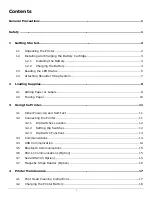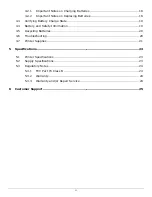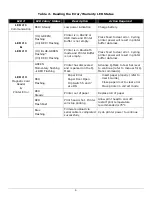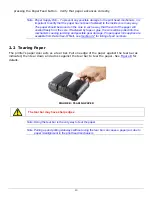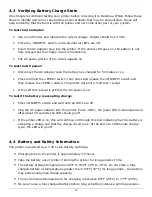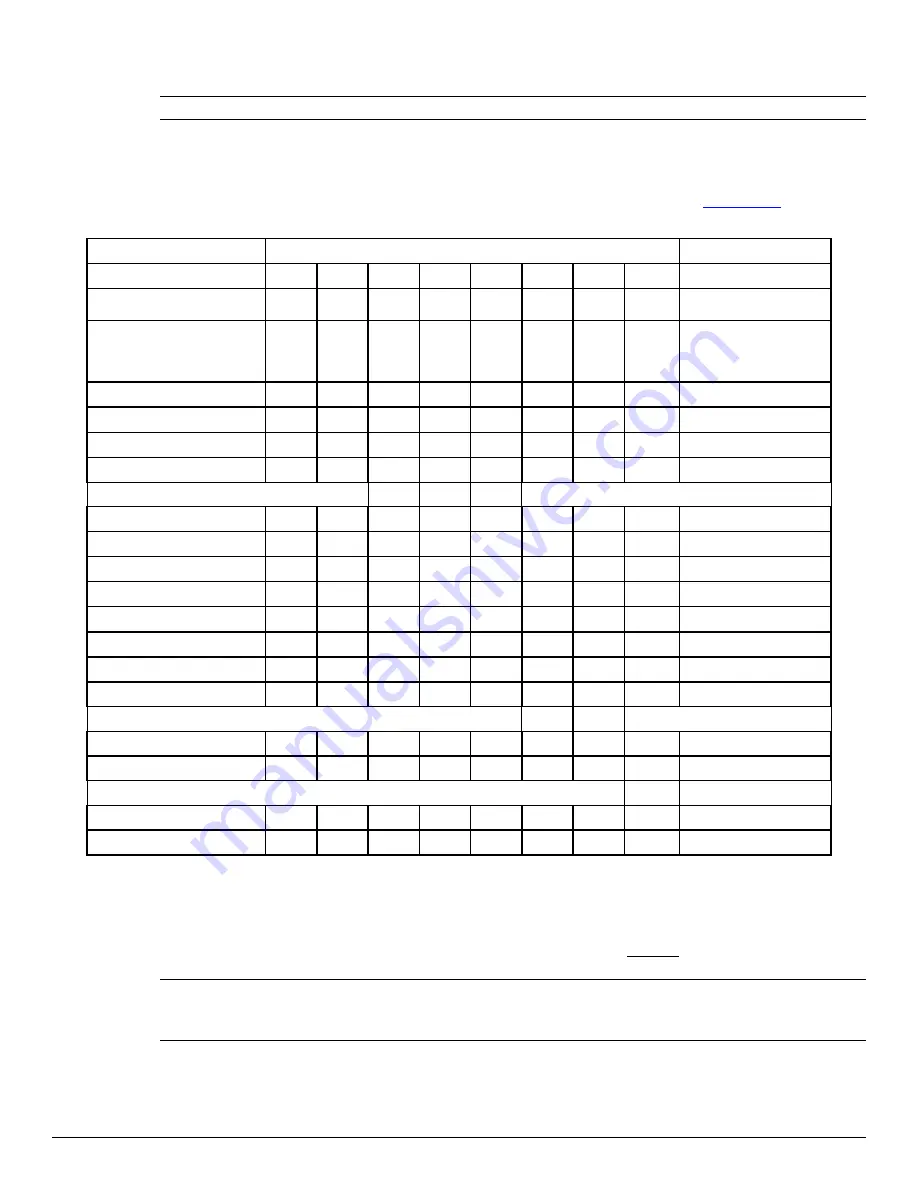
13
3.2.3 Dip Switch Functions
Note: Programmer’s refer to Developer Manual for more information
Table 3 – DIP Switch Setting
The APEX 4 printers support USB*
1
, Bluetooth™, Serial and Wi-Fi communication. Settings can
be changed via a DIP switch located on the battery compartment as shown in
Figure 10
.
Switch
#
Notes
Communication Interface
SW 1
SW 2
SW 3
SW 4
SW 5
SW 6
SW 7
SW 8
RS232
OFF
OFF
Baud rate set by Dip
switches 3,4 and 5
1
IrDA
ON
OFF
Baud Rate can be
negotiated up to the
value specified through
Dip switches 3,4 and 5
Bluetooth or 802.11g
OFF
ON
N/A
ON ON
Setting not supported
2
USB
X
X
OFF
OFF
ON
3
USB Bootloader
X
X
ON
OFF
ON
4
Baud Rate
SW 3
SW 4
SW 5
RS232 and IrDA only
115200
OFF
OFF
OFF
57600
ON
OFF
OFF
38400
OFF
ON
OFF
19200
ON ON
OFF
14400
OFF
OFF
ON
9600
ON
OFF
ON
Use for fixed IrDA
2400
OFF
ON ON
1200
ON ON ON
Parity Bit
SW 6
SW 7
Parity Enabled (ODD)
ON
ON
Does not apply for IrDA
Parity Enabled (EVEN)
ON
OFF
Does not apply for IrDA
Auto Power Save
SW 8
Power Save Enabled
ON
Auto Power Down
Power Save Disabled
OFF
Manual On/Off
1
If IrDA is not installed, printer will default to RS232 mode with baud rate 115200
2
X
stands for
Don’t Care
: Dip Switch 7 will override 1 and 2
3
Firmware Applies to Apex 4 - Version 1.10 or later.
4
Baud Rate and Parity are applicable to RS232 and IrDA communication mode
ONLY
Note: In order for changes to the dip switch configuration to take effect, the printer power must
be reset. This action occurs automatically when the battery is removed to gain access to
the dip switches.
Summary of Contents for Apex 4
Page 1: ...APEX 4 User Guide 7A300024 2 Rev A ...
Page 2: ......
Page 12: ...8 ...
Page 26: ...22 ...
Page 30: ......