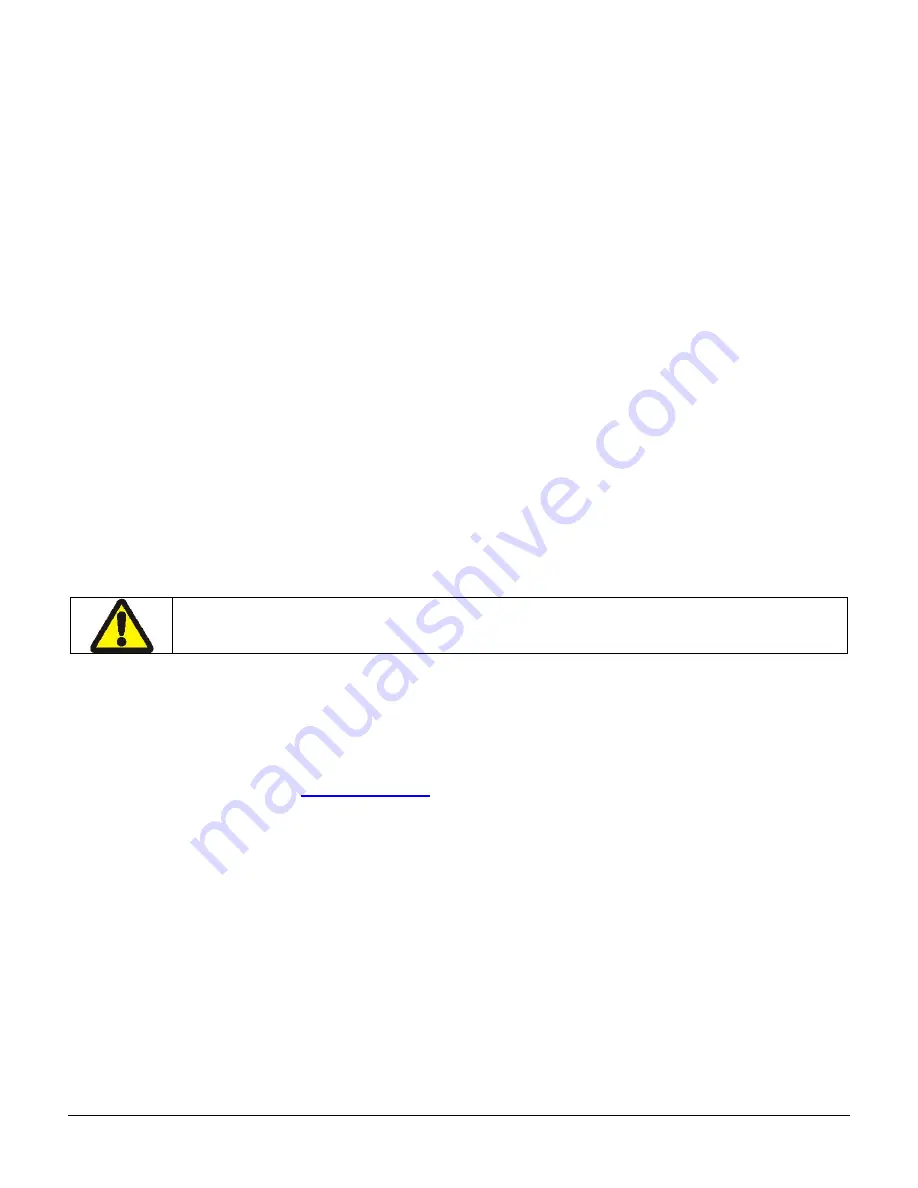
21
Press <ON/OFF> switch and wait until all LED’s are off
Plug the AC power adapter into the printer. Press <ON>; the green LED is illuminated
and after about 20 seconds the LED should go off
If the amber LED is on, this will continue on through this test indicating that the
battery is accepting a charge and that the charge circuit is ok. At the end of a 180
minute charge cycle the LED will go off.
4.4 Battery and Safety Information
The printer is powered by a 7.4V Li-Ion battery cartridge.
Charging time in the printer is approximately 3.0 hours.
Take the battery out of printer if storing the printer for long periods of time.
The battery storage temperature is 40°F to 104°F (4°C to 40°C). Do not store a fully
charged battery at temperatures greater than 104°F (40°C) for long periods of time –
the battery may permanently lose charge capacity.
The recommended temperature for charging is between 68°F (20°C) to 77°F (25°C).
Be sure to use a fully charged battery before long or battery intensive printing
sessions. Certain operations (for example, printing receipts with a lot of bar codes and
graphics) drain the battery more quickly than others.
Dispose according to your local regulations. Do not throw in trash.
Do not disassemble, short circuit, heat above 80°C, or incinerate: the battery may
explode.
4.5 Recycling Batteries
The Rechargeable Battery Recycling Corporation (RBRC) is a non-profit organization created
to promote recycling of rechargeable batteries. For more information about how to recycle
batteries in your area, visit
www.rbrc.org
.
Summary of Contents for ANDES 3
Page 1: ...ANDES 3 User Guide 7A300028 Rev A ...
Page 2: ......
Page 22: ...18 ...
Page 28: ...24 ...
Page 32: ......






















