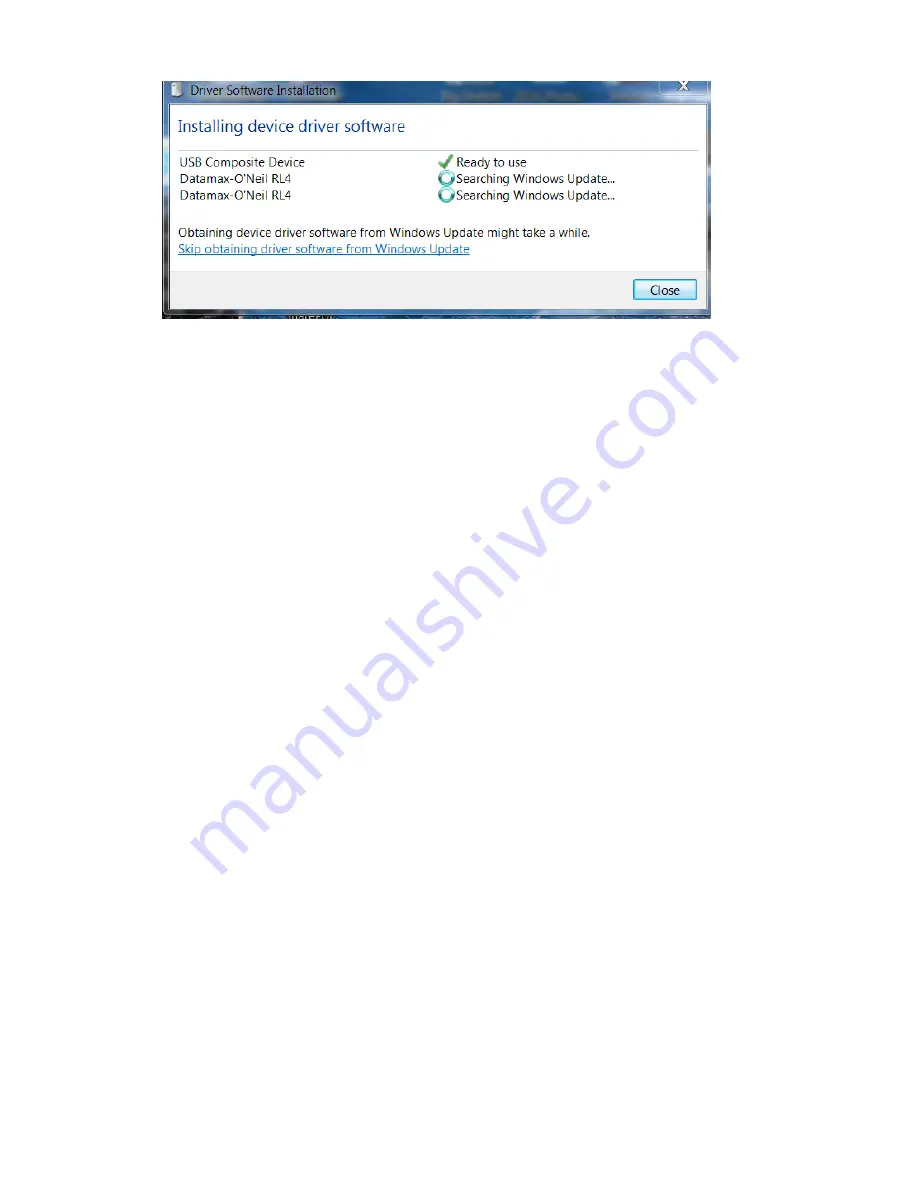
www.datamax-oneil.com
16
-
If the setup operation does not start, locate the Devices and Printers section of the Control Panel
and select “Add a Printer.”
-
Once initiated, select the printer model under Datamax-O’Neil Printers. If the model is not located,
follow the steps “Locate Driver thru Windows Update” and follow the instructions to complete the
installation.
-
Once completed, you should see the RL Printer as an available printer from your host PC.
-
The default setting will set up as a CDC Composite printer type.
Bluetooth
®
Connection Setup
Power on the printer and confirm that the wireless radio is on. The Radio icon should appear on the LCD
screen of the printer. If it does not and “Radio OFF” is displayed, press the Radio button on your printer
(insert Radio icon symbol) for five (5) seconds until “Turning on Radio” appears.
Next, follow your Host PC or device instructions for adding a new Bluetooth
®
device.
You should not see the printer as an available printer from your Host PC. Once connected and the connection
is established, proceed to Section 3.4 - NETIra
™
CT Printer Configuration Utility.
Wi-Fi – Wireless LAN
Before connection to the printer using Wi-Fi can be established, the printer must first be connected by using
one of the options listed above. Once the connection is established, proceed to Section 3.4 - NETIra
Printer Configuration Utility for Wireless LAN connections and use the configuration tool to complete the
setup. For advanced setup details, see Appendix C – Wireless LAN and Bluetooth
Summary of Contents for RL3
Page 1: ...User Guide RL3 3e RL4 4e 110259 005 ...
Page 2: ......
Page 70: ...www datamax oneil com F 1 ...
Page 71: ......






























