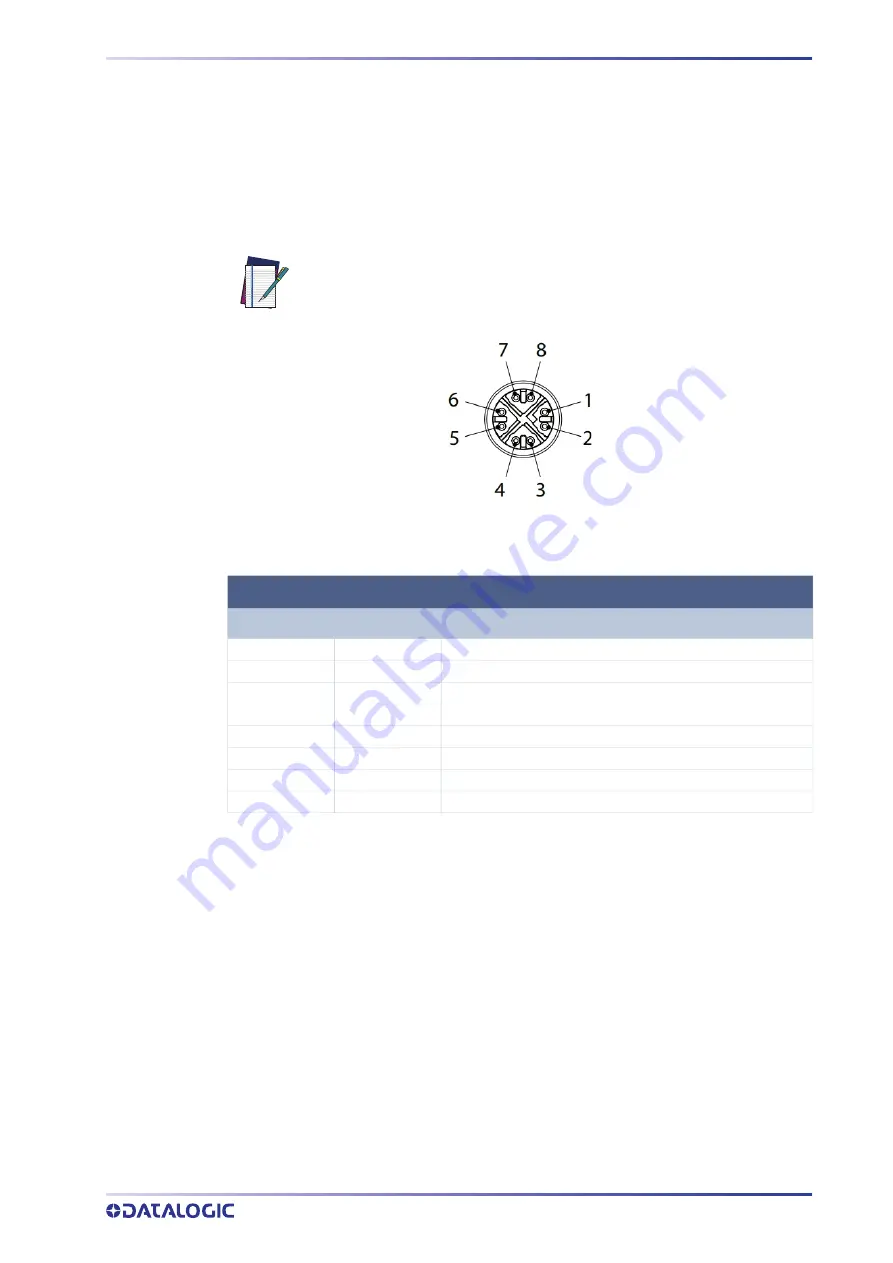
ON-BOARD ETHERNET INTERFACE
PRODUCT REFERENCE GUIDE 30
ON-BOARD ETHERNET INTERFACE
The on-board Ethernet Interface can be used for WebApp access and Telnet communi
-
cation.
The WebApp is accessible opening an Internet browser (Google Chrome is recom
-
mended) and entering the device IP address 192.168.3.100 in the address bar.
Telnet communication can be established by connecting to device IP at port 23.
A
CAB-ETH-X-M0x
cable can be used to connect to a host device.
Figure 15 - M12 8-pin Standard Ethernet Network Connector
NOTE: Point-to-point connection is highly recommended.
STANDARD ETHERNET NETWORK CONNECTOR PINOUT
PIN
NAME
DESCRIPTION
1
TX+
Transmit data (positive pin)
2
TX-
Transmit data (negative pin)
3
RX+
Receive data (positive pin)
4
RX-
Receive data (negative pin)
5
nc
Not connected
6
nc
Not connected
7
nc
Not connected
8
nc
Not connected
















































