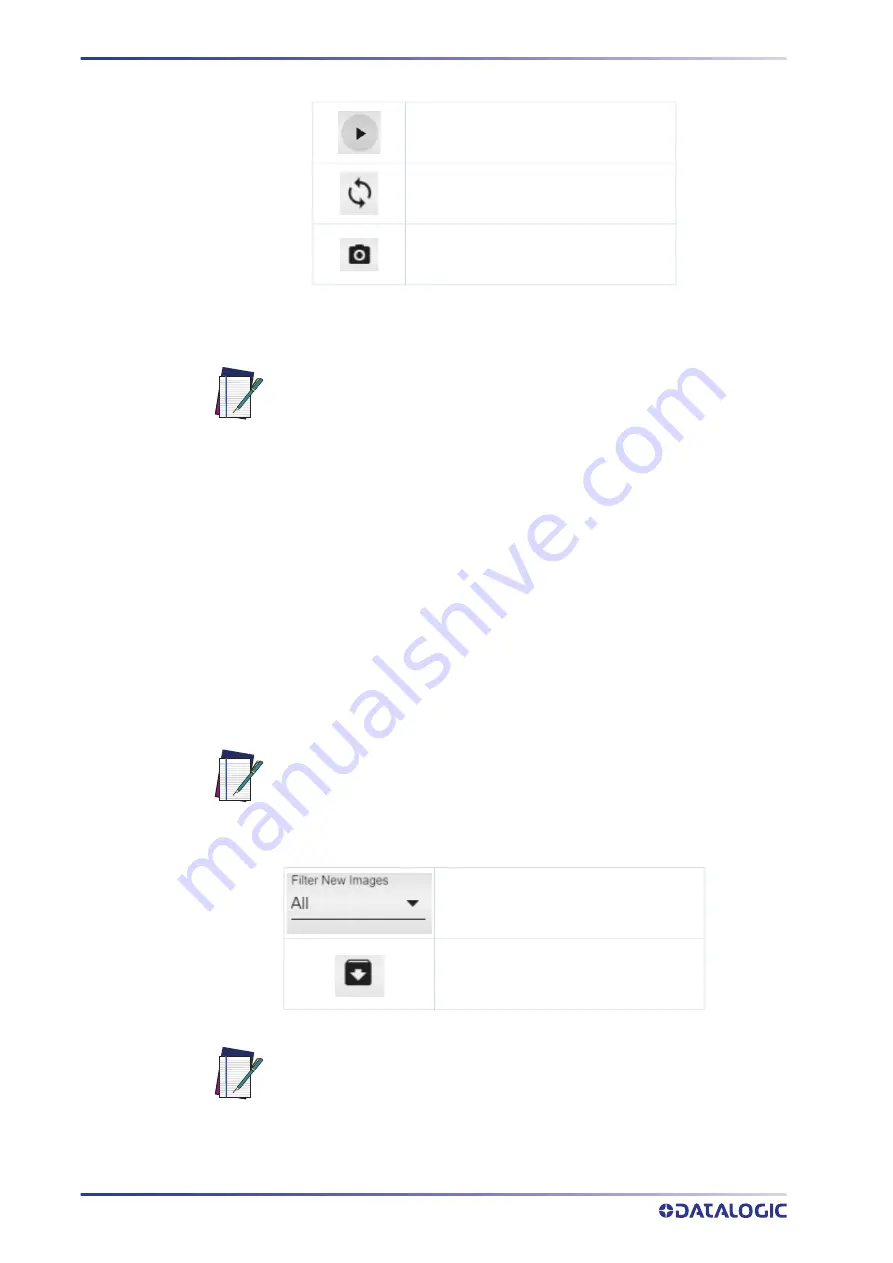
RAPID CONFIGURATION
13 SMART-VS
To start acquiring objects, two options are available:
The
Play
button is also a
Save
button: click on it before leaving the page to store any
change.
Next to the
Play
icons, the acquisition results are displayed as green bars for GOOD
objects, red bars for NO GOOD objects, and gray bars for OVERRUN occurencies.
Click on the
Pause
icon to stop acquisition and enable all available functions.
Dragging the gray box along the bottom bar displays the acquisitions included in that
interval. You can now perform
Incremental Teaching
: click on an acquisition and select
GOOD or NO GOOD to add it to the corresponding acquisition box. It is also possible to
drag and drop acquired images to the GOOD / NO GOOD box or from the GOOD box to
the NO GOOD box and vice versa. After clicking on one of the Play icons, the newly
added acquisitions will be used by the device in addition to those stored during the ini
-
tial Teaching procedure.
Furthermore, the Smart-VS WebApp allows image saving. Any image shown in the
WebApp can be saved clicking on it and selecting
Save
.
The following options are also available:
Save and Play with External Trigger
Play with Self-Trigger
Single shot
NOTE: The
Play with Self-Trigger
button is not an actual operating mode
(output signals are not driven). It is only intended for demonstration pur
-
poses or preliminary checks in static condition.
NOTE: It is recommended to enable the browser option “Ask where to save
each file before downloading”.
Show all images or just one category
between GOOD, NO GOOD, and OVERRUN
Download the entire filmstrip
NOTE: Selecting the option “Download the entire filmstrip” downloads the
last 50 acquisitions.
















































