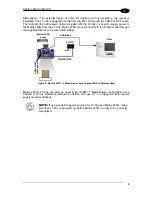iii
CONTENTS
REFERENCES ............................................................................................................ vi
Conventions ................................................................................................................. vi
Reference Documentation ........................................................................................... vi
Support Through the Website ...................................................................................... vi
Patents ......................................................................................................................... vi
COMPLIANCE ............................................................................................................ vii
EMC Compliance ......................................................................................................... vii
Power Supply ............................................................................................................... vii
CE Compliance ............................................................................................................ vii
FCC Compliance ......................................................................................................... vii
EAC Compliance ........................................................................................................ viii
LT-03x Laser Safety ................................................................................................... viii
LT-03x LED Safety ..................................................................................................... viii
HANDLING .................................................................................................................. ix
GENERAL VIEW ......................................................................................................... xi
1
RAPID CONFIGURATION ........................................................................................... 1
Step 1
– Assemble the Reader ..................................................................................... 1
Required Accessories ................................................................................................... 3
Step 2
– Connect the System ....................................................................................... 4
Step 3
– Mount and Position the Reader ...................................................................... 7
Step 4
– Focus the Reader ........................................................................................... 8
Step 5
– Calibrate Image Density ............................................................................... 10
Step 6
– X-PRESS Configuration ............................................................................... 12
Step 7
– Installing DL.CODE Configuration Program ................................................. 15
Step 8
– Device Configuration .................................................................................... 18
Step 9
– Test Mode .................................................................................................... 29
Advanced Reader Configuration ................................................................................. 30
2
INTRODUCTION ........................................................................................................ 31
2.1
Product Description .................................................................................................... 31
2.2
Indicators and Keypad Button ..................................................................................... 34
2.3
ID-NET ........................................................................................................................ 35
2.4
X-PRESS Human Machine Interface .......................................................................... 37
2.4.1
X-PRESS Functions ................................................................................................... 37
2.4.2
Diagnostic Indication ................................................................................................... 39
2.5
Model Description ....................................................................................................... 39
2.5.1
Lens/Illuminator Selection ........................................................................................... 40
2.6
Accessories ................................................................................................................ 40
2.7
Application Examples ................................................................................................. 42
2.7.1
Manual Postal Sorting ................................................................................................. 42
2.7.2
Loading/Unloading ...................................................................................................... 42
2.7.3
Automated Postal Sorting ........................................................................................... 43
2.7.4
Multimedia and Flats ................................................................................................... 44
2.7.5
Order Fulfillment ......................................................................................................... 44
2.7.6
Static Scan .................................................................................................................. 45
2.7.7
Manual Presentation Scanning ................................................................................... 45
Summary of Contents for matrix 450N
Page 1: ...REFERENCE MANUAL Matrix 450N...
Page 12: ...xii...
Page 83: ...CBX ELECTRICAL CONNECTIONS 71 4 Figure 43 NPN External Trigger Using CBX Power...
Page 137: ...SOFTWARE CONFIGURATION 125 7 ID NET Master ID NET Slave 1 ID NET Slave 2...
Page 139: ...SOFTWARE CONFIGURATION 127 7 Open the cloned application job...
Page 175: ......