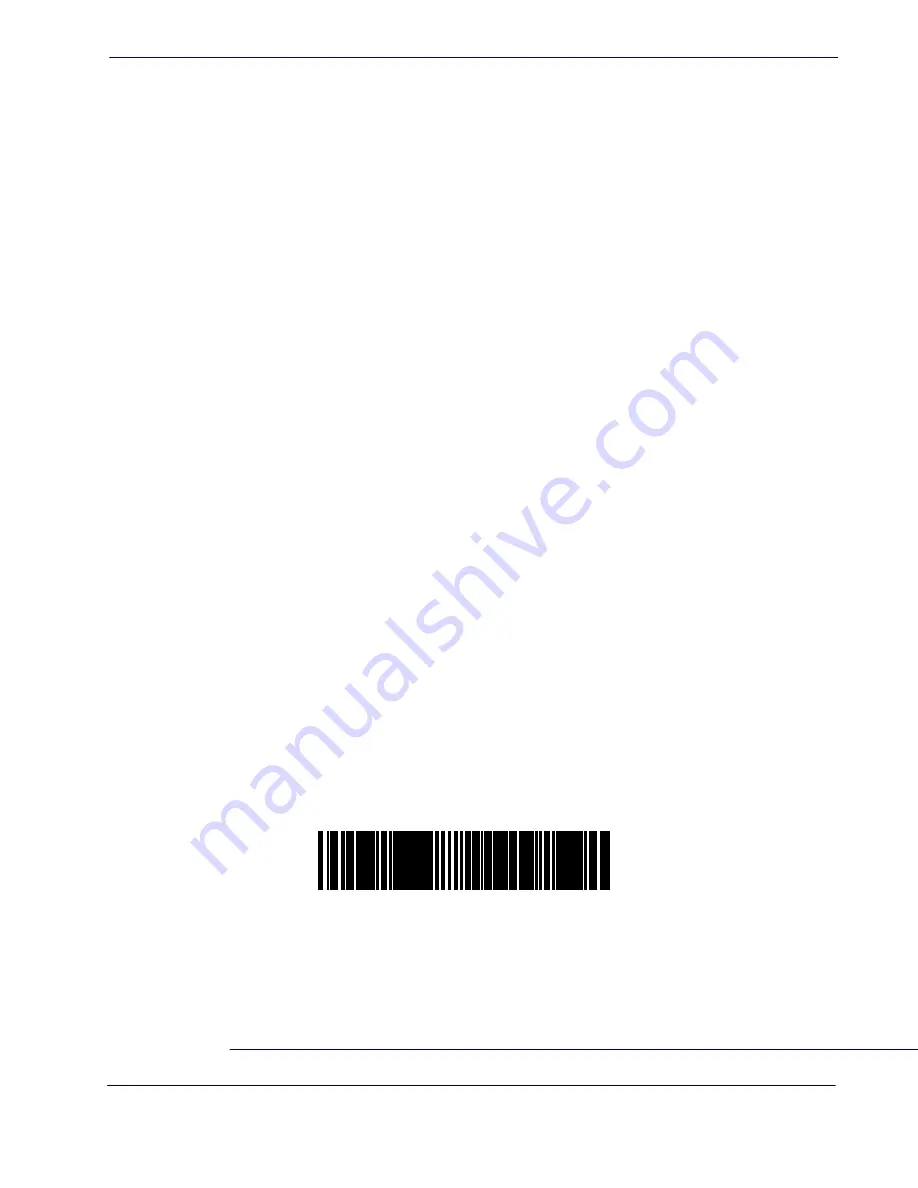
Programming
Product Reference Guide
1-3
Wand Emulation Connection —
Connect the scanner to the appropriate port on the termi-
nal/PC via a decoder
1
using the correct cable for the interface type you ordered. Reference
Figure 2
.
IBM Connection —
Connect the scanner to the IBM port on the terminal/PC using the cor-
rect IBM cable. Reference
Figure 2
.
Keyboard Wedge Connection —
Before connection, turn off power to the terminal/PC.
The Keyboard Wedge cable has a ‘Y’ connection from the scanner. Connect the female to the
male end from the keyboard and the remaining end at the keyboard port at the terminal/PC.
Reference
Figure 2
.
Programming
The scanner is typically factory-configured with a set of default features standard to the interface
type you ordered. After scanning the interface barcode from the
Interface Related Features
sec-
tion, you can select other options and customize your scanner through use of the instructions
and programming barcodes available in that section and also the
Data Editing
and
Symbologies
chapters of this manual.
Using the Programming Bar Codes
This manual contains feature descriptions and barcodes which allow you to reconfigure your
scanner. Some programming barcode labels, like the label below for resetting defaults, require
only the scan of that single label to enact the change. Most of the programming labels in this
manual, however, require the scanner to be placed in Programming Mode prior to scanning
them. Scan a START/END barcode once to enterProgramming Mode. Once the scanner is in
Programming Mode, you can scan a number of parameter settings before scanning the START/
END barcode a second time, which will then accept your changes, exit Programming Mode and
return the scanner to normal operation.
Resetting the Standard Product Defaults
If you are unsure of what programming options are in your scanner, or you’ve changed some
options and want the factory settings restored, scan the
Standard Product Default Settings
bar-
code below (you do not have to scan START/END barcodes when scanning the Standard Prod-
uct Default Settings barcode). This will copy the factory configuration for the currently active
interface to the current configuration.
The programming section lists the factory default settings for each of the menu commands for
the standard RS-232 interface in
BOLD
text on the following pages. Exceptions to default set-
tings for the other interfaces can be found in
Appendix D, Default Settings
.
1. Wand Emulation requires a decoder.
Standard Product Default Settings
Summary of Contents for MAGELLAN 1400I
Page 1: ...Magellan 1400i Omni Directional Imaging Scanner Product Reference Guide...
Page 6: ...iv Magellan 1400i NOTES...
Page 12: ...Getting Started 1 6 Magellan 1400i NOTES...
Page 142: ...Symbologies 5 68 Magellan 1400i...
Page 157: ...Product Reference Guide C 1 Chapter C Alpha Numeric Pad A B C D E F...
Page 158: ...C 2 Magellan 1400i Alpha Numeric Pad 1 2 3 0 9 8 7 6 5 4...
Page 170: ...D 12 Magellan 1400i...
Page 178: ...F 2 Magellan 1400i NOTES...
Page 181: ...Product Reference Guide G 3 NOTES...
Page 182: ...G 4 Magellan 1400i NOTES...










































