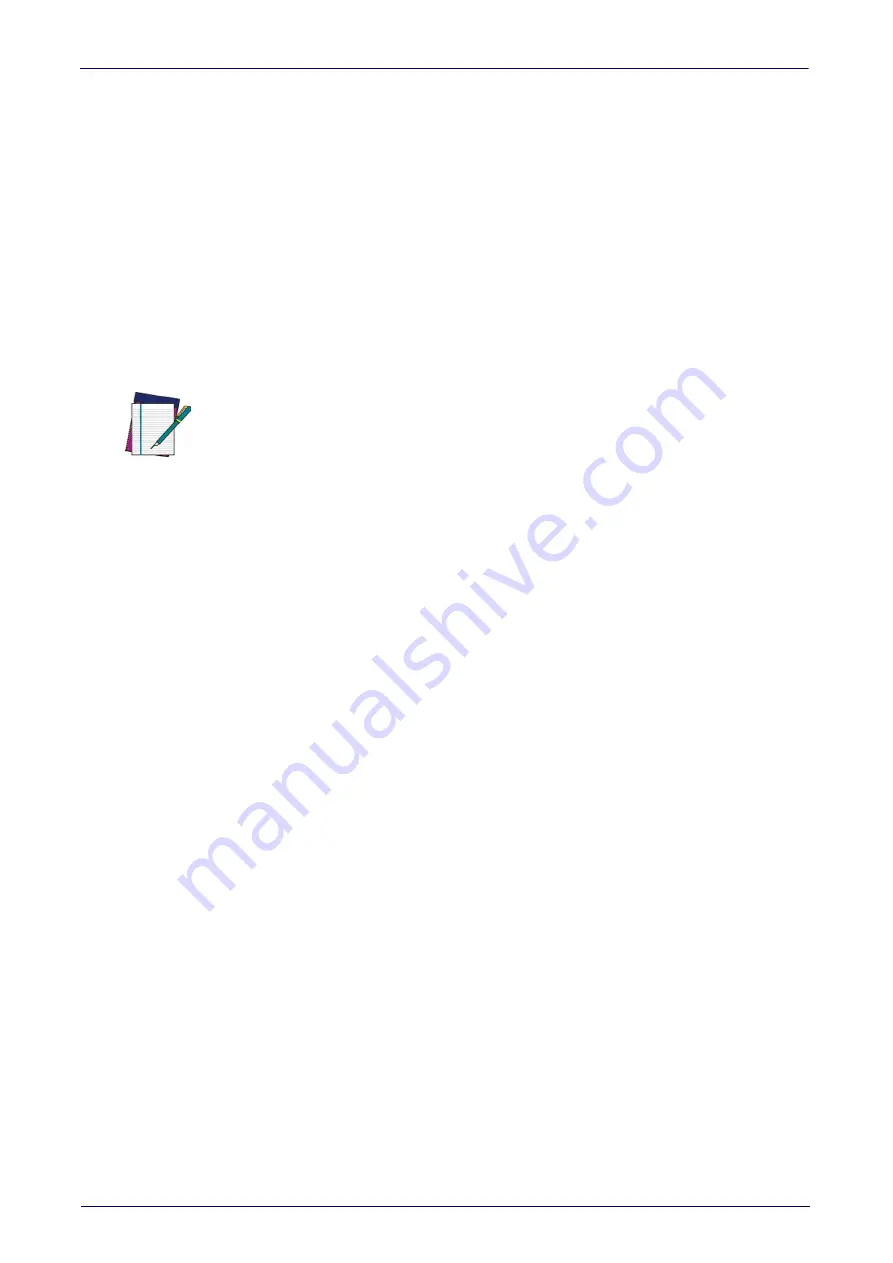
Setup
12
DSM0400 Fixed Mount Area Imager Bar Code Reader
Customizing Configuration Settings
Using the Programming Bar Codes
This manual contains feature descriptions and bar codes which allow you to
reconfigure your scanner. Some programming bar code labels, like
Product Configuration to Defaults"
on page 13, require only the scan of that single
label to enact the change. Most of the programming labels in this manual, how-
ever, require the scanner to be placed in Programming Mode prior to scanning
them. Scan an ENTER/EXIT Programming Mode bar code once to enter Pro-
gramming Mode. Once the scanner is in Programming Mode, you can scan a
number of parameter settings before scanning the ENTER/EXIT bar code a sec-
ond time, which will then accept your changes, exit Programming Mode and
return the scanner to normal operation.
NOTE
There are some exceptions to the typical programming sequence described above.
Please read the description and setting instructions carefully when configuring each
given programmable feature.
Datalogic DESP protocol SDK
The Decoded Engine Serial Protocol (DESP) is a serial communication protocol
developed by Datalogic, independent from both the platform and the physical
layer. DESP is also available as a software library, in order to enhance the appli-
cation development. The provided APIs covers the most common activities,
such as acquisition and configuration, so that DSM0400 can be controlled and
configured using its communication interface with the host. The SDK can also
be used for software update.
DespDemoApp
This is demo application is a GUI-based software that implements the DESP
library. It is available for Windows platforms and for RS-232 and USB-COM
communication protocols. This application covers all the main features of the
protocol and it is very useful to let the user familiarize with the DESP protocol
and the product.
Datalogic Aladdin™ Utility
Programming can alternatively be performed using the Datalogic Aladdin™
Configuration application which is available for free download from the Data-
logic website listed on the back cover of this manual. This multi-platform utility
program allows device configuration using a PC. It communicates to the device
using a serial or USB cable and can also create configuration bar codes to print.
Datalogic Aladdin™ is a multi-platform utility program providing a quick and
user-friendly configuration method via the RS-232/USB-COM interface. The
Aladdin utility is available on the Datalogic website. Aladdin allows you to pro-
gram the scanner by selecting configuration commands through a user-friendly
graphical interface running on a PC. These commands are sent to the scanner
over the selected communication interface, or they can be printed as bar codes
to be scanned.
Aladdin also provides the ability to perform a software upgrade for the con-
nected device (see the Datalogic Aladdin™ Help On-Line for more details).
Summary of Contents for DSM0400
Page 1: ...DSM0400 Product Reference Guide Fixed Mount Area Imager Bar Code Reader ...
Page 12: ...Introduction 4 DSM0400 Fixed Mount Area Imager Bar Code Reader NOTES ...
Page 30: ...22 DSM0400 Fixed Mount Area Imager Bar Code Reader NOTES ...
Page 220: ...212 DSM0400 Fixed Mount Area Imager Bar Code Reader NOTES ...
Page 237: ...DSM0400 Dimensions Product Reference Guide 229 DSM0400 Dimensions ...
Page 242: ...Technical Specifications 234 DSM0400 Fixed Mount Area Imager Bar Code Reader NOTES ...
Page 248: ...Sample Bar Codes 240 DSM0400 Fixed Mount Area Imager Bar Code Reader NOTES ...
Page 250: ...Keypad 242 DSM0400 Fixed Mount Area Imager Bar Code Reader 6 7 8 9 ...
















































