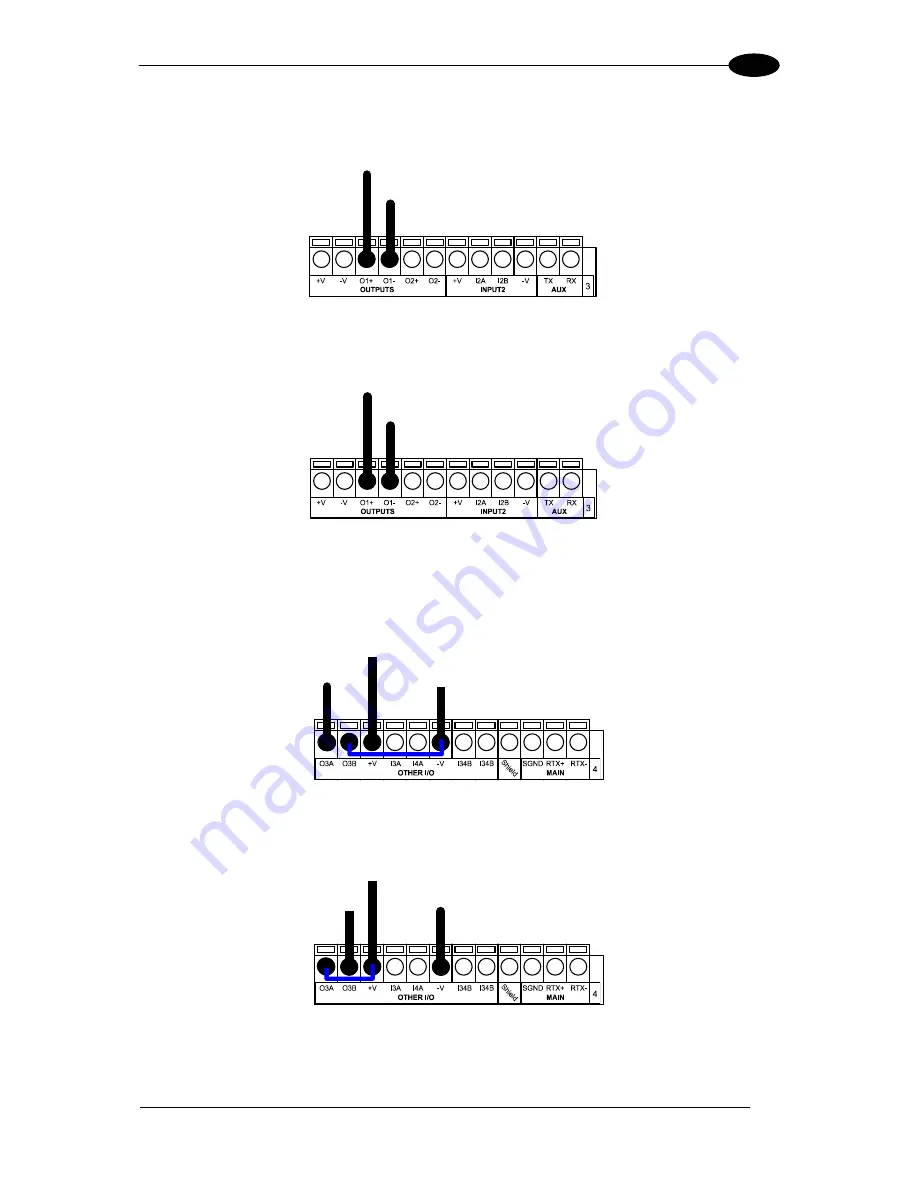
CBX ELECTRICAL CONNECTIONS
39
3
OUTPUT 1 and 2 CONNECTIONS USING EXTERNAL POWER
Output Device
Power Reference
Output
Signal
Output Device
Figure 47 - Open Emitter Output Using External Power
Output Device
Ground Reference
Output
Signal
Output Device
Figure 48 - Open Collector Output Using External Power
OUTPUT 3 CONNECTIONS USING DS6400 POWER (CBX500 Only)
Power to
Output Device
Output
Output Device
Signal
Reference
Output Device
Figure 49 - Output 3 Using DS6400 Power
Power to
Output Device
Output
Output Device
Signal
Ground Reference
Output Device
Figure 50 - Output 3 Using DS6400 Power
Summary of Contents for DS6400
Page 1: ...DS6400 Reference Manual ...
Page 159: ...www datalogic com ...















































