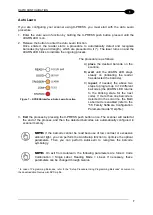DS5100 REFERENCE MANUAL
10
1
EBC/Profinet-IO Network Selection (only on Profinet-IO dual port models)
For on-board Profinet 2 port models, the DS5100 scanner can be configured to work as a
Slave in an EBC network.
The only way to make this selection is through the X-PRESS
button.
1. Enter the EBC/Profinet-IO Network Selection function by holding the X-PRESS push button
pressed until the all X-PRESS LEDs are off.
2. Release the button to enter the
Network Selection
function.
Once entered, the scanner automatically performs the procedure to set itself as either an
EBC slave or a Profinet-IO slave depending on the previous state of the network
selection.
Figure 10
– X-PRESS Interface: EBC/Profinet-IO Network
Selection Function
The procedure is as follows:
A)
enter
the Network selection function.
B)
wait
until the "EBC Slave" o
“Profinet-IO” message appears on
the display (indicating the scanner
has been set and saved.
The scanner will restart at the end of the process.
NOTE:
To reset the scanner to its default Profinet interface settings, you can
also perform the
Reset Scanner to Factory Default
procedure as described in
the paragraph below.
Reset Scanner to Factory Default (Optional)
If it ever becomes necessary to reset the scanner to the factory default values, you can
perform this procedure by holding the X-PRESS push button pressed while powering up the
scanner and waiting for all the X-PRESS LEDs to blink simultaneously three times before
releasing the push button.
This procedure takes
≈ 5-6 seconds for Serial Models, ≈ 10 seconds for Ethernet Models, ≈
20 seconds for 2 port Profinet-IO models. At the end of the procedure the Configuration and
Environmental parameters are reset and the message "Default Set" is shown on the scanner
display. If connected through a CBX500 with BM150 display module, the "Default Set"
message is also shown on the CBX500 display.
Summary of Contents for DS5100
Page 1: ......
Page 30: ...DS5100 REFERENCE MANUAL 14 1 b Digital Outputs configuration c Hardware interface selection...
Page 62: ...DS5100 REFERENCE MANUAL 46 3 Figure 18 DS5100 OM Serial Model Overall Dimensions...
Page 78: ...DS5100 REFERENCE MANUAL 62 4 Figure 38 ID NET Network Connections with isolated power blocks...
Page 97: ...TYPICAL LAYOUTS 81 5 7 Double click on the DS5100 scanner to configure it...
Page 163: ...147 X X PRESS Human Machine Interface 23...
Page 164: ......