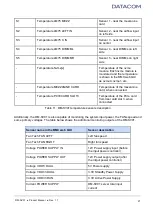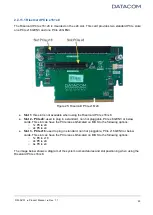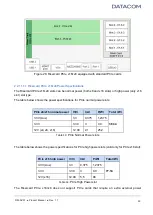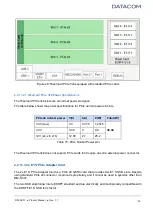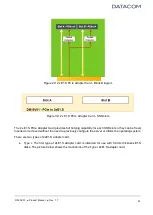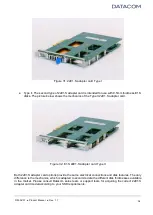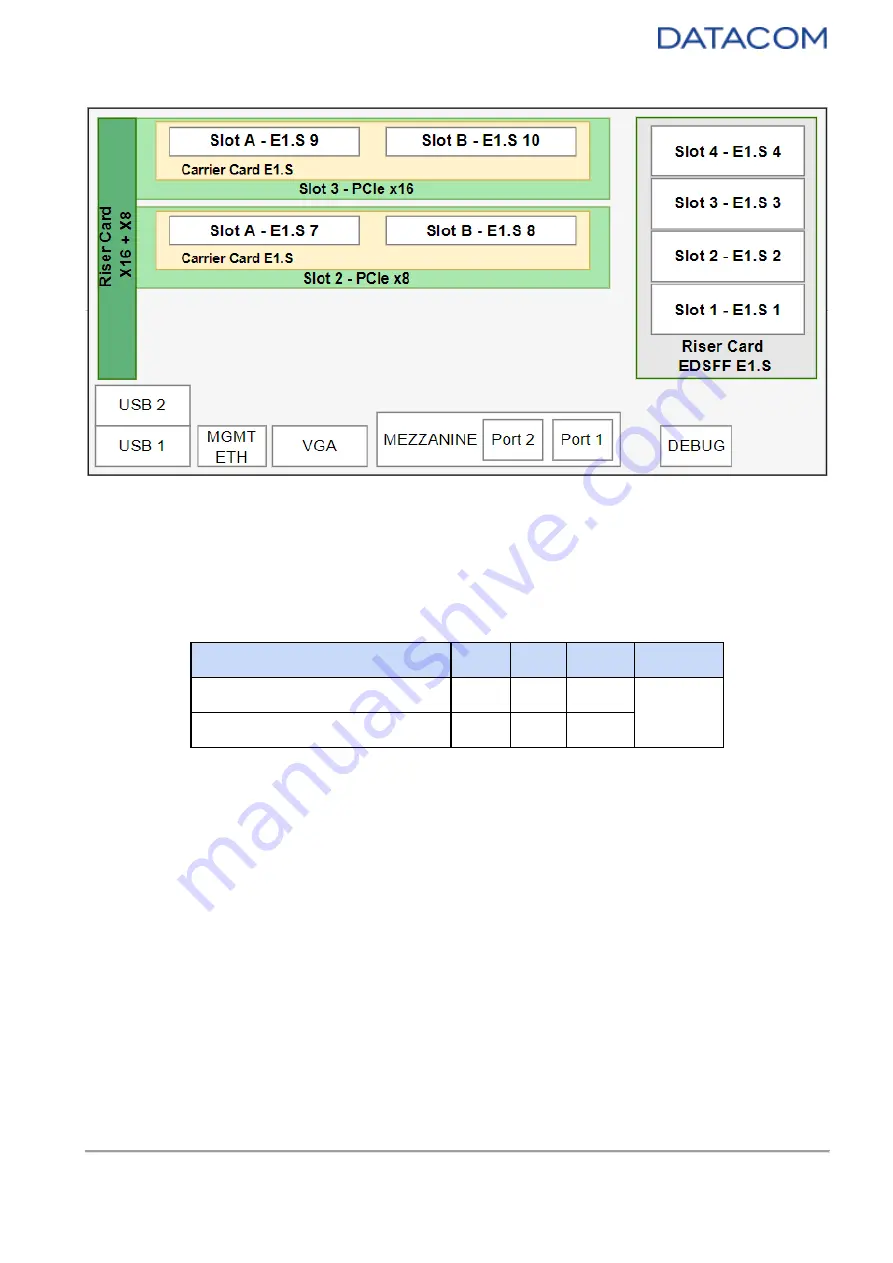
DM-
SV01 ● Product Manual ● Rev. 1.1
36
Figure 34: Risercard PCIe x16+x8 equipped with 2x E1.S PCIe Adapter Card
2.2.11.3.1 2xE1.S Adapter Power Specifications
Each E1.S slot can deliver up to 12W to the SSD. The table below shows the power specifications for
each E1.S SSD slot of the 2xE1.S PCIe Adapter Card.
2x E1.S PCIe Adapter Card slot V(V)
I(A)
P(W)
Total (W)
Slot A
12
1
12
24
Slot B
12
1
12
Table 16
: 2x E1.S PCIe Adapter Card - power specifications
2.2.12 X16 Expansion Slot
The DM-SV01 server has a proprietary connector with 16 PCIe lanes, used for connecting an expansion
Riser Card.