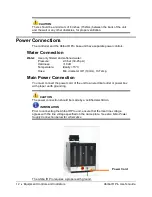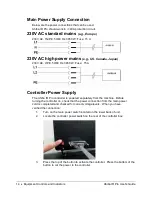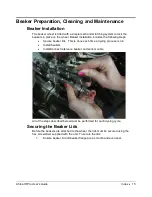26
•
Program Controls
Ahiba IR Pro User's Guide
The Process Running Screen display includes all the information needed to know
the exact status of the machine and the progress of the process.
•
Program Name, Number and Status Area
. Displays the name and
program number of the program running. This area will also display any
status messages that are needed to the operator. This area will change
colors as different statuses are registered.
o
Colors.
Normal = Blue
Hold = Yellow
Alarm = Red
•
Actual Temperature & Remaining Run Time.
A large readout of the
actual temperature of the beakers and an estimated run time to end of
the process. This are will change colors as different statuses are
registered. Working normal this area is colored green.
•
Program Step Information.
Displays all the parameters of the
programmed step.
•
“END” Process.
A button to “END” or stop the process. Pressing this
will be followed by a confirmation screen.
•
“HOLD” Process.
A button to put the unit into a manual “HOLD” step.
The temperature will remain as it is at the time HOLD is pressed until a
“CONTINUE” button is pressed.
•
Visual-Process Icon.
Icons visible on all screens of the controller while
a program is running. If you leave the process running screen the
visual-process icon will still display and give you a visual reference of
the status of the program. Step information will also be displayed with
the icon. In the event of a HOLD or an error the character in the center
will change and the color will change.
•
Graph Area.
Displays a graphical reference of the status of the running
program. All steps programmed in the process will be displayed. As
the program progresses the graph area will shade in full. Maximum
displayed graph area is 120min. Pressing left and right arrows will
advance the graph.