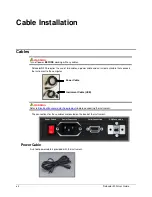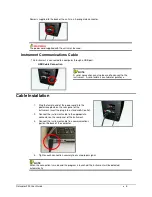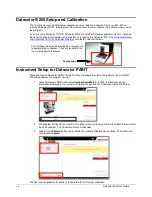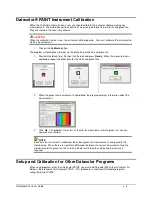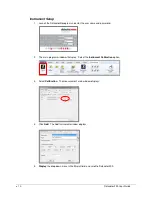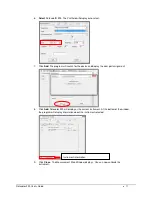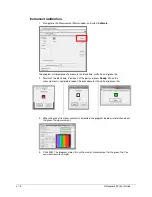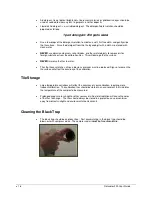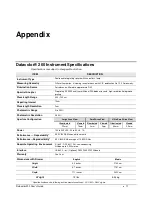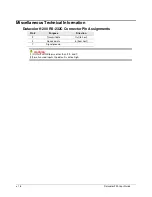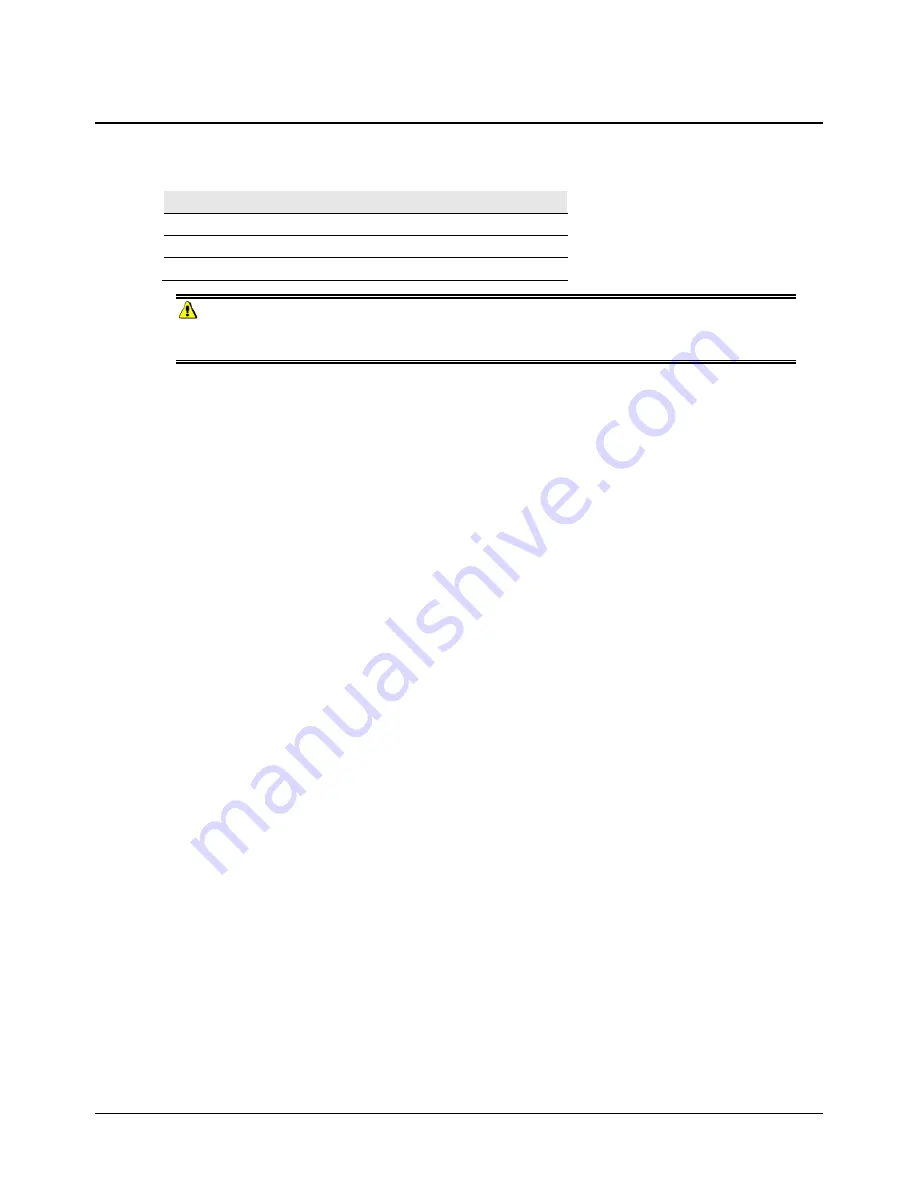
18 Datacolor 200 User Guide
Miscellaneous Technical Information
Datacolor® 200 RS-232C Connector Pin Assignments
Pin #
Purpose
Direction
2
Transmit data
Out (to host)
3
Receive data
In (from host)
7
Signal ground
WARNING
(1)
DO NOT WIRE
to pins other than 2, 3, and 7.
(2)For all unused inputs, the default is active high.