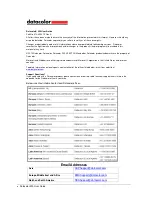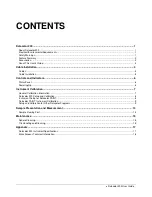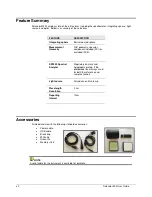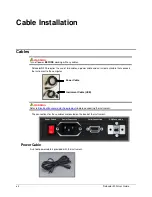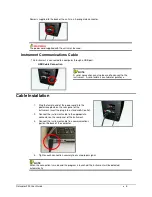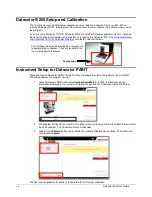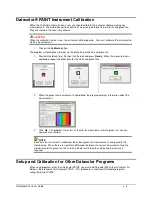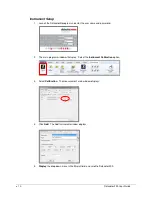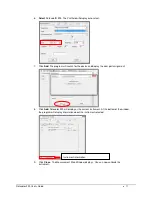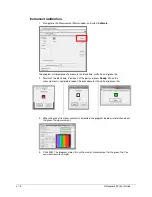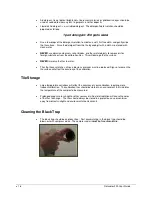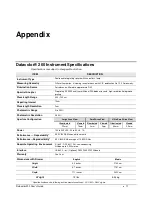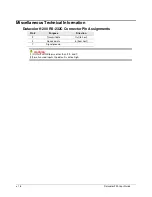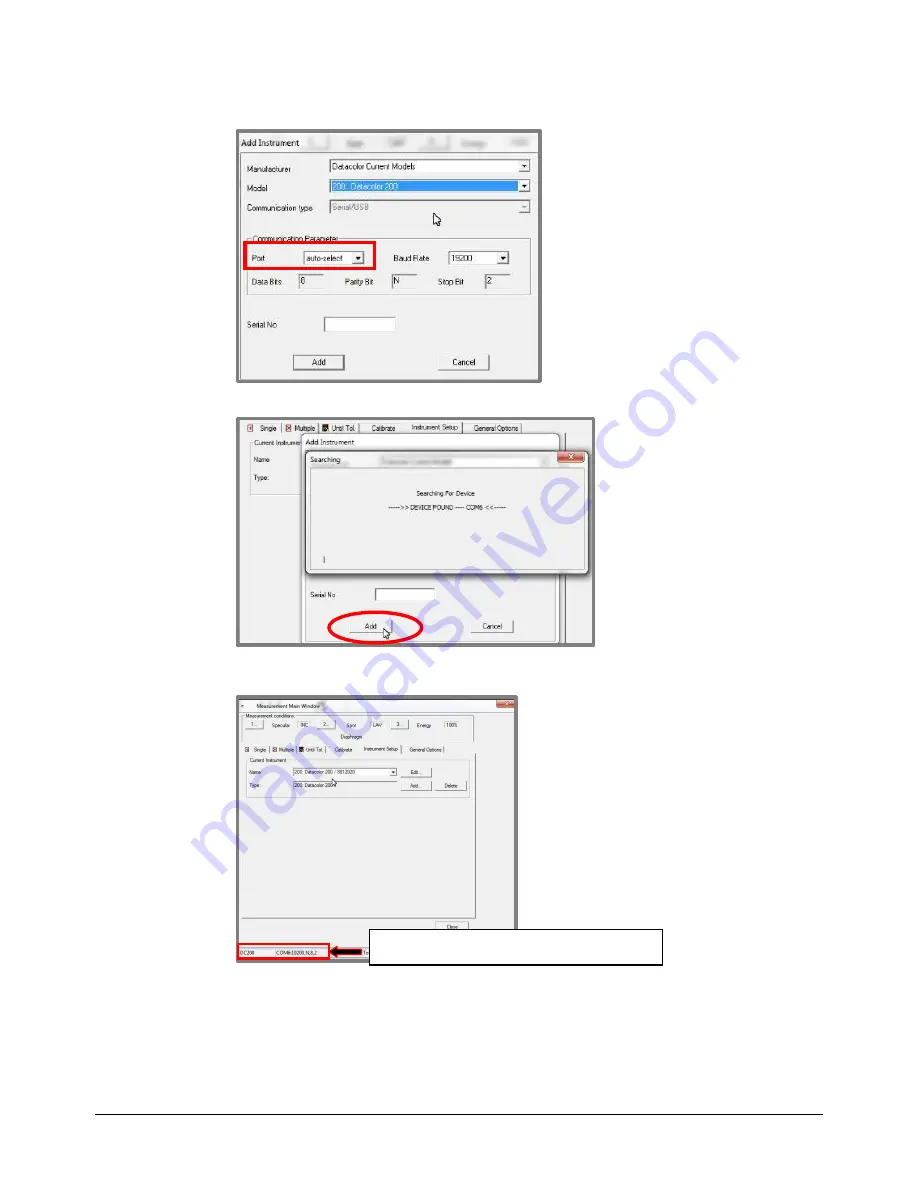
Datacolor 200 User's Guide
11
6.
Select
Datacolor® 200. The
Port
field will display auto-select.
7. Click
Add
. The program will search for the device and display the com port assignment:
8. Click
Add
. Datacolor 200 will display as the current instrument. At the bottom of the window,
the program will display information about the instrument selected:
9. Click
Close
. The Measurement Main Window displays. You can now calibrate the
instrument.
Instrument information