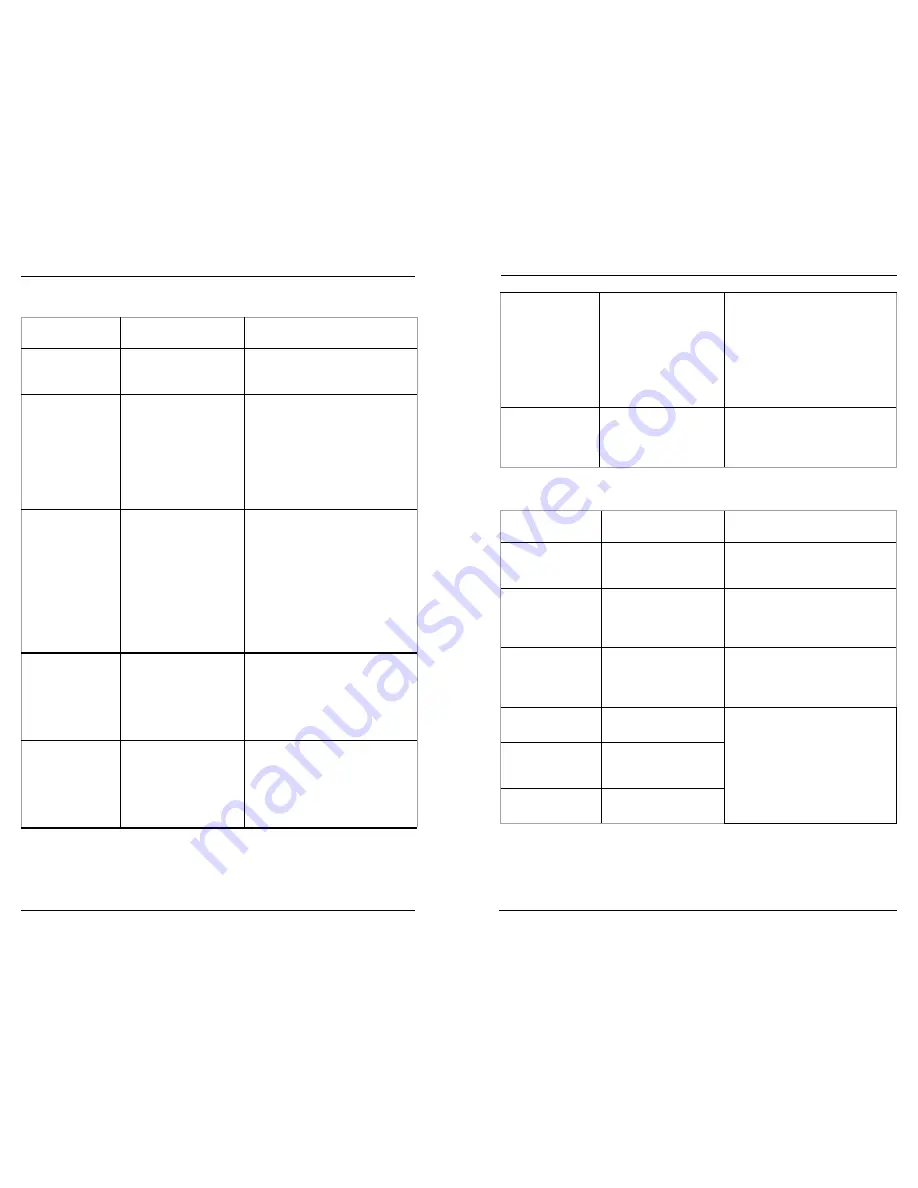
Datacard CR500 User Reference Guide
Common Error Messages
37
36
Message 158: Check print unit front panel
Message Source /
Text
Possible Cause
Solution
Print Unit:
Please, Power Off
The power must be
turned off to initialize
the printer.
Turn the power switch off and
then on again.
Print Unit:
Please Remove
Media Cassette
Cleaning cannot start
when the retransfer
film cartridge is in the
printer.
Remove the retransfer film
cartridge.
On the print unit front panel,
press
Reset
and then
Return
to
initialize the print unit.
Start the cleaning cycle again,
following the steps in “Clean the
Print Unit” on page 26.
Print Unit:
HR is too hot
Cleaning cannot
start because the
temperature of the heat
roller is too high.
Power off the printer and allow
the heat roller to cool for about 20
minutes.
Refer to “Clean the Print Unit” on
page 26 for instructions on how to
run the cleaning card.
Contact your service provider if
“HR is too hot” displays on the
print unit front panel and you are
not cleaning the printer.
Print Unit:
Please Adjust Turn
Unit Pos!
The card turnover unit
is not in the correct
position.
Turn the unit to the home position
using a jog dial, as described in
“Clear a Print Unit Cleaning Roller
or Turnover Jam” on page 42.
Contact your service provider for
assistance if the problem persists.
Print Unit:
Testing or Cleaning
DC
The print unit is
processing a cleaning
card or the front panel
menu is being used.
Wait until the cleaning is
complete, or complete the menu
task.
On the print unit front panel,
press
Reset
and then
Return
to
initialize the print unit.
Print Unit:
On Setting or
Transport Mode
DD
The print unit front
panel is being used.
The print unit has been
set to Transport Mode.
Complete any work using the
front panel. Close the print unit
door and then close the security
enclosure door to lock the printer.
Power off the printer, wait 15
seconds, and power on to cancel
Transport Mode.
Print Unit
The print unit is in
power saving mode.
Unlock and open the
security enclosure door.
On the print unit front panel,
press
Reset
and then
Return
to
initialize the print unit.
Close the doors to lock the printer.
Message 159: Print unit card jam
Message Source /
Text
Possible Cause
Solution
Print Unit:
Jam (Hopper) 90
There is a card jam in
the hopper section.
Remove the jammed card from
the card hopper. Refer to “Clear a
Multi-Hopper Jam” on page 40.
Print Unit:
Jam (Turnover) 91
There is a card jam in
the turnover section.
Remove the jammed card from
the turnover section. Refer to
“Clear a Print Unit Cleaning Roller
or Turnover Jam” on page 42.
Print Unit:
Jam (MG) 92
There is a card jam in
the magnetic stripe
encode section.
Remove the jammed card from
the turnover section. Refer to
“Clear a Print Unit Cleaning Roller
or Turnover Jam” on page 42.
Print Unit:
Jam (Transfer) 93
There is a card jam in
the card feed rollers.
Refer to the CR500 User’s Guide
for detailed instructions.
Print Unit:
Jam (Discharge)94
There is a card jam
in the card discharge
section.
Print Unit:
Jam (Retransfer) 95
There is a card jam near
the retransfer rollers.






































