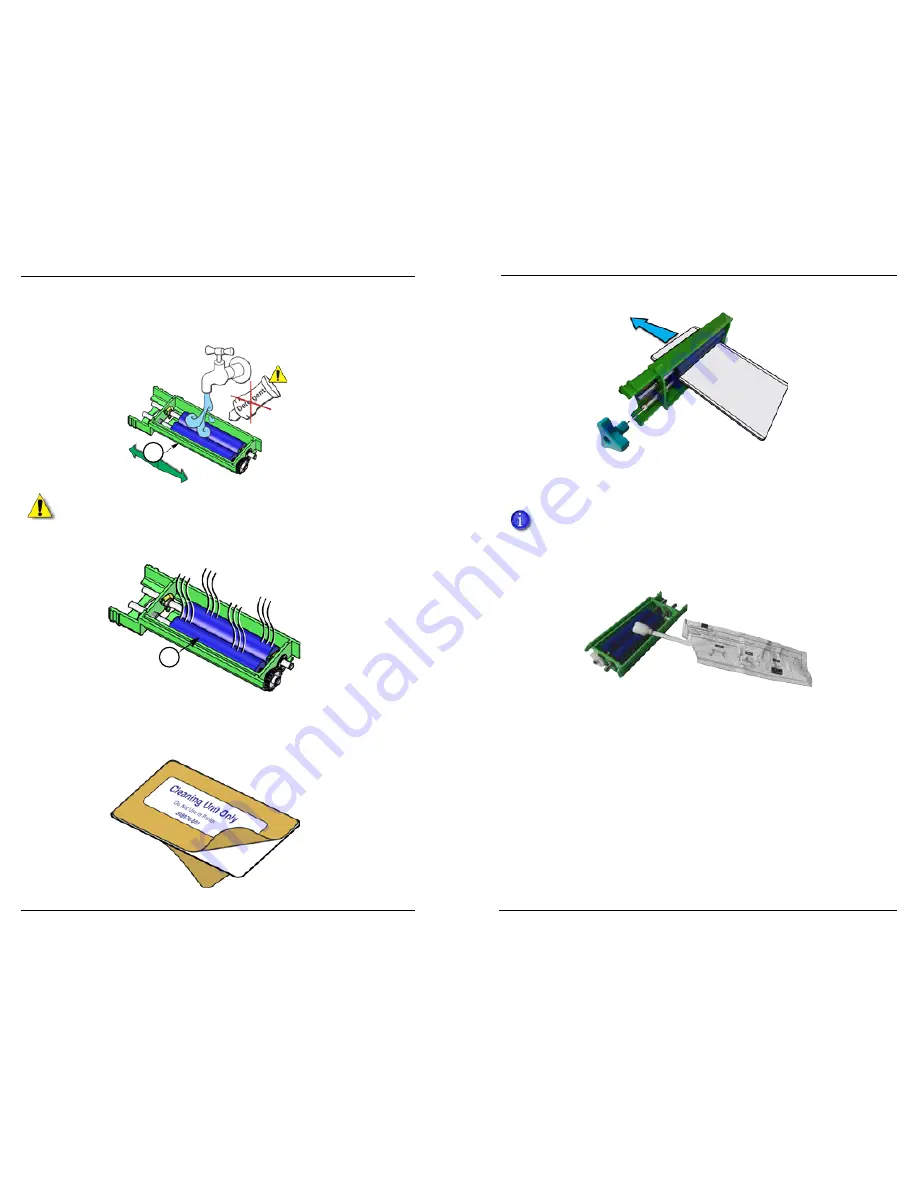
Datacard CR500 User Reference Guide
Clean the System
23
22
4. Clean the rollers.
a. Rinse the blue cleaning rollers with cold water. Gently rub the rollers
under running water.
Caution:
Do not use soap or detergents, which can damage the rollers.
b. Allow the card cleaning rollers to dry thoroughly.
c. If debris remains on the rollers, use the dual-sided cleaning card.
i.
Remove the protective paper from both sides of the cleaning card
(part no. 508976-001).
ii. Insert the cleaning card into the rollers of the cleaning unit.
iii. Move the cleaning card back and forth through the rollers until all
debris possible is removed.
If you have trouble moving the cleaning card through the rollers, remove a
jog dial from the printer and use it to turn the rollers with the card in place.
d. If any debris still remains, use a cleaning swab to clean the rollers until
no debris is visible.
i.
When finished using the cleaning swab to clean the rollers, rinse
the rollers under running water again to remove any traces of
isopropanol left by the swab.
ii. Allow the rollers to dry completely before reinstalling the cleaning
unit.
5. Reinstall the cleaning unit with the blue rollers facing to the right.
6. Replace the jog dial if it was removed.
7. If cleaning is complete, close the print unit door and the security enclosure
door to lock the printer.
or
Continue with “Clean the Multi-Hopper.”
4a
4b
Jog Dial
























