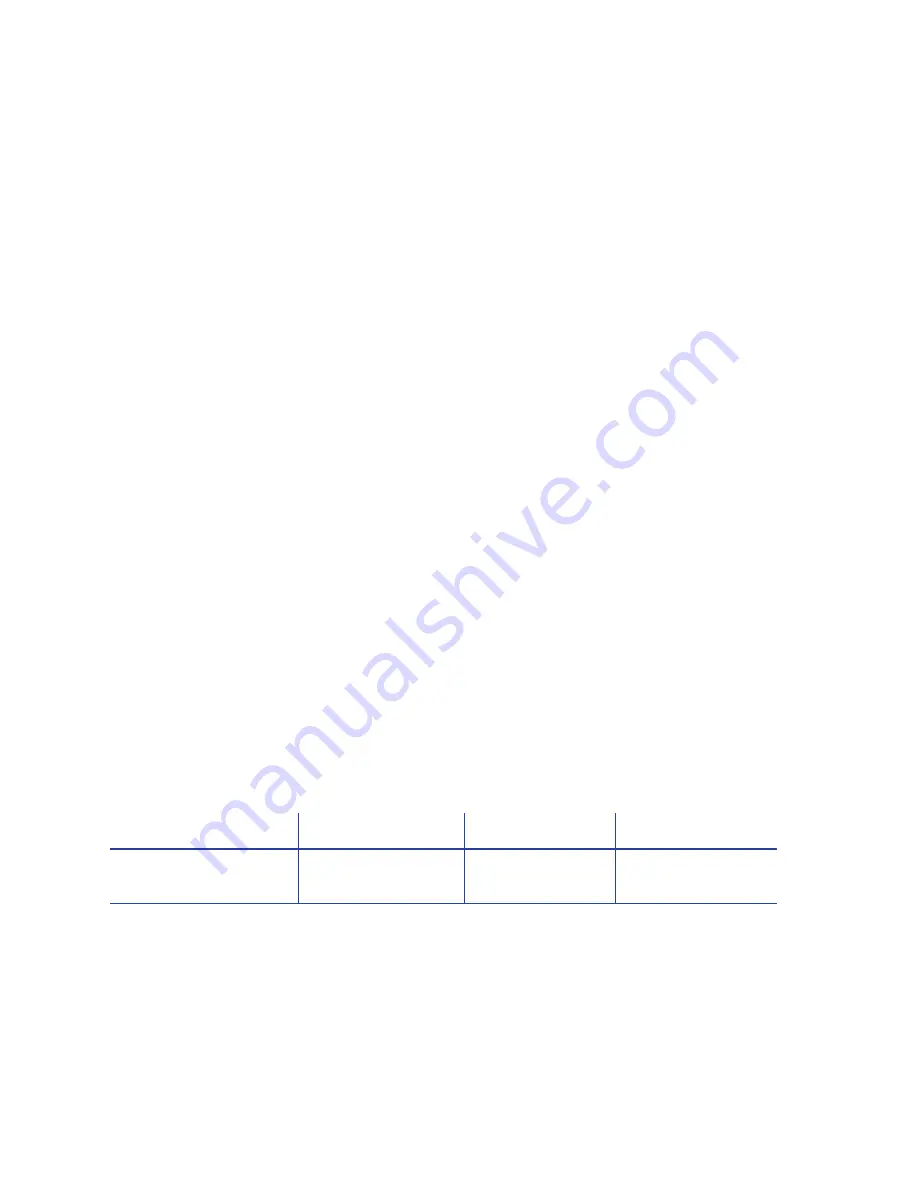
SD/CD Installation and Administrator’s Guide
65
6.
Click
Run
to
start
the
cleaning
process.
Press
the
U
SER
button
on
the
printer
LCD
panel
when
message
“172:
Insert
cleaning
card”
displays.
The
printer
picks
the
cleaning
card,
moves
it
through
the
printer
several
times,
and
ejects
it
in
the
output
stacker
or
card
reject
tray.
If
you
are
cleaning
the
hoppers,
the
cleaning
cards
are
moved
back
and
forth
across
the
hopper
rollers
several
times
and
then
ejected
back
into
the
hoppers.
7.
Remove
the
used
cleaning
card.
Wait
a
few
minutes
for
the
rollers
to
dry.
8.
Replace
the
supplies.
A.
Place
the
cards
in
the
input
hopper.
B.
Replace
the
cleaning
sleeve
with
a
new
sleeve
and
remove
the
protective
cover.
C.
Replace
the
ribbon
cartridge
and
close
and
lock
the
printer.
The
printer
is
ready
to
cards.
Updates
The
Updates
option
allows
a
WebAdmin
access
‐
level
user
to
send
an
external
settings
file
to
the
printer.
To
upload
a
settings
file:
1.
Click
Browse
and
select
the
file
to
upload.
2.
Click
Upload
File
.
Log Out Menu
Use
the
Log
Out
option
to
return
to
the
Printer
Manager
Log
In
page.
Log Out Menu Option
Function
WebUser
WebAdmin
Log Out
Log out and return
to Log In page
Yes
Yes
Summary of Contents for CD Series
Page 4: ...iv...
Page 8: ...viii...
Page 22: ...14 Installation...
Page 40: ...32 Elements of Card Design...
Page 74: ...66 Printer Manager...
Page 86: ...78 Supplies and Parts...




























