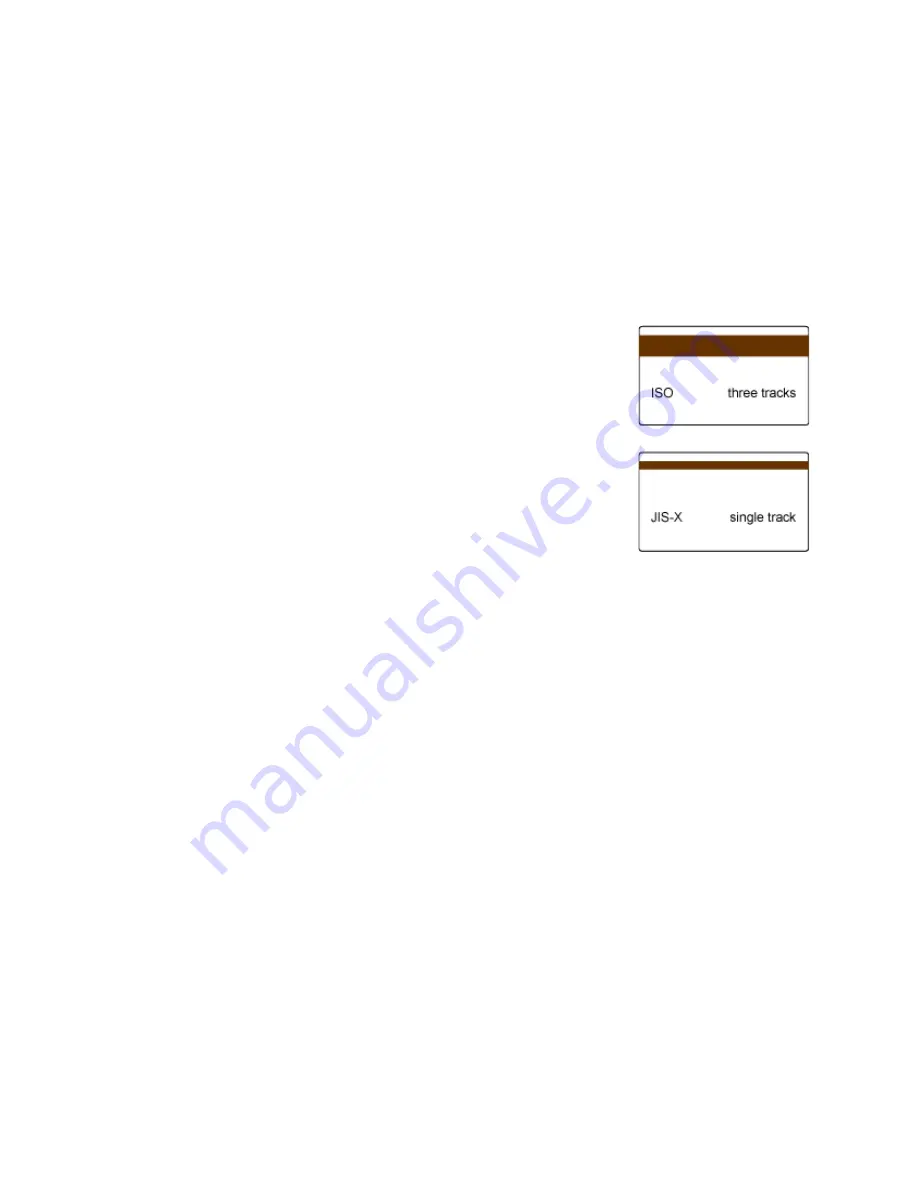
SD/CD Installation and Administrator’s Guide
27
Magnetic Stripe Design
The
printer
contains
a
magnetic
stripe
module
to
process
magnetic
stripe
data.
There
are
two
magnetic
stripe
configuration
options:
ISO
and
JIS.
Use
the
Printer
Configuration
Label
(described
in
the
printer’s
User’s
Guide
)
to
determine
the
type
of
module
installed.
Magnetic Stripe Data Formats
The
module
format
(ISO
or
JIS)
defines
the
type
and
format
of
the
information
to
encode.
The
standard
ISO
format
(also
known
as
IAT)
is
a
three
‐
track
option.
The
JIS
format
is
a
single
‐
track
option.
Both
formats
include
default
data
settings
that
determine
how
many
characters
can
be
encoded
on
each
track,
and
which
characters
can
be
encoded.
Your
cards
can
use
the
default
format
for
each
track,
or
can
use
a
different
combination
of
tracks
and
data
formats.
Three-Track Option (ISO/IAT)
The
default
data
formats
for
a
three
‐
track
magnetic
stripe
option
are:
•
Track
1
—
IATA
•
Track
2
—
ABA
•
Track
3
—
TTS
This
combination
is
often
abbreviated
IAT.
This
format
is
also
called
ISO
format.
IATA (International Air Transport Association)
The
maximum
number
of
characters
for
IATA
format
data
is
76
characters.
These
characters
can
include
spaces,
uppercase
alphabetic
characters,
numeric
characters,
and
the
following
special
characters:
!
#
$
%
'
(
)
*
+
,
‐
.
/
;
:
<
@
>
=
^
]
\
[
"
&
_
ABA (American Bankers Association)
The
maximum
number
of
characters
for
ABA
format
is
37
characters.
Numeric
characters
and
the
following
special
characters
are
allowed:
:
;
<
=
>
Summary of Contents for CD Series
Page 4: ...iv...
Page 8: ...viii...
Page 22: ...14 Installation...
Page 40: ...32 Elements of Card Design...
Page 74: ...66 Printer Manager...
Page 86: ...78 Supplies and Parts...
















































