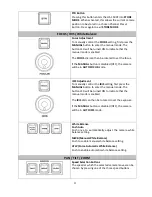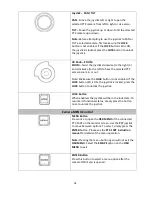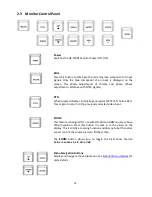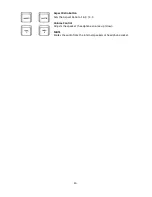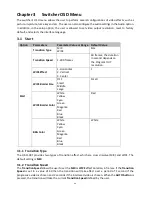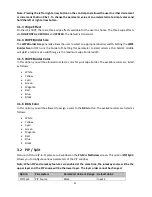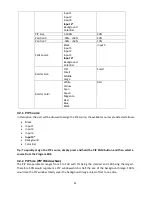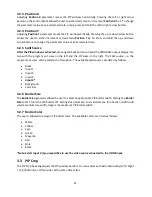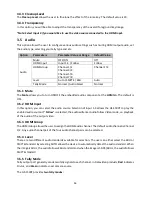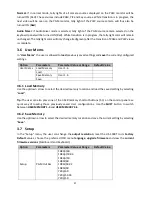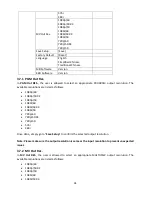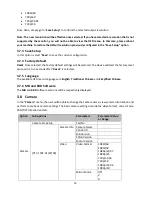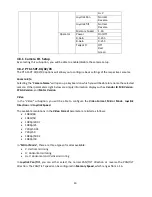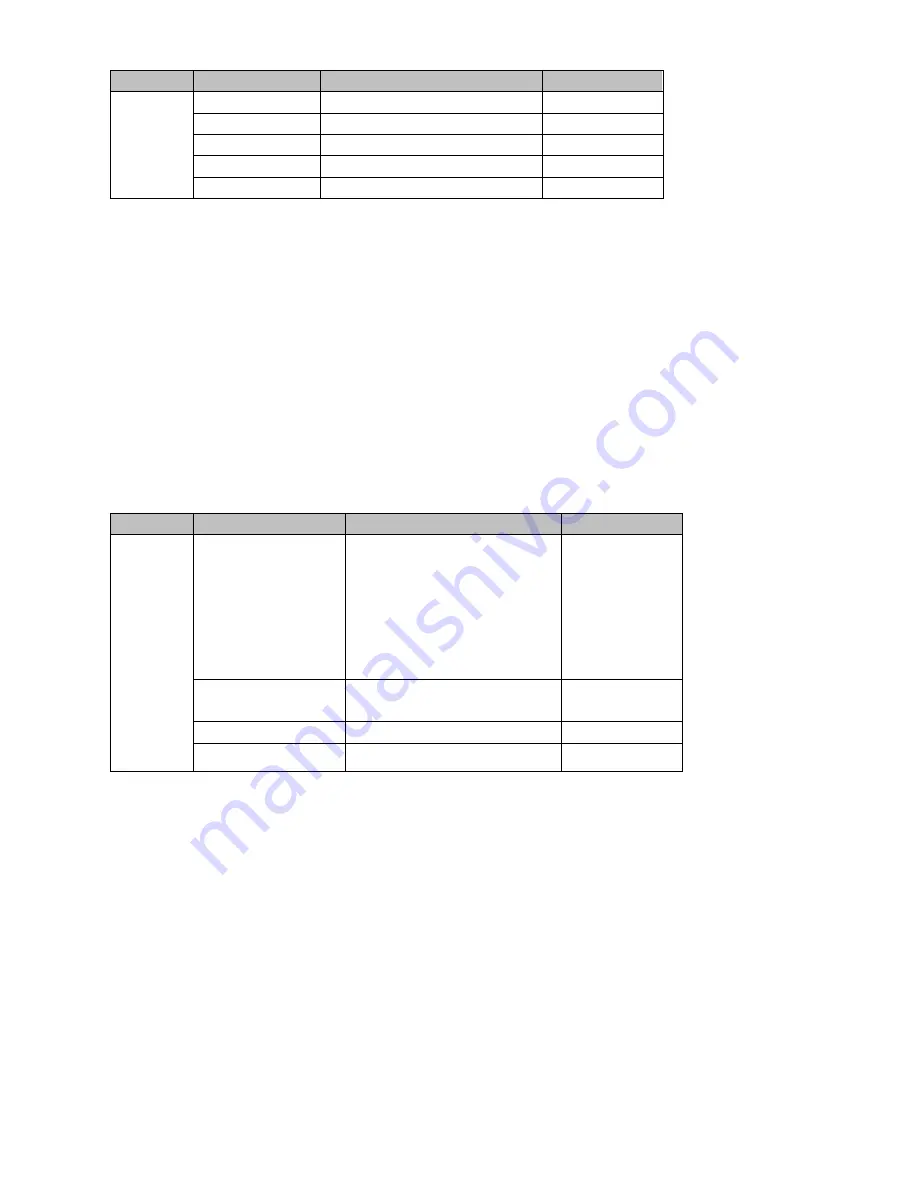
25
Option
Parameters
Parameter Value or Range
Default Value
PIP Crop
Size
0 – 100%
0
Left
0 – 100%
0
Right
0 – 100%
0
Top
0 – 100%
0
Bottom
0 – 100%
0
The effects of all parameters are described below:
•
Left
– Adjusts the position of the left edge of the PIP window.
•
Right
– Adjusts the position of the right edge of the PIP window.
•
Size
– Adjusts the PIP image crop size.
•
Top
– Adjusts the position of the top edge of the PIP window.
•
Bot
– Adjusts the position of the bottom edge of the PIP window.
3.4 Lumakey
Keyer of the HS-1500T provides the user with the capability of luma keying.
Note: When PIP and Lumakey features are enabled at the same time, the lumakey source will be the
upper layer and the PIP source will be the lower layer. The layer order cannot be changed.
Option
Parameters
Parameter Value or Range
Default Value
Lumakey
Lumakey Source
Black
Input 1
Input 2
Input 3
Input 4*
Background
Color Bar
Input 2
Mode
Black
White
Black
Cleanup Level
0 – 100
20
Transparency
0 – 64
64
3.4.1 Lumakey Source
Lumakey source is where you can select the image for luma keying. The available sources are listed as
follows:
•
Black
•
Input 1
•
Input 2
•
Input 3
•
Input 4*
•
Background
•
Color Bar
3.4.2 Mode
There are two modes available on the Luma Keyer. Select Black if the image is on a black background
and white if the image is on a white background.