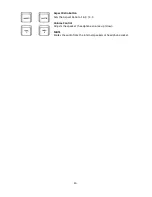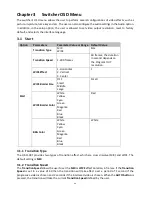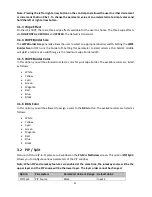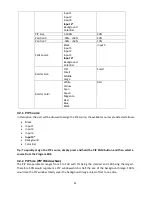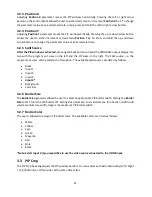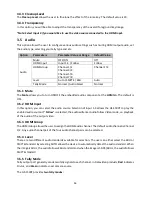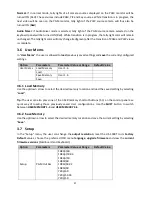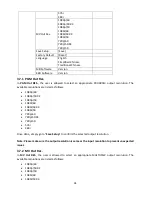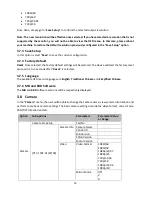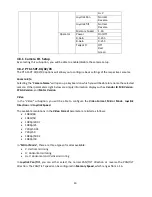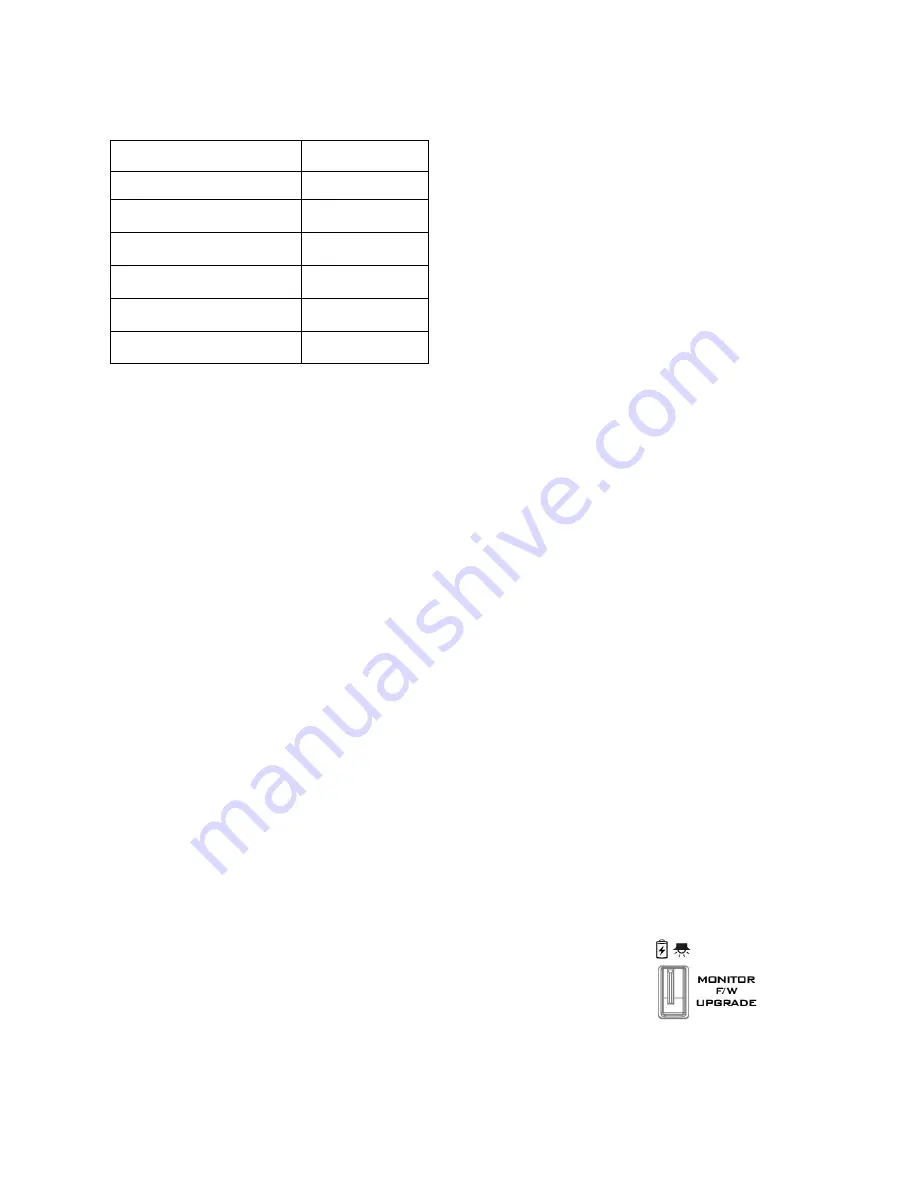
34
Use the
Up
/
Down
buttons to navigate the available options listed as follows. Press
ENTER
to access a
particular option.
OSD TIMEOUT
5-120 SEC
FRAME RATIO
90 / 80 / 0FF
4:3 MARK LINE
ON / OFF
CENTRAL MARK
ON / OFF
CINEMA ZONE MARK
ON / OFF
AUDIO CHANNEL L*
1/2/3/4
AUDIO CHANNEL R*
1/2/3/4
4.1.5 Factory Reset
The monitor menu offers a
Factory Reset
option, which will return all the monitor settings to the
factory defaults
To reset the monitor, press the
MENU
button and then use the
UP
/
Down
buttons to navigate to the
FACTORY RESET
option. Press
ENTER
again to reset the monitor. After a few seconds, the monitor
settings will return to factory defaults.
4.2 Firmware update procedure
From time to time Datavideo may release new firmware to either add new features or to fix reported
bugs in the current
HS-1500T
Monitor firmware. Customers can update the firmware themselves if they
wish or they can contact their local dealer or reseller for assistance should they prefer this method.
This section describes the firmware update process and it should take
approximately 15 minutes total
time to complete
. Once started
the update process should not be interrupted in any way
as this could
result in a non-responsive unit.
To update the HS-1500T Monitor, you will need:
The latest firmware update for the
HS-1500T Monitor
.
This firmware file can be obtained from your local Datavideo office or dealer.
USB 2.0 pen drive with a USB A connector.
How to update the firmware
1.
Unzip / extract the supplied zipped archive or rar folder.
2.
Wipe the contents of the USB 2.0 pen drive so it is empty.
3.
Transfer / copy the unzipped / extracted file to the USB 2.0 pen drive; make sure the file name is
renamed to
MSTFLASH.bin
.
4.
Plug the USB 2.0 pen drive into the USB 2.0 port labelled MONITOR F/W
UPGRADE on the front of the monitor button panel.
5.
Reboot
HS-1500T
and the update will start automatically.
6.
The
HS-1500T Monitor
will reboot itself at the end of the process.
Note: The USB port can also be used to power the connected USB LED light.