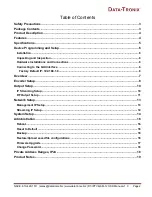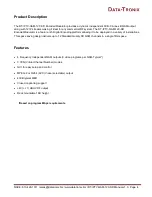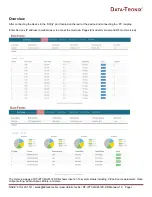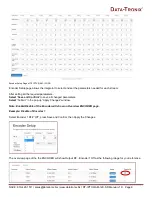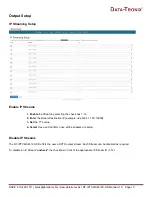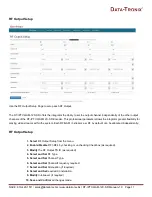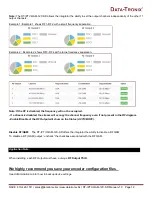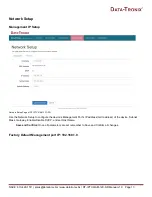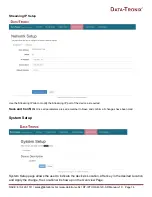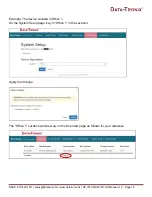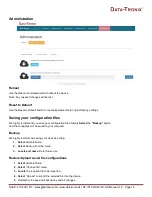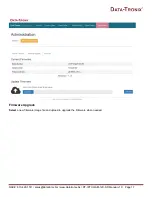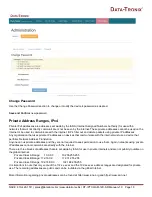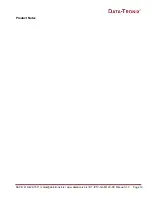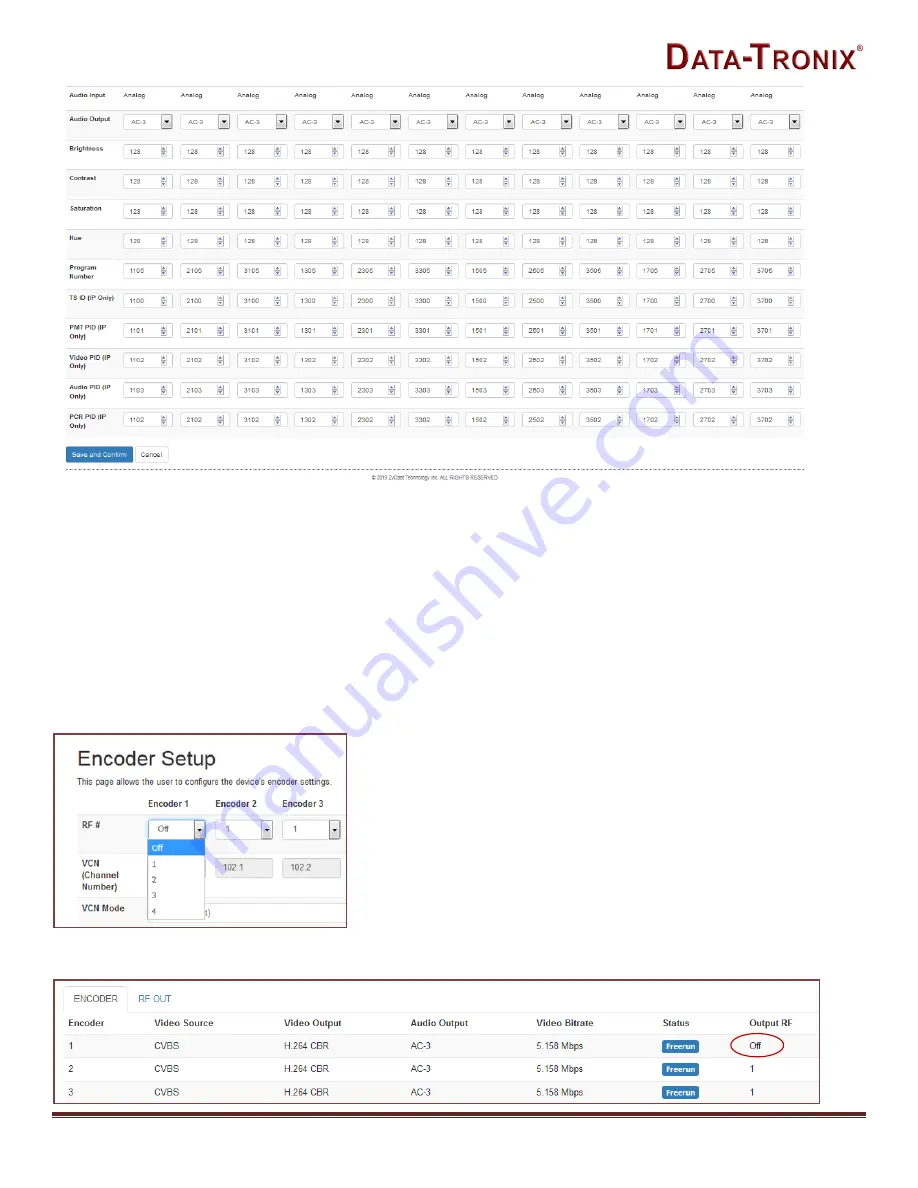
NACE: 610-429-1511 | [email protected] | www.datatronix.biz | DT-IPTV-QAM-12C-SD Manual v1.0 Page 9
Encoder Setup Page of DT-IPTV-QAM-12C-SD
Encoder Setup page allows the integrator to select and set the parameters needed for each stream.
After setting all the required parameters-
Select
“
Save and Confirm
” to save all changed parameters.
Select
“Submit” in the pop-up “Apply Changes” window.
Note: Enable/Disable of the Encoder will show on Overview ENCODER page.
Example: Disable of Encoder 1
Select Encoder 1 RF# “Off”, press Save and Confirm, then Apply the Changes.
The overview page of the the ENCODER will show Output RF - Encoder 1 Off as the following image for your reference.