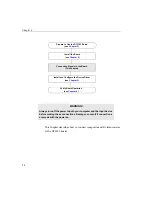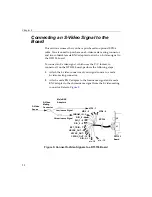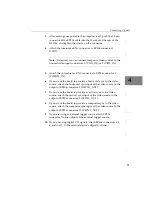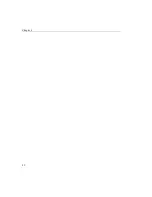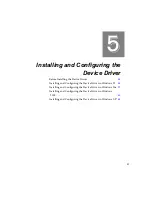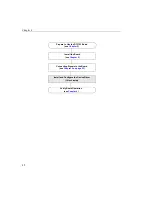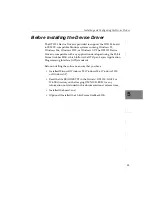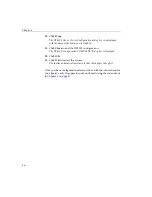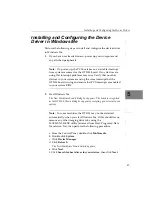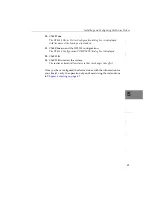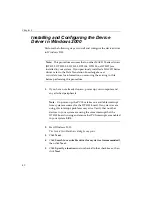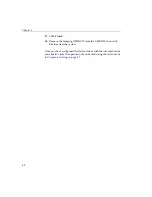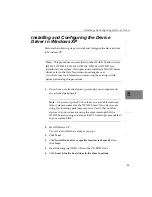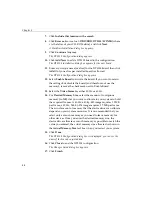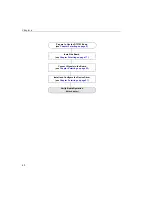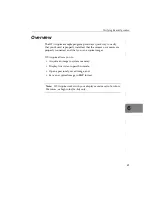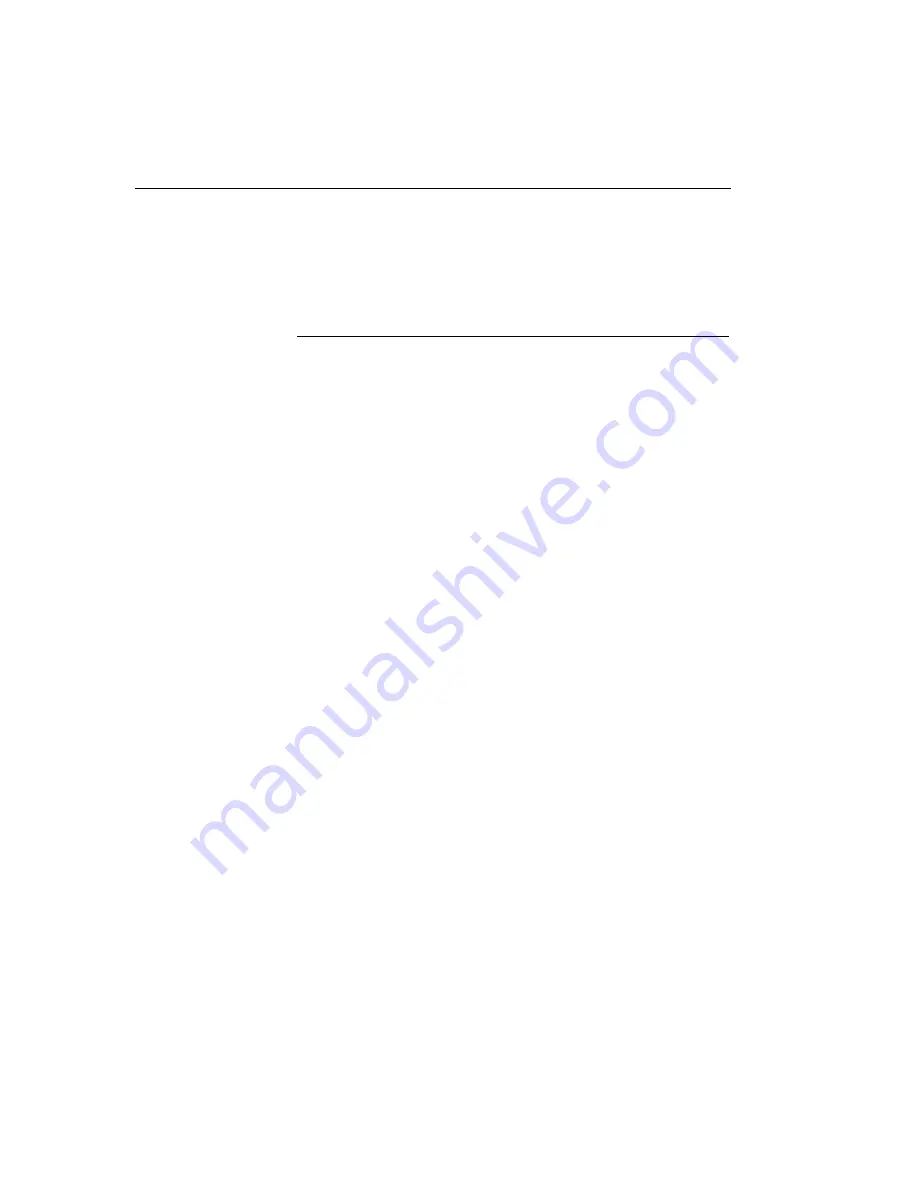
Chapter 5
38
g. Browse to the
Drivers\DT3153\Win98
directory on the
Imaging OMNI CD, then click
OK
.
h. Click
Next
.
i. Click
Next
.
j. Click
Finish
.
A dialog box appears prompting you to restart your system.
3.
Remove the CD-ROM from the CD-ROM drive, then click
Yes
.
After the system restarts, a dialog box appears prompting you to
configure the driver.
4.
Click
OK
, then click
OK
.
5.
Click
Add New
to add a DT3153 board.
The DT3153 Installation dialog box appears for the new board.
6.
Enter any unique name (or alias) for the DT3153 board, then click
Add
. Only one alias per installed board is allowed.
The DT3153 Configuration dialog box appears.
7.
Select
Enable Board
to activate the board. If you want to retain
the settings but disable the board (and therefore not use the
memory), remove the checkmark next to Enable Board.
8.
Select the
Video Format
as either 50 Hz or 60 Hz.
9.
For
Desired Memory Size
, select the amount of contiguous
memory (in MB) that you want to allocate in your system to hold
the acquired frames. A 60 Hz, 640-by-480 image requires 1.2 MB
per frame; a 50 Hz, 768-by-576 image requires 1.7 MB per frame.
The actual amount of memory that the device driver can allocate
depends on your system resources. It is recommended that you
select only as much memory as you need to leave memory for
other devices. Once you enter the desired memory size, the
device driver allocates as much memory as possible to match the
value you entered; the actual memory size allocated is shown in
the
Actual Memory Size
text box when you restart your system.
Summary of Contents for DT3153
Page 1: ...DT3153 UM 18227 D Getting Started Manual...
Page 8: ...About this Manual viii...
Page 9: ...1 1 Overview Key Hardware Features 2 DT3153 Software 3 Getting Started Procedure 4...
Page 24: ...Chapter 2 16...
Page 38: ...Chapter 4 30...
Page 54: ...Chapter 5 46...
Page 55: ...47 6 Verifying Board Operation Overview 49 Installing DT Acquire 50 Using DT Acquire 51...
Page 62: ...Chapter 6 54...