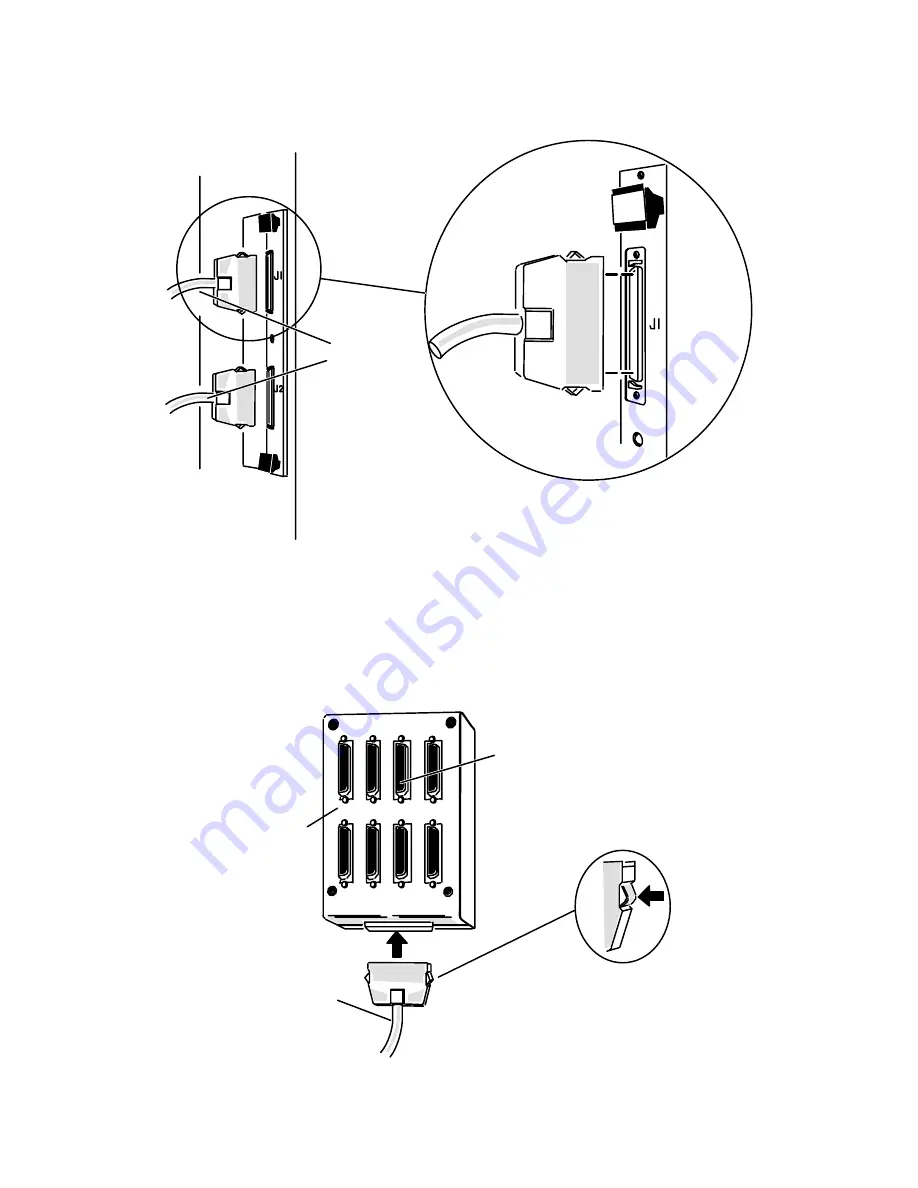
Connecting External Devices to VME Option Boards
4-5
014–001867
Rear of computer
5-ft cable
to J-box
Figure 4–3 Plugging VAC/16 Controller Connectors to J-Box Cables
To remove a VAC/16 assembly cable, release the connection by simply squeezing the
clips at either side of the cable connector, as shown in Figure 4–4. With the
connector released, gently pull the cable straight out.
J-box
Asynchronous
device connectors
Cable connector release clip
5-ft cable
to rear of computer
Figure 4–4 Plugging Together J-Box Connectors
Summary of Contents for AViiON Series
Page 2: ......
Page 6: ......
Page 12: ...Preface x 014 001867...
Page 86: ...Configuring VME Option Boards 2 52 014 001867...
Page 144: ...Connecting External Devices to VME Option Boards 4 44 014 001867...
Page 150: ...VME Backplane Connector Signals and Power Distribution A 6 014 001867...
Page 196: ...Assigning VME Data Bus and Interrupt Priorities E 10 014 001867...
Page 206: ......
Page 210: ...Appendix Title...
















































