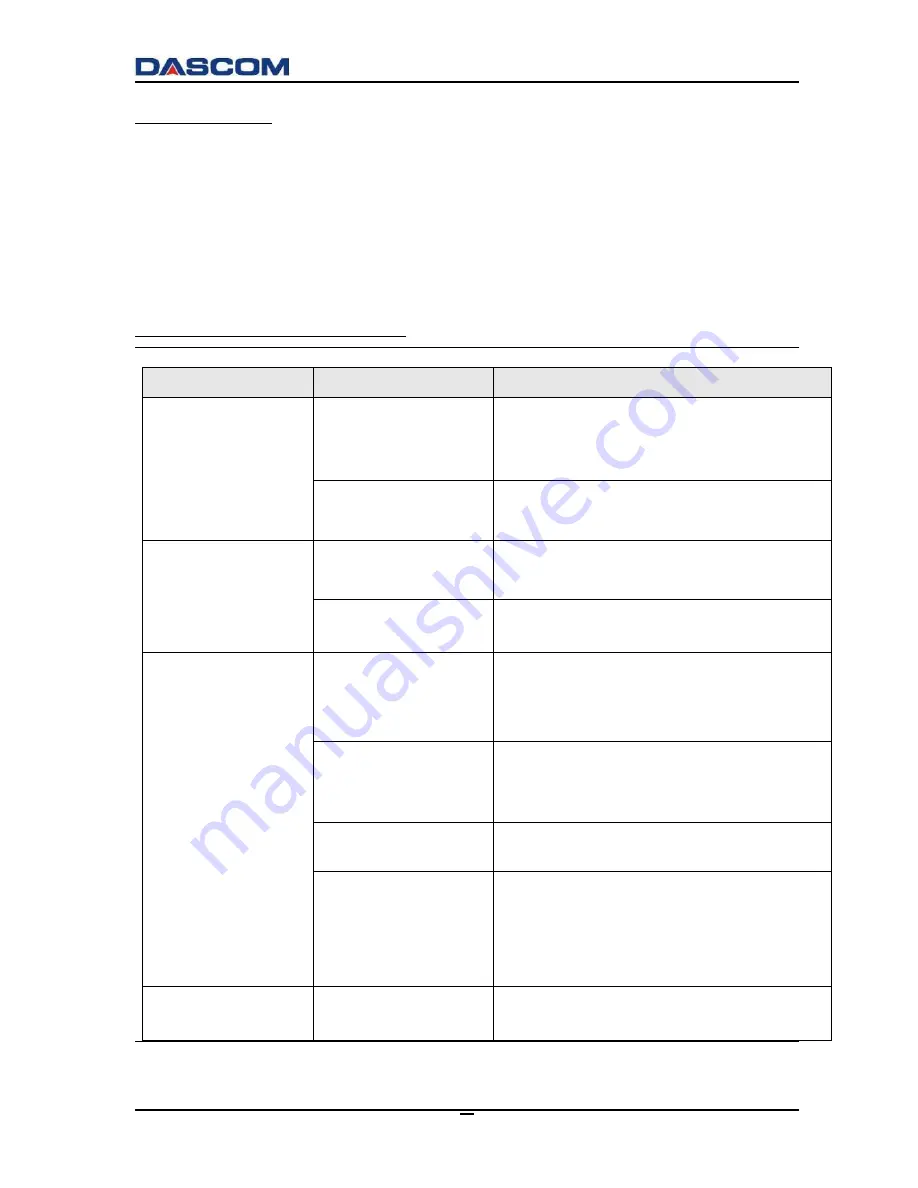
DC-3300
User Manual v1.0
50
Blank card ejected?
① Check the ribbon
Check if ribbon run out or is damaged. Replace them if necessary.
② Check if print head is damaged. Print test pattern.
If failed to print the test pattern, contact local reseller for support, or visit website
http://www.dascom.com.
Is the printing quality dissatisfactory?
Faults
Probable Cause
Corrective Actions
Defective Spots
Dirty Card Surface
Check that card surfaces are clean and dust
free.
Use new, clean cards.
Cleaning Roller
Clean the transport rollers
White Line
Ribbon not properly
installed
Check the proper installation of the ribbon.
Check if ribbon is folded up.
Dirty or defective print
head
Please contact local reseller.
Vague or Light Image
Improper
ribbon
installation
Check the proper installation of the ribbon.
Check if ribbon is folded up.
Ribbon
not
synchronized
Open and close the front cover to
synchronize the ribbon.
Dirty
printer
or
cleaning rollers
Clean the printer.
Non-genuine cards
Check if your cards meet specifications.
Recommend that you purchase cards from
Dascom authorized reseller.
If the problem persists, please contact
your Dascom reseller.
Blank Cards
Improper ribbon
installation
Check that print ribbon is installed
properly.
Summary of Contents for DC-3300
Page 1: ...User Manual DC 3300 Card Printer ...
Page 29: ...DC 3300 User Manual v1 0 15 2 To search for the network attached Printer click Search button ...
Page 48: ...DC 3300 User Manual v1 0 34 Print Mode Tab Standard Best Custom ...
Page 49: ...DC 3300 User Manual v1 0 35 Print Area Tab Front Side Print Area Back Side Print Area ...






















