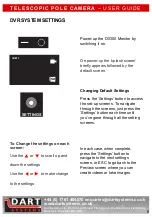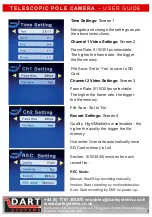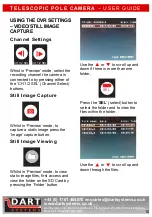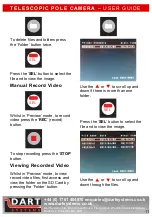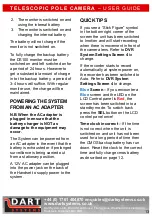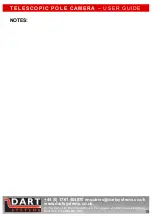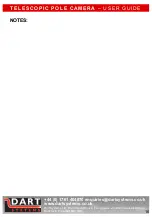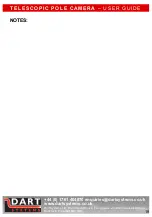+44 (0) 1761 404870 [email protected]
Dart Systems Ltd, Environment House, First Avenue, Westfield Industrial Estate,
Radstock, Somerset BA3 4BS
13
T E L E S C O P I C P O L E C A M E R A
– U S E R G U I D E
2. The monitor is switched on and
using the internal battery
3. The monitor is switched on and
charging the internal battery
The battery will not charge if the
monitor is not switched on.
To fully charge the backup battery
the DS100 monitor must be
switched on and left switched on for
a period of 24 hours. However to
get a substantial amount of charge
in to the backup battery, a period of
3-4 hours will suffice. With regular
monitor use, the charge will be
maintained.
POWERING THE SYSTEM
FROM AN AC ADAPTER
N.B When the AC adapter is
plugged in ensure that the
battery charger is NOT as
damage to the equipment may
occur.
The System can be powered from
an AC adapter in the event that the
battery is exhausted or if prolonged
surveillance is being carried out
from a stationary position.
A 12V AC adapter can be plugged
into the power jack on the back of
the Handset to supply power to the
system.
QUICK TIPS
If you see a “Stick Figure” symbol
in the bottom right corner of the
screen the unit has been switched
to Imotion and will start recording
when there is movement in front of
the camera lens. Refer to
DVR
System Settings Screen 4
to
change.
If the recorder starts to record
automatically at system power on,
the recorder has been switched to
Auto. Refer to
DVR System
Settings Screen 4
to change.
Blue
Screen
– If you encounter a
Blue
screen and the LED on the
LCD Control panel is
Red
, the
screen has been switched into a
standby mode. To switch back
press the
SEL
button on the LCD
control panel once!
Time clock incorrect
– If the time
is not correct when the unit is
switched on and unit has not been
used for a long period of time then
the CMOS backup battery has run
down. Reset the clock to the correct
time and fully charge cmos battery
as described on page 12.