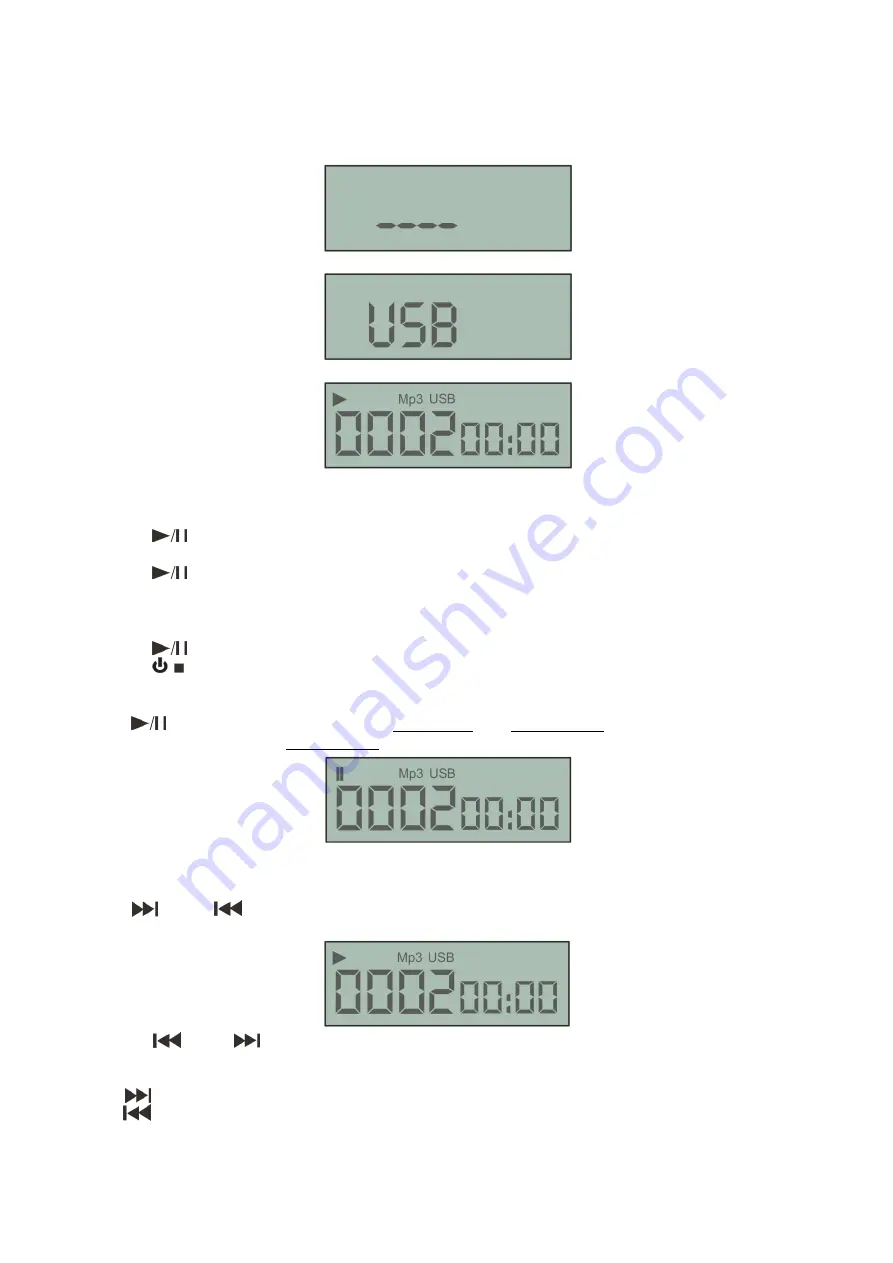
12
Operating the USB/SD Player
Switching between radio and MP3 playback
Insert a USB stick or a SD stick and push the
MP3 (27)
button. Now the display will search for an inserted
USB stick or SD card.
The display will briefly show USB if a USB stick is inserted and then proceed in playback mode.
During playback the display will show the current track as shown below.
If a SD card is inserted, the display will show SD instead of USB.
Starting Playback
1. Push the
(32)
button to start playback when you have selected a track from the (optional)USB
stick.
2. Push the
(32)
during the pause condition to restart playback.
Stop Playback
There are two ways to stop playback:
1. Push the
(32)
button during playback to pause at that point.
2. Push the
(33)
button during playback.
Pausing
Push the
(32)
button to switch between play mode and pause mode. The display in the figure
below shows the USB-player in pause mode.
Note
: In case the SD player is selected, the display will show SD instead of USB.
Selecting Tracks
Push the
(26)
or
(25)
button to move to next higher or lower track. The selected track will be
displayed in the display. The figure below shows that track 2 is selected.
• Hold the
(25)
or
(26)
button to change tracks continuously at a higher speed.
• When a new track is selected during playback, playback begins as soon as the skip search operation
is completed.
• If the
(26)
button is pushed while at the last track, the first track is selected.
If the
(25)
button is pushed while at the first track, the last track is selected.
Summary of Contents for ZA-240VTU
Page 19: ...2013 DapAudio...



















