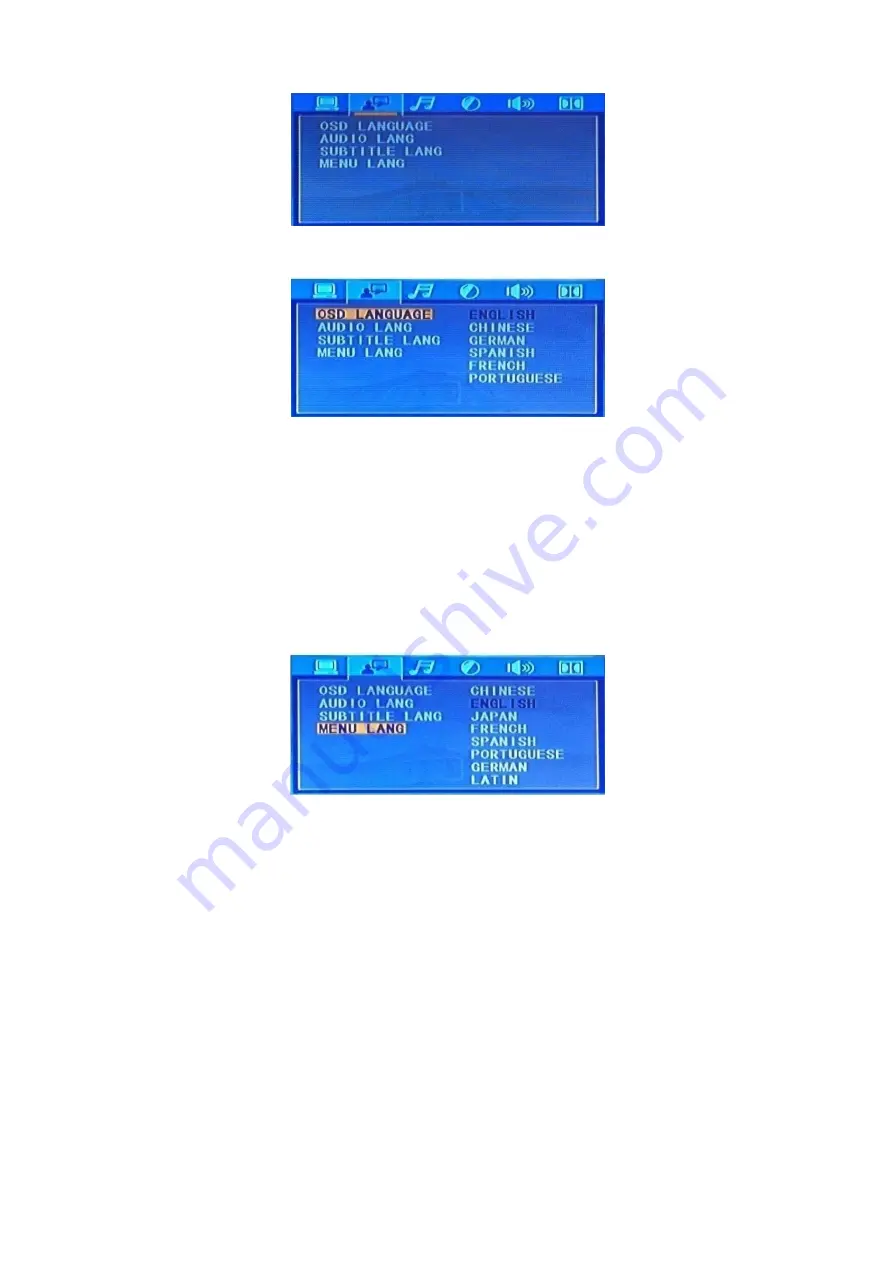
18
B. Language setup
Includes:
1. OSD Language
This function allows you to allow you to select a language for the setup menu and for the screen display.
You can choose between English, Chinese, German, Spanish, French and Portuguese in this software
version. Select the language of your preference using the
cursor (30/40/59/60) buttons
and confirm by
pushing the
enter (41)
button.
2. Audio Language
This menu item is not functional in this software version. Use the
language (49)
button.
3. Subtitle Language
This menu item is not functional in this software version. Use the
subtitle (50)
button.
4. Menu Language
This function allows you to allow you to select a language for the setup menu.
You can choose between Chinese, English, Japanese, French, Spanish, Portuguese and Latin in this
version. Select the language of your preference using the
cursor (30/40/59/60) buttons
and confirm by
pushing the
enter (41)
button.
Summary of Contents for DVMP-150
Page 26: ...2013 DapAudio...








































