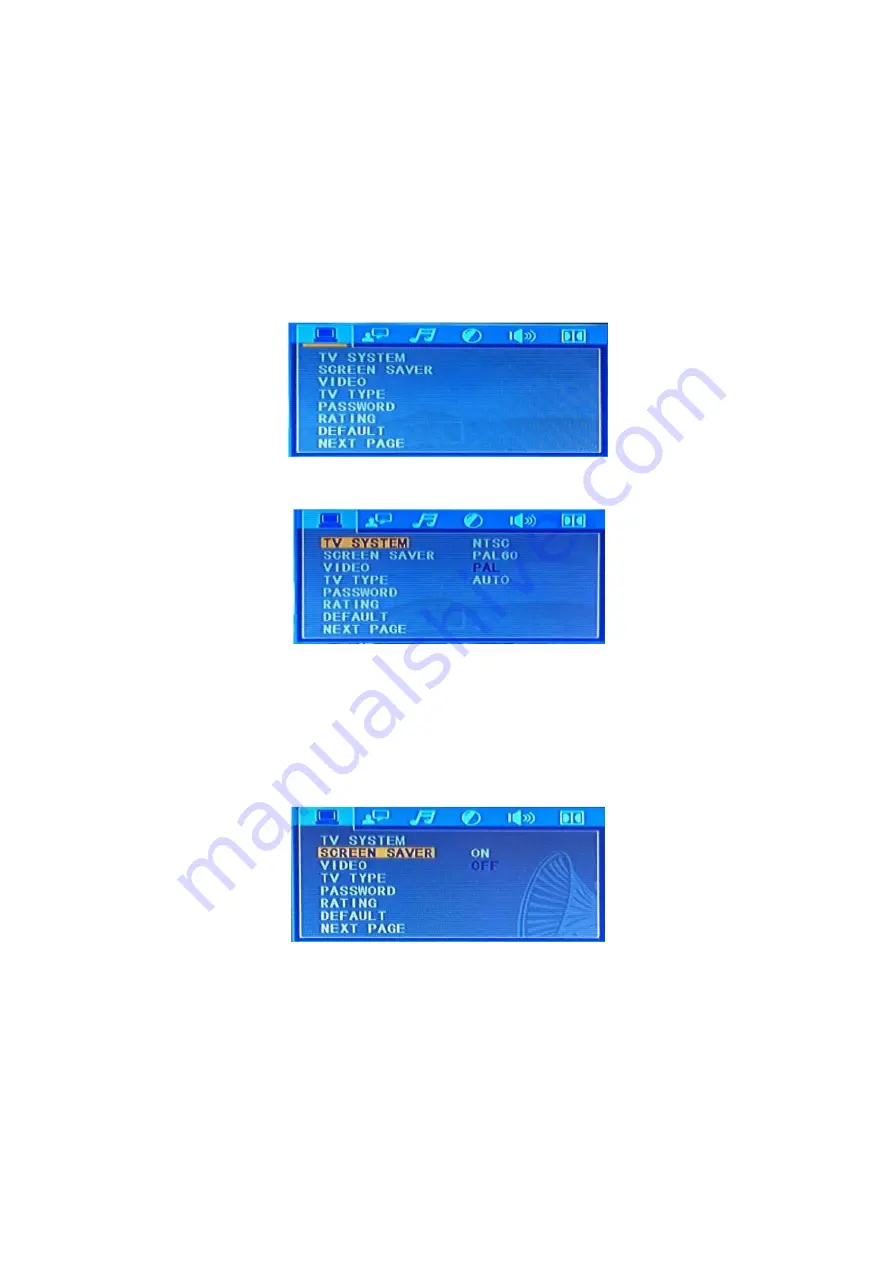
15
System Setup
When you push the
Setup (57)
button, the setup menu will be displayed. You can select five tabs:
A. General
B. Audio
C. Video
D. Password
E. Exit
When you have entered the setup menu you can use the
cursor (39, 40, 59, 60)
buttons to navigate and
select the desired item. When you have selected an item, push the
enter (47)
button
to confirm the entry.
A. General Setup
This menu is used for setting up the TV screen format, video functions and DVD functions and includes:
1. TV Display
Use the
Cursor (30/40/59/60)
buttons to select the format of the TV to which the DVD is connected. You
can choose between:
NTSC
PAL60
PAL
Auto
2. Screen Saver
If the unit is not used for more than 2 minutes, the screen saver will be activated. This will prolong the
service life of the connected TV set. The screen server is factory set to ON. Use the
Cursor (30/40/59/60)
buttons to switch the screen saver on or off.
Summary of Contents for DVMP-150
Page 26: ...2013 DapAudio...

























