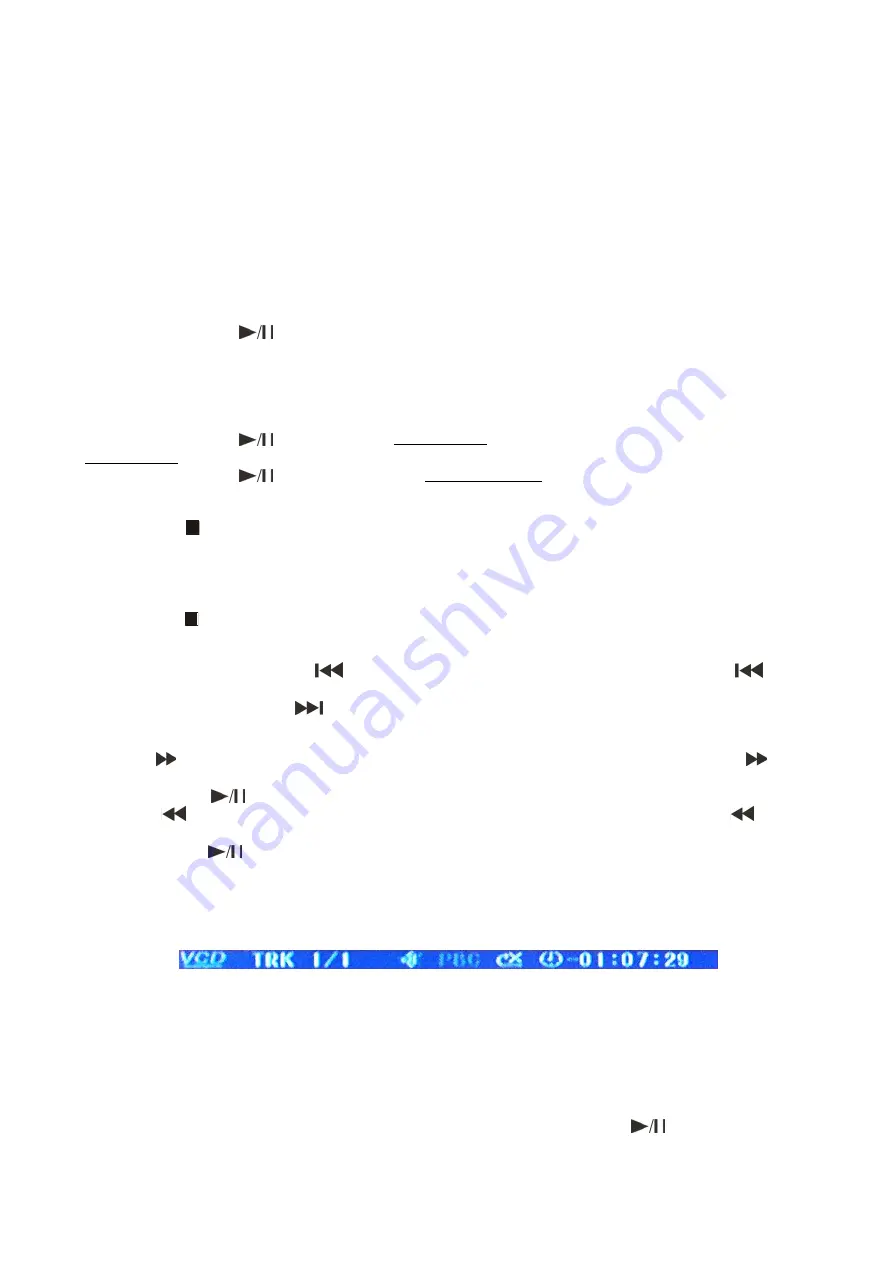
12
Operations
1. Preparation
• When you want to watch a DVD film, switch the TV-set on and select the video input connected to
the DVD player.
• If you want to listen to audio via your audio installation, switch the audio system on and select the
DVD player input.
2. Normal Playback
• Push the
power (1)
at the front panel to switch the DVD player on. The start logo appears on the TV
screen. If the disc drive already contains a disc, the playback will start as soon as the DVD player is
switched on.
• Push the
open/close (4/29)
button to open the disc holder and insert a disc.
• Push the
open/close (4/29)
button to close the disc holder. Playback will start.
• Push the
play/pause (14/30)
button if the playback does not start automatically.
• Some discs will start by presenting a menu. Use the
cursor (39/40/59/60)
buttons to choose between
the different options, then push the
enter (41)
button. Alternatively, you can select a function directly
by using the
direct access (5/32)
buttons
and confirm by pushing the
enter (41)
button.
3. Pause
• Push the
play/pause (14/30)
to enter pause mode (still picture). The sound will be muted while in
pause mode.
• Push the
play/pause (14/30)
to resume in playback mode.
4. Stop
• Push the
stop (6/31)
button on the remote control to stop playback. The start logo will appear on
the TV screen. Some discs offer the possibility of resuming from the same spot, e.g. DVD’s and music
CD’s.
• Push
Play/pause (14/30)
resume playback from where the playback was stopped or from the
beginning, depending on the DVD.
• Push the
stop (6/31)
button twice to stop the playback completely.
5. Previous and next
• During playback, push
previous (7/64)
to return to the start of the track. Push
previous (7/64)
again to go back to the previous track.
• Each time you push the
next (8/63)
button you will skip to the next track.
6. Fast Forward/ reverse
• Push
F.FW (10/62)
to play a DVD at a faster speed. The speed changes every time
F.FWD
(10/62)
is pushed.
• Push
play/pause (14/30)
to return to normal playback speed.
• Push
F.REV (9/61)
play a DVD at a slower speed. The speed changes every time
F.REV
(9/61)
is
pushed.
• Push
play/pause (14/30)
to return to normal playback speed.
7. Video Mode
• Push the
video (43)
button to select: YUV, RGB, YPBPR, S-video.
8. OSD (On Screen Display)
• Push
OSD (34)
to open the OSD bar (top of the screen) which displays:
The current track, mute status, PBC status and repeat status (X=off, 1= repeat 1 track, A=repeat all).
9. Subtitle
• Pushing the
subtitle (49)
button allows you to select the desired language, or switch subtitles off.
10. Step
• Push the
step (47)
button to step a single frame/picture forward during playback. Push
step (47)
several times to step several frames/ pictures forward. Push the
play/pause (14/30)
button
to
resume playback.
Summary of Contents for DVMP-150
Page 26: ...2013 DapAudio...


























