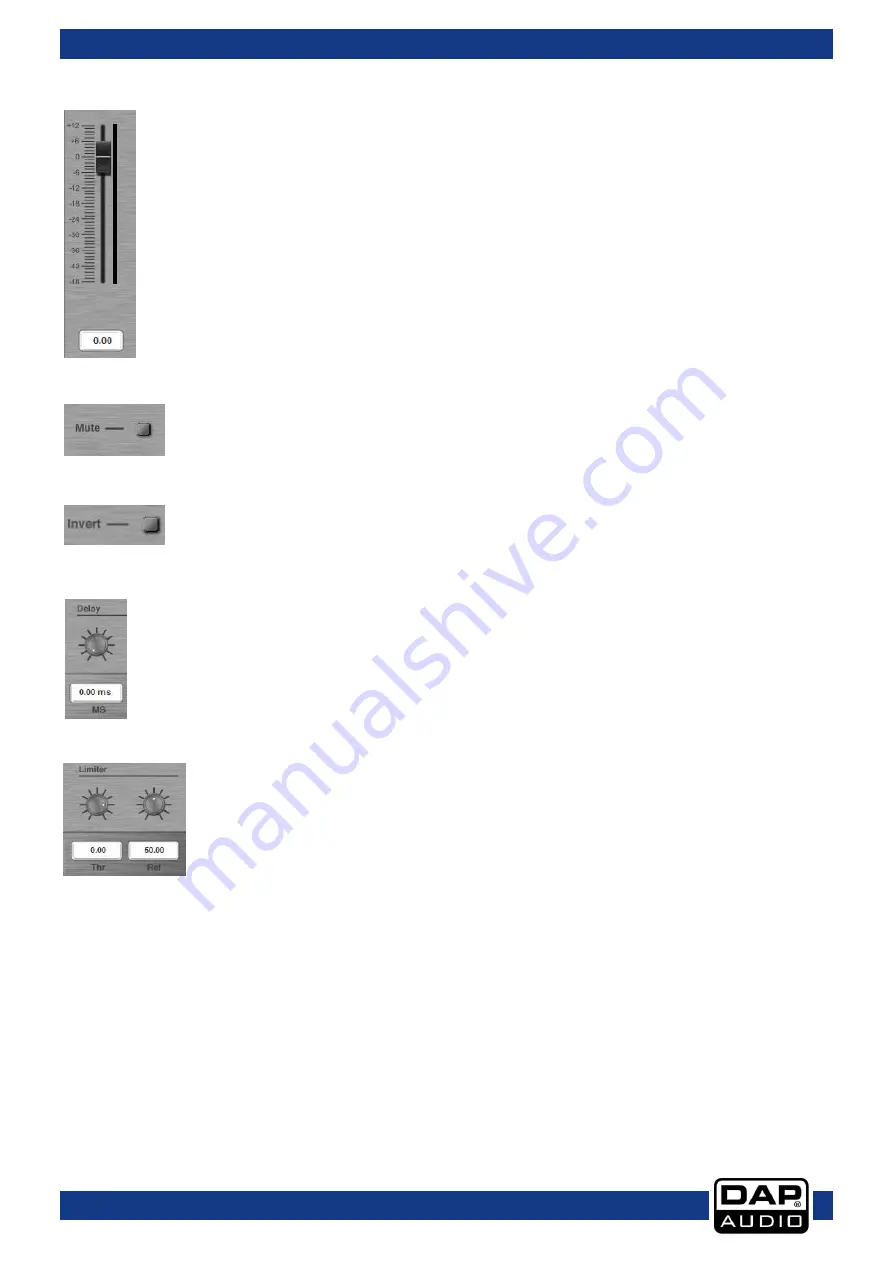
28
DCP-26
Productcode: D2084
Gain fader + VU meter
The gain fader shows the actual gain setting. The text block beneath the gain
fader shows the exact gain value. The gain fader allows you to adjust the overall
gain of each output channel. Adjust the gain by typing the value in the box or by
clicking and dragging the fader.
Range: -48dB to +12dB
The VU meter next to the fader shows the output level of this channel.
Mute
Clicking the mute button allows you to mute the corresponding channel.
Invert
Clicking the invert button allows you to invert the phase of the corresponding
channel
.
Delay
You can change the delay time by typing the value directly into the value box
Or by dialing the delay time knob using your mouse.
Delay time: 1ms to 8ms
Limiter
You can change the limiter settings by typing the value directly into the boxes
or by setting the knobs using your mouse.
Threshold range: -48dB to +12dB.
Release time: 1ms to 100ms
IMPORTANT!
Enabling the limiter on a specific output also changes the way in which the level is displayed on the
corresponding LED VU meter: The level shown on this meter is no longer the “absolute” output level, but
the level of the signal compared to the limiter’s threshold (0 dB point), no matter what the threshold value
is.
Summary of Contents for DCP-26
Page 35: ...34 DCP 26 Productcode D2084 Notes...
Page 36: ...2013 DAP Audio...








































