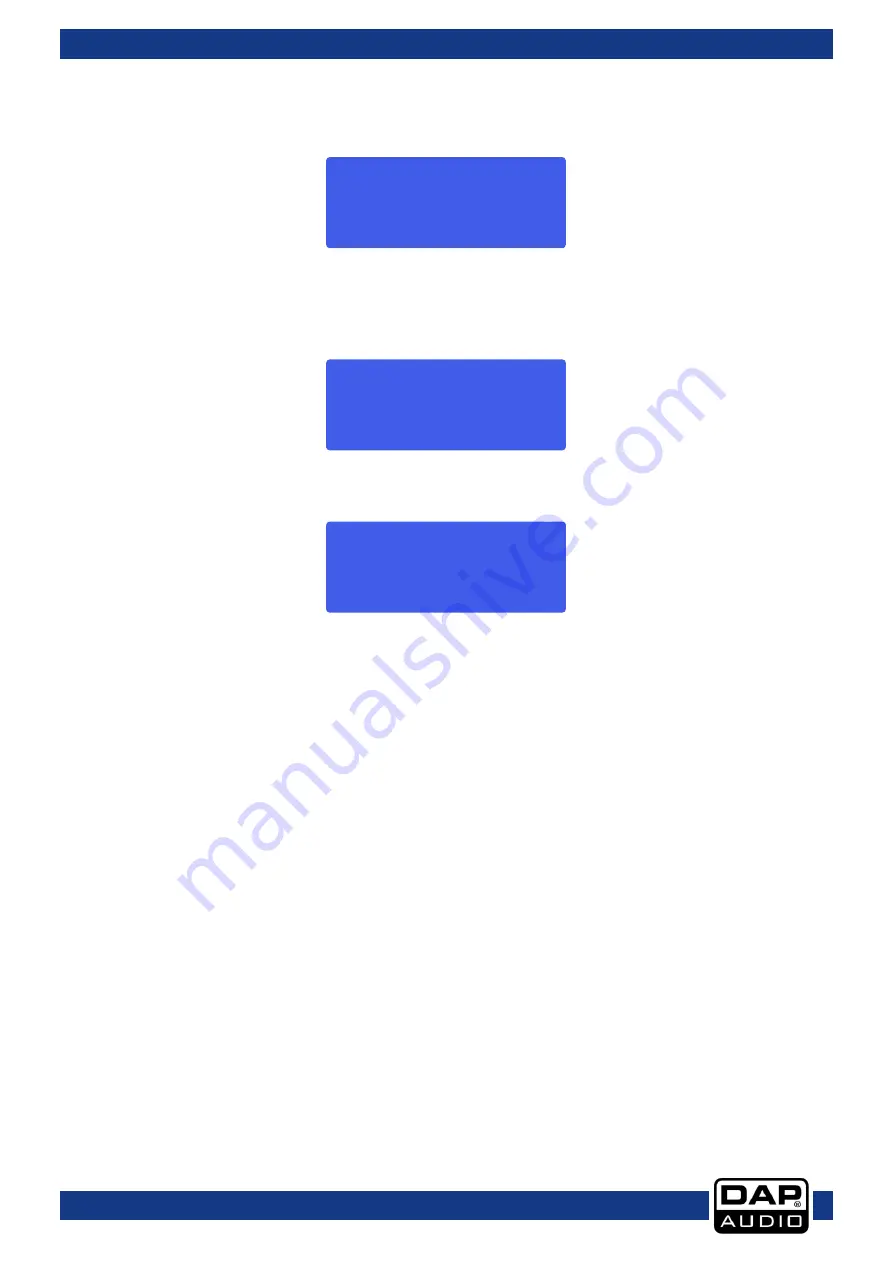
11
DCP-26
Productcode: D2084
InA Limiter
rel.: 50
Switch the currently selected parametric EQ on or off by dialing the
jogwheel (8)
. Click the
jogwheel (8)
to proceed to the next parameter. Or push the
item up button (2)
to select the next item. In our case PEQ
2
Adjust the PEQ 2 parameters in the same way as described for PEQ 1. Repeat this for PEQ 3 to PEQ 5 if
desired.
Pushing the
item up (2)
button after PEQ 5 is selected, let’s you adjust the limiter parameters for input A.
Adjust the limiter threshold by dialing the
jogwheel
(8)
. Click the
jogwheel
(8)
to proceed with the next
parameter.
Adjust the limiter release time (in ms) by dialing the
jogwheel
(8)
.
IMPORTANT!
Enabling the limiter on a specific output also changes the way in which the level is displayed on the
corresponding LED VU meter: The level shown on this meter is no longer the “absolute” output level, but
the level of the signal at -24dB, -12dB, -6dB, -3dB compared to the limiter’s threshold (orange limit LED),
no matter what the threshold value is.
Now you’ve completed setting up input channel A. If the input channels are not linked, you have to push
the
channel up (3)
button and set up input channel B the same way as shown for channel A.
InA Peq 2
freq: 20hz
InA Limiter
Thr.: 0dbu
Summary of Contents for DCP-26
Page 35: ...34 DCP 26 Productcode D2084 Notes...
Page 36: ...2013 DAP Audio...



























